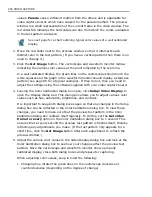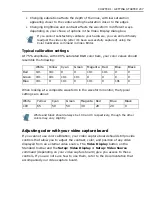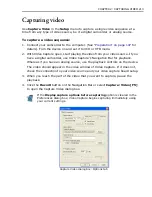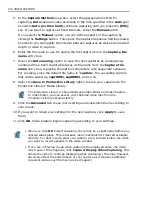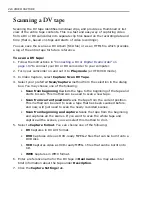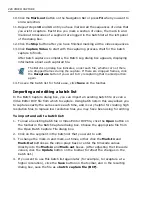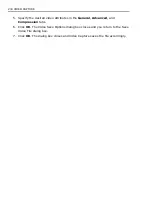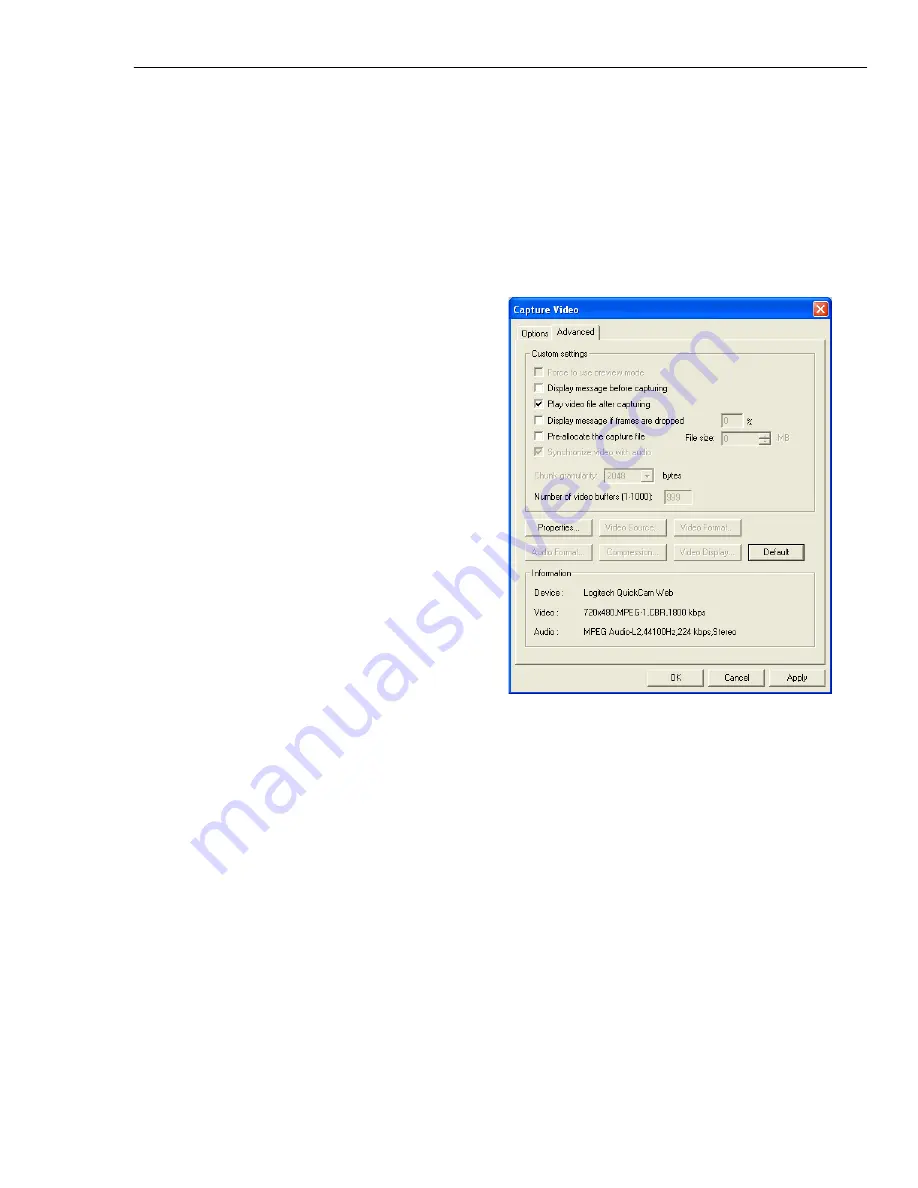
CHAPTER 2: CAPTURING VIDEO 215
Capture options
In the Capture Video dialog box, the
Advanced
tab contains options that allow
you to customize the way that each capture is performed. By carefully selecting
these options to match your system’s performance, you can significantly improve
overall capture results.
Capture Video dialog box: Advanced tab
•
Force to use preview mode
improves
captured video quality when capturing in
SVCD or DVD format. This is only
available if your analog capture card
supports this feature.
•
Display message box before
capturing
displays a confirmation
message dialog box after you have
clicked
OK
. (This is useful if you want to
wait before capturing.) When clear,
capturing starts immediately after
clicking
OK
.
•
Play video file after capturing
plays
back each file after capturing. Leave this
cleared if you want to continue viewing
your video source after capturing.
•
Display message if frames are
dropped
displays a report after
capturing whenever the specified
dropped frame threshold has been met.
For general capturing, specify 10%. (If you frequently get dropped frames, try
capturing at a lower quality.) Set this to 100% if you do not mind dropped frames or
are only capturing low resolution files.
•
Pre-allocate the capture file
creates a temporary file to place your captured video
sequences in. This improves performance as the hard drive does not have to search
for free space to store video data. (This size should match or exceed your estimated
capture size.)
•
Synchronize video with audio
ensures that during capture, the video portion
maintains correct timing with the audio portion. When cleared, both captures are
done independently by your system, which may result in bad synchronization
between audio and video data, particularly if the audio is a “talking head”. If the
audio is a background music, then selecting this option has little effect.
•
Chunk granularity
matches the size of each data chunk to be captured with your
target hard drive's cluster size. Matching sizes ensures more efficient data transfer
Summary of Contents for MEDIASTUDIO PRO 8
Page 1: ...User Guide Ulead Systems Inc September 2005 P N C22 180 110 0A0001 ...
Page 17: ...PART I VIDEO EDITOR ...
Page 44: ...44 VIDEO EDITOR ...
Page 94: ...94 VIDEO EDITOR ...
Page 138: ...138 VIDEO EDITOR ...
Page 172: ...172 VIDEO EDITOR ...
Page 193: ...PART II VIDEO CAPTURE ...
Page 200: ...200 VIDEO CAPTURE DV mode MPEG 2 mode ...
Page 234: ...234 VIDEO CAPTURE ...
Page 235: ...PART III AUDIO EDITOR ...
Page 246: ...246 AUDIO EDITOR ...
Page 267: ...PART IV MORE PROGRAMS ...
Page 296: ...296 MORE PROGRAMS ...
Page 297: ...INDEX ...
Page 308: ...308 ULEAD MEDIASTUDIO PRO X X Axis unit 245 Z Zooming 240 Zooming in out 54 ...