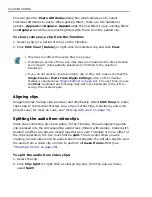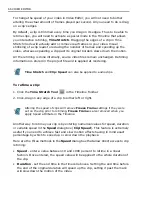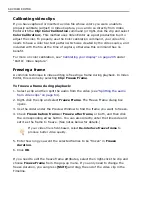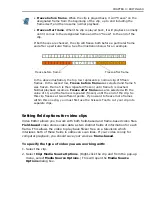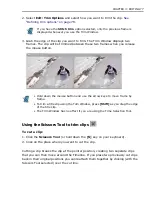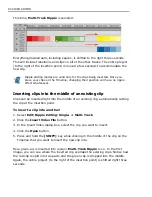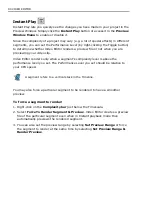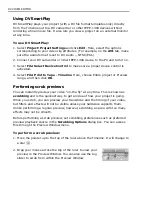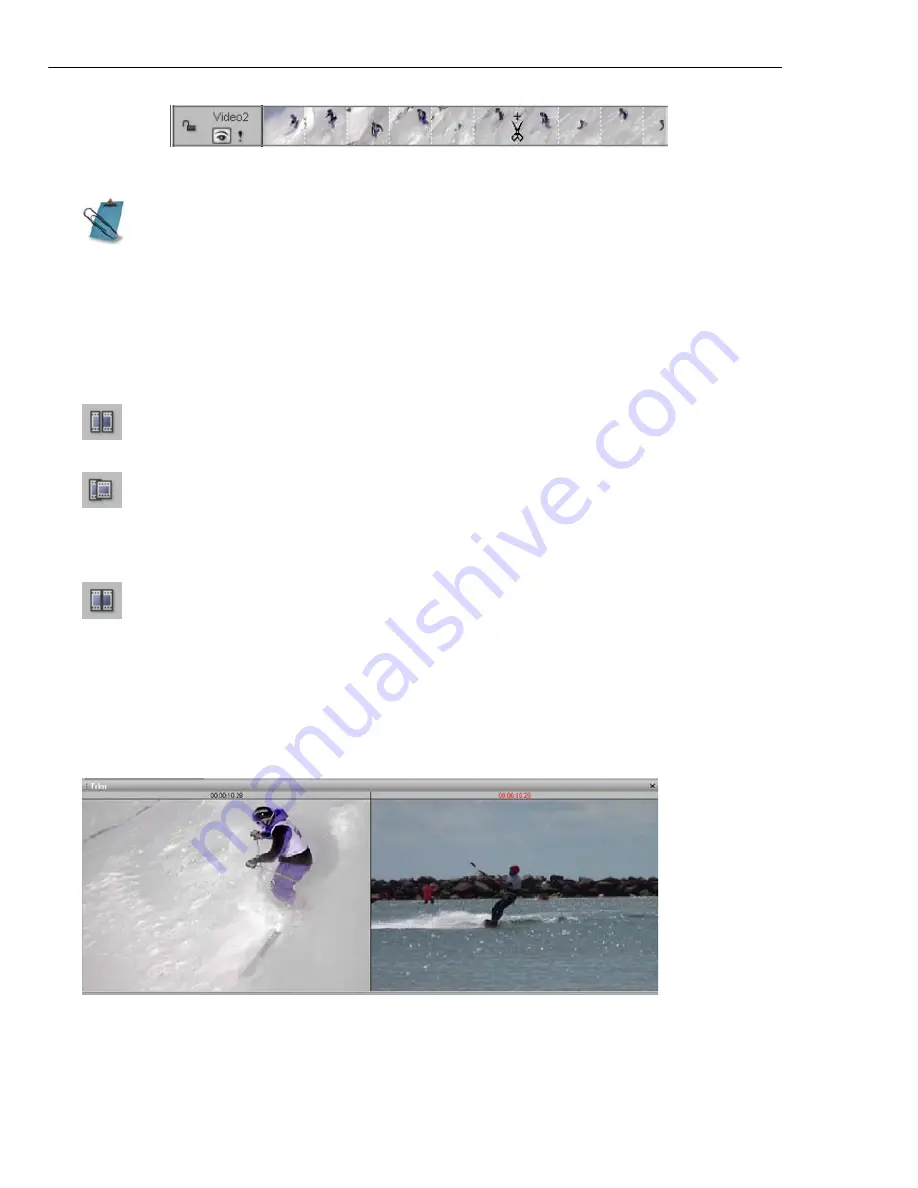
78 VIDEO EDITOR
Defining trim options
While trimming is a basic operation, it does have more advanced features. The
effect of trimming on neighboring clips is determined by the Trim Options. Select
Edit: Trim Options
to choose the following:
An example of stitching one clip over another
Cutting a clip with the Scissors tool
Hold down the
[SHIFT]
key on your keyboard to cut across multiple tracks.
Normal
allows you to trim a clip only within the available free clip slot.
Overwrite
allows you to trim a clip so that it extends over a
neighboring clip, thereby replacing the overlapped portion with the new
clip (if you then trim the clip back it will still leave an empty slot).
Stitch
allows you to trim a clip over another, trimming the neighboring
clip instead of overwriting it (if you then trim the clip back, it will reveal
the underlying portion of the other clip which is then "untrimmed"). This
is useful if you want to merge two clips together and need to see the
frames of each clip in the Trim Window. (If the two clips are not adjacent
you can only trim the active clip to the duration of the clip slot.)
Summary of Contents for MEDIASTUDIO PRO 8
Page 1: ...User Guide Ulead Systems Inc September 2005 P N C22 180 110 0A0001 ...
Page 17: ...PART I VIDEO EDITOR ...
Page 44: ...44 VIDEO EDITOR ...
Page 94: ...94 VIDEO EDITOR ...
Page 138: ...138 VIDEO EDITOR ...
Page 172: ...172 VIDEO EDITOR ...
Page 193: ...PART II VIDEO CAPTURE ...
Page 200: ...200 VIDEO CAPTURE DV mode MPEG 2 mode ...
Page 234: ...234 VIDEO CAPTURE ...
Page 235: ...PART III AUDIO EDITOR ...
Page 246: ...246 AUDIO EDITOR ...
Page 267: ...PART IV MORE PROGRAMS ...
Page 296: ...296 MORE PROGRAMS ...
Page 297: ...INDEX ...
Page 308: ...308 ULEAD MEDIASTUDIO PRO X X Axis unit 245 Z Zooming 240 Zooming in out 54 ...