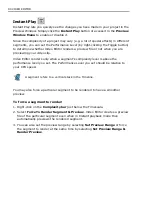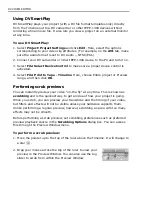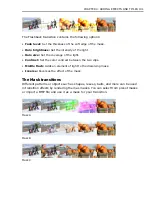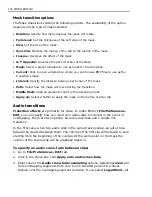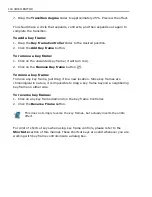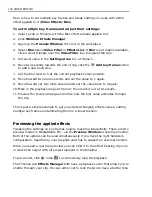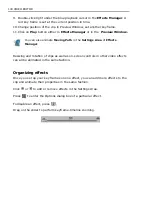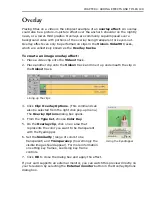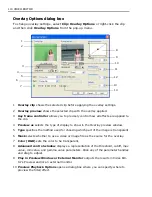CHAPTER 4: ADDING EFFECTS AND TITLES 99
3. Enter a
Border
value of
1
. Change the color of the border by clicking on the
Color
square and selecting a color.
4. Select one of the two
Direction
buttons to set the movement of the transition.
5. Enter an
X
value of
60
and a
Y
value of
50
. This is the starting position of the
transition effect.
6. Click
OK
to close the dialog box and apply the attributes to the transition
effect. Preview the new transition.
You now have a customized transition. When you have done this, it is an excellent
idea to save this customized effect to the Production Library for future use.
To save a transition effect:
1. Modify a preset transition as detailed above.
2. In the Transition Options dialog box, click
Add
to send the effect to the
Production Library.
3. Enter a name and a description. Click
OK
.
Commonly used transitions
While Video Editor has dozens and dozens of different transition effects to choose
from, the jump cut with no transition and the crossfade are probably the only two
that are commonly used in Hollywood movies. Another popular technique is to fade
to black at the end of a program or scene.
To fade to black:
1. Place a video clip onto the Video1 track.
2. Create a black color clip (see
“Inserting title, color, and silence clips” on
page 49
) and drag onto the same Video1 track, making sure the start of the
color clip overlaps the end of the video clip.
3. From the
F/X
folder, drag the
Crossfade
transition effect onto the overlapping
region between the clips.
4. Adjust the Transition Options dialog box (make sure the transition is selected
as
Forward
) and click
OK
. Preview the effect.
You can also set the starting position by dragging the control point that
appears in the center of the sample image. This option may not be
available for all effects.
Summary of Contents for MEDIASTUDIO PRO 8
Page 1: ...User Guide Ulead Systems Inc September 2005 P N C22 180 110 0A0001 ...
Page 17: ...PART I VIDEO EDITOR ...
Page 44: ...44 VIDEO EDITOR ...
Page 94: ...94 VIDEO EDITOR ...
Page 138: ...138 VIDEO EDITOR ...
Page 172: ...172 VIDEO EDITOR ...
Page 193: ...PART II VIDEO CAPTURE ...
Page 200: ...200 VIDEO CAPTURE DV mode MPEG 2 mode ...
Page 234: ...234 VIDEO CAPTURE ...
Page 235: ...PART III AUDIO EDITOR ...
Page 246: ...246 AUDIO EDITOR ...
Page 267: ...PART IV MORE PROGRAMS ...
Page 296: ...296 MORE PROGRAMS ...
Page 297: ...INDEX ...
Page 308: ...308 ULEAD MEDIASTUDIO PRO X X Axis unit 245 Z Zooming 240 Zooming in out 54 ...