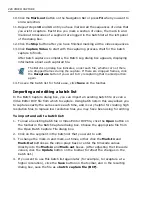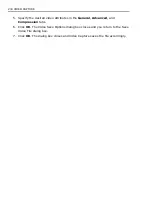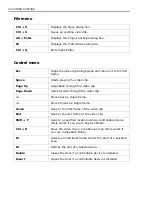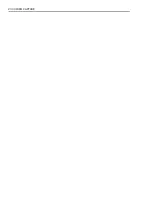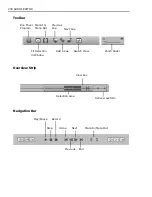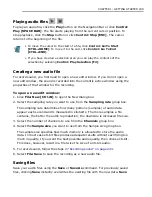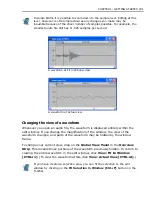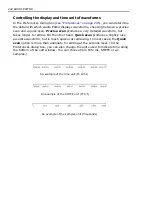CHAPTER 1: GETTING STARTED 239
Playing audio files
To play an audio file, click the
Play
button on the Navigation Bar or click
Control:
Play [SPACE BAR]
. The file starts playing from the current cursor position. To
stop playback, click the
Stop
button or click
Control: Stop [ESC]
. The cursor
returns to the beginning of the file.
Creating a new audio file
To record sound, you first need to open a new edit window. If you do not open a
new edit window, the sound is recorded into the currently active window using the
properties of that window for the recording.
To open a new edit window:
1. Click
File: New [Ctrl+N]
to open the New dialog box.
2. Select the sampling rate you want to use from the
Sampling rate
group box.
The sampling rate determines how many portions (samples) of audio data
appear each second and is measured in kilohertz. The more samples a file
contains, the better the audio reproduction; the downside is increased file size.
3. Select the number of channels to use from the
Channels
group box.
4. Select the
Sample size
you want to use from the Sample size group box.
The sample size specifies how much memory is allocated to store the audio
data. In most cases 8-bit files produce adequate results without sacrificing too
much in quality. If you want the best possible audio quality, then choose 16-bit.
This does, however, result in a file twice the size of an 8-bit audio.
5. To record sound, follow the steps in
“Recording sound” on page 243
.
6. Select
File: Save
to save the recording as a new audio file.
Saving files
Save your audio files using the
Save
or
Save As
command. For previously saved
files, clicking
Save
instantly overwrites the existing file with the new data.
Save
• To move the cursor to the start of a file, click
Control: Go To Start
[CTRL+HOME]
. To move it to the end, click
Control: Go To End
[CTRL+END]
.
• If you have created a selection area you can play the contents of the
selection by selecting
Control: Play Selection [F2]
.
Summary of Contents for MEDIASTUDIO PRO 8
Page 1: ...User Guide Ulead Systems Inc September 2005 P N C22 180 110 0A0001 ...
Page 17: ...PART I VIDEO EDITOR ...
Page 44: ...44 VIDEO EDITOR ...
Page 94: ...94 VIDEO EDITOR ...
Page 138: ...138 VIDEO EDITOR ...
Page 172: ...172 VIDEO EDITOR ...
Page 193: ...PART II VIDEO CAPTURE ...
Page 200: ...200 VIDEO CAPTURE DV mode MPEG 2 mode ...
Page 234: ...234 VIDEO CAPTURE ...
Page 235: ...PART III AUDIO EDITOR ...
Page 246: ...246 AUDIO EDITOR ...
Page 267: ...PART IV MORE PROGRAMS ...
Page 296: ...296 MORE PROGRAMS ...
Page 297: ...INDEX ...
Page 308: ...308 ULEAD MEDIASTUDIO PRO X X Axis unit 245 Z Zooming 240 Zooming in out 54 ...