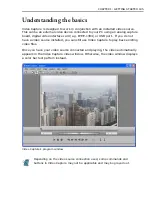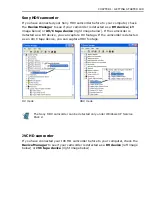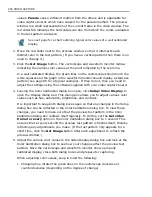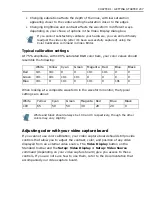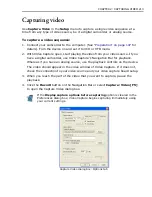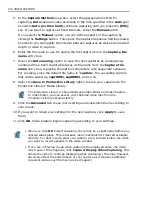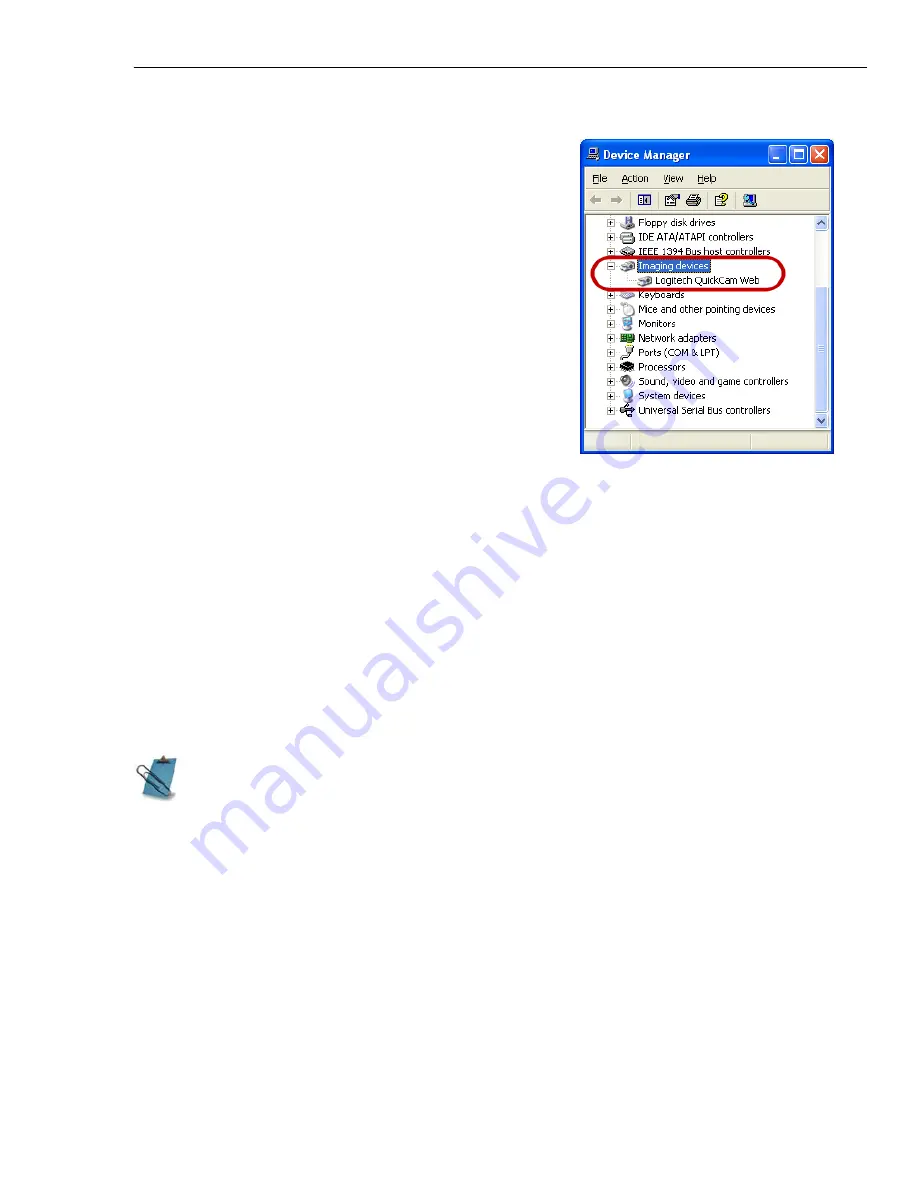
CHAPTER 1: GETTING STARTED 203
Connecting a USB camera
After properly installing your USB camera, check
if it is detected by your Windows system.
To check if the USB camera is detected:
1. Open the
Control Panel
, then open
System:
Hardware - Device Manager
.
2. In the
Device Manager
, double-click
Imaging devices
. Check if your USB camera
is listed in this folder.
Previewing video from your video source
Preview your video in your video device before capturing them into your PC. To
preview the video in your camcorder, switch to
Capture
mode. You can do this by
clicking the
Capture
icon on the Standard Toolbar or selecting
View: Capture
.
For HDV or DV devices connected to the PC via an IEEE-1394 FireWire card, make
sure that you set the proper
Device Control
and
Capture Plug-in
for you to be
able to control your device using the Navigation Bar and capture video.
To view existing or captured video, simply switch to
Playback
mode by clicking
the
Playback
icon on the Standard Toolbar or selecting
View: Playback
.
Setting preview options
When previewing video in Capture mode, Video Capture allows you to control the
frame rate and frame size with the Preview Options dialog box (opened by clicking
View: Preview Options
). When changing the frame size, keep in mind the aspect
ratio (16:9 or 4:3) of the video source. The aspect ratio is important so that the
video can be displayed without any distortion.
If you are only viewing video (not necessarily capturing), you may want to
hide certain features, such as the toolbars, for a cleaner look and feel. To hide
these, or show them once hidden, select the appropriate option in the
Toolbars & Panels dialog box, opened by clicking
View: Toolbars & Panels
.
Summary of Contents for MEDIASTUDIO PRO 8
Page 1: ...User Guide Ulead Systems Inc September 2005 P N C22 180 110 0A0001 ...
Page 17: ...PART I VIDEO EDITOR ...
Page 44: ...44 VIDEO EDITOR ...
Page 94: ...94 VIDEO EDITOR ...
Page 138: ...138 VIDEO EDITOR ...
Page 172: ...172 VIDEO EDITOR ...
Page 193: ...PART II VIDEO CAPTURE ...
Page 200: ...200 VIDEO CAPTURE DV mode MPEG 2 mode ...
Page 234: ...234 VIDEO CAPTURE ...
Page 235: ...PART III AUDIO EDITOR ...
Page 246: ...246 AUDIO EDITOR ...
Page 267: ...PART IV MORE PROGRAMS ...
Page 296: ...296 MORE PROGRAMS ...
Page 297: ...INDEX ...
Page 308: ...308 ULEAD MEDIASTUDIO PRO X X Axis unit 245 Z Zooming 240 Zooming in out 54 ...