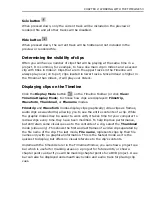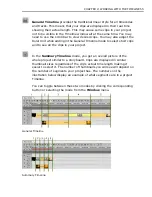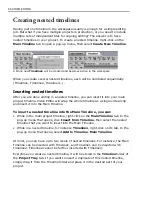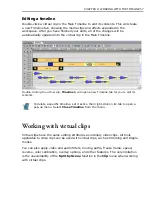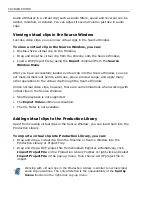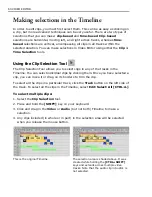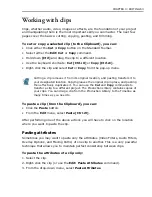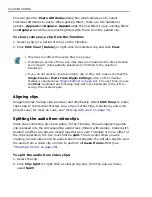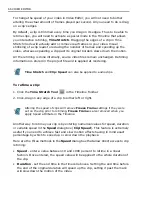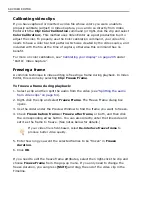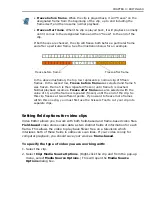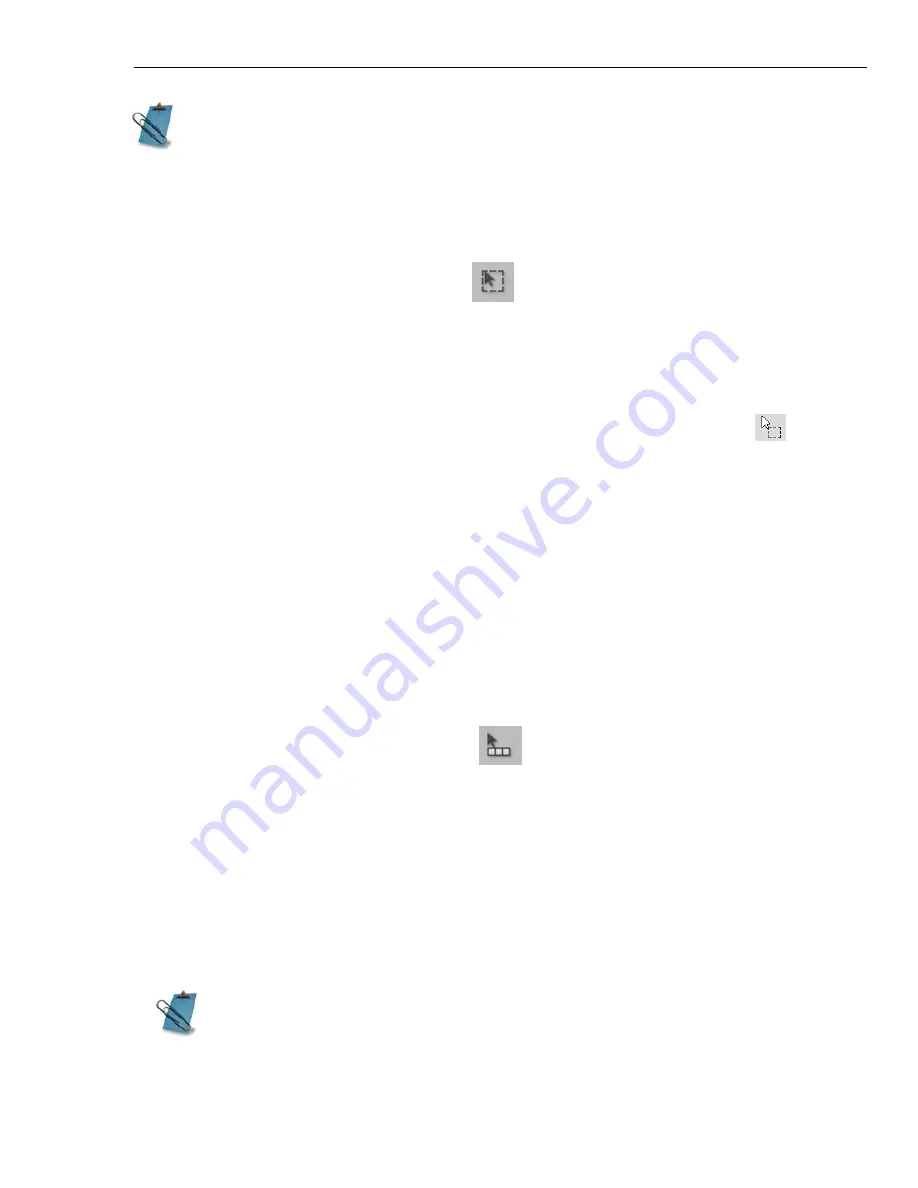
CHAPTER 3: EDITING 61
Using the Time Selection Tool
The Time Selection Tool allows you to select a period of time, including any clips
(or portions of clips) that occur within that time period.
To perform a time selection:
1. Select the
Time Selection Tool
. The pointer now has a Timeline icon
under it when placed over the Timeline.
2. Drag your mouse over the area of the Timeline you want to select.
If you need to select a period of time more precisely, you can manually enter the
exact location by selecting the
Time Selection Tool
, and then selecting
Edit:
Time Selection
. Choosing this command opens the
Time Selection
dialog box
where you can specify the duration. The
Mark-in
time corresponds to the start of
the selection area and the
Mark-out
time the end of the selection area. Click
OK
to automatically create a selection marquee over the specified area of the
Timeline.
Using the Track Selection Tool
The Track Selection Tool is useful when you want to select entire tracks or parts of
tracks.
To select a track or part of a track with the Track Selection tool:
1. Click the
Track Selection Tool
on the Timeline Toolbar.
2. Click on a clip. The clip, along with the rest of the track to the right of the clip, is
selected. Therefore, if you click on the first clip in a track you will then select the
entire track.
• The corresponding audio is automatically selected for video clips that have
audio.
• Hold down the
[CTRL+SHIFT]
keys while creating a selection area to also
select any audio clips on the related audio tracks. For example, when
selecting a video clip on Video1, any audio clip on Audio1 will also be
selected.
If you press
[SHIFT]
while clicking on a clip, you will select all clips in all of
the tracks in the Timeline to the right of the clip.
Summary of Contents for MEDIASTUDIO PRO 8
Page 1: ...User Guide Ulead Systems Inc September 2005 P N C22 180 110 0A0001 ...
Page 17: ...PART I VIDEO EDITOR ...
Page 44: ...44 VIDEO EDITOR ...
Page 94: ...94 VIDEO EDITOR ...
Page 138: ...138 VIDEO EDITOR ...
Page 172: ...172 VIDEO EDITOR ...
Page 193: ...PART II VIDEO CAPTURE ...
Page 200: ...200 VIDEO CAPTURE DV mode MPEG 2 mode ...
Page 234: ...234 VIDEO CAPTURE ...
Page 235: ...PART III AUDIO EDITOR ...
Page 246: ...246 AUDIO EDITOR ...
Page 267: ...PART IV MORE PROGRAMS ...
Page 296: ...296 MORE PROGRAMS ...
Page 297: ...INDEX ...
Page 308: ...308 ULEAD MEDIASTUDIO PRO X X Axis unit 245 Z Zooming 240 Zooming in out 54 ...