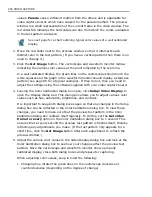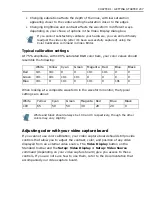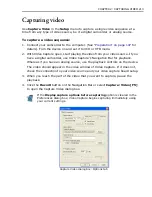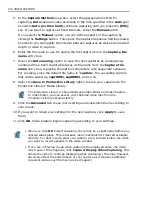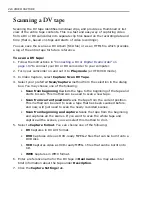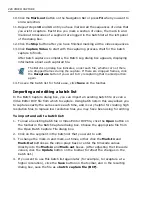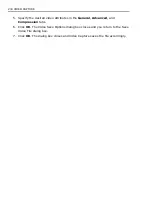216 VIDEO CAPTURE
and thus improves capture performance. (In most cases, use the default unless you
have a reason not to.)
•
Number of video buffers (1-1000)
sets aside additional buffer memory to help
improve captures. (In most cases, use the default unless you know how much buffer
space you can afford.)
•
Properties
allows you to customize settings that are specific to the video source
format or to the target capture format. For instance, clicking this button opens the
DV Type dialog box when you have set up the program for DV capture, or opens the
Video and Audio Capture Property Settings dialog box when your video source is
analog video or TV footage.
•
Default
lets Video Capture automatically determine the best settings for your
system. Click this when you do not know what options to specify or are unsure about
your system's setup.
Capturing video from a DV camcorder
To capture Digital Video (DV) in its native format, make sure you use the
Ulead
DirectShow Capture Plug-in
. This saves the captured video as a DV AVI file
(.AVI).
Also, select
Setup: DV Type
(or click
Properties
in the
Advanced
tab of the
Capture Video dialog box), then choose whether to capture DV as
DV type-1
or
DV type-2
. With
DV Type-1
, the video and audio channels are stored unmodified
as a single, interleaved stream in the AVI file. With
DV Type-2
(which is the
default), the video and audio channels are stored as two separate streams in the
AVI file.
The advantage of Type-1 is that the DV data does not need to be processed, and is
stored in its exact original format. The advantage of Type-2 is that it is compatible
with video software that is not specially written to recognize and process Type-1
files.
Follow the instructions in
“To capture a video sequence:” on page 213
to capture
video. In addition, when
Auto (no time limit)
is chosen as the
Capture method
in the
Options
tab of the Capture Video dialog box, select
Seamless capture
to
automatically save the captured video as another video file once it reached a size
of 4GB. Use seamless capture if your hard drive was formatted using the FAT32 file
system. For information on setting up seamless capture,
see “Seamless DV and
MPEG capture” on page 219
.
Summary of Contents for MEDIASTUDIO PRO 8
Page 1: ...User Guide Ulead Systems Inc September 2005 P N C22 180 110 0A0001 ...
Page 17: ...PART I VIDEO EDITOR ...
Page 44: ...44 VIDEO EDITOR ...
Page 94: ...94 VIDEO EDITOR ...
Page 138: ...138 VIDEO EDITOR ...
Page 172: ...172 VIDEO EDITOR ...
Page 193: ...PART II VIDEO CAPTURE ...
Page 200: ...200 VIDEO CAPTURE DV mode MPEG 2 mode ...
Page 234: ...234 VIDEO CAPTURE ...
Page 235: ...PART III AUDIO EDITOR ...
Page 246: ...246 AUDIO EDITOR ...
Page 267: ...PART IV MORE PROGRAMS ...
Page 296: ...296 MORE PROGRAMS ...
Page 297: ...INDEX ...
Page 308: ...308 ULEAD MEDIASTUDIO PRO X X Axis unit 245 Z Zooming 240 Zooming in out 54 ...