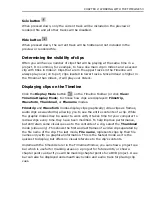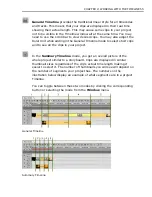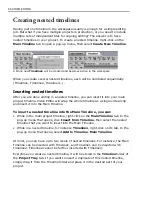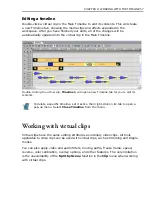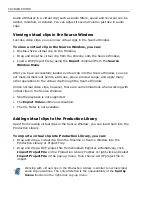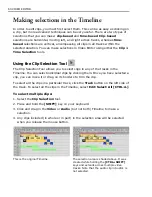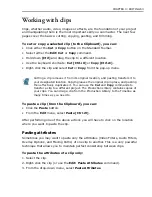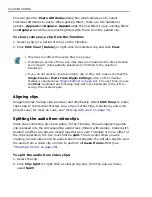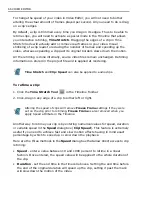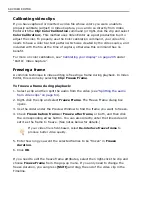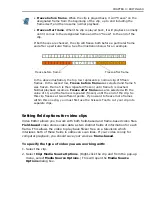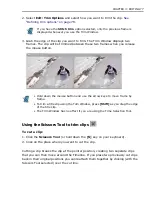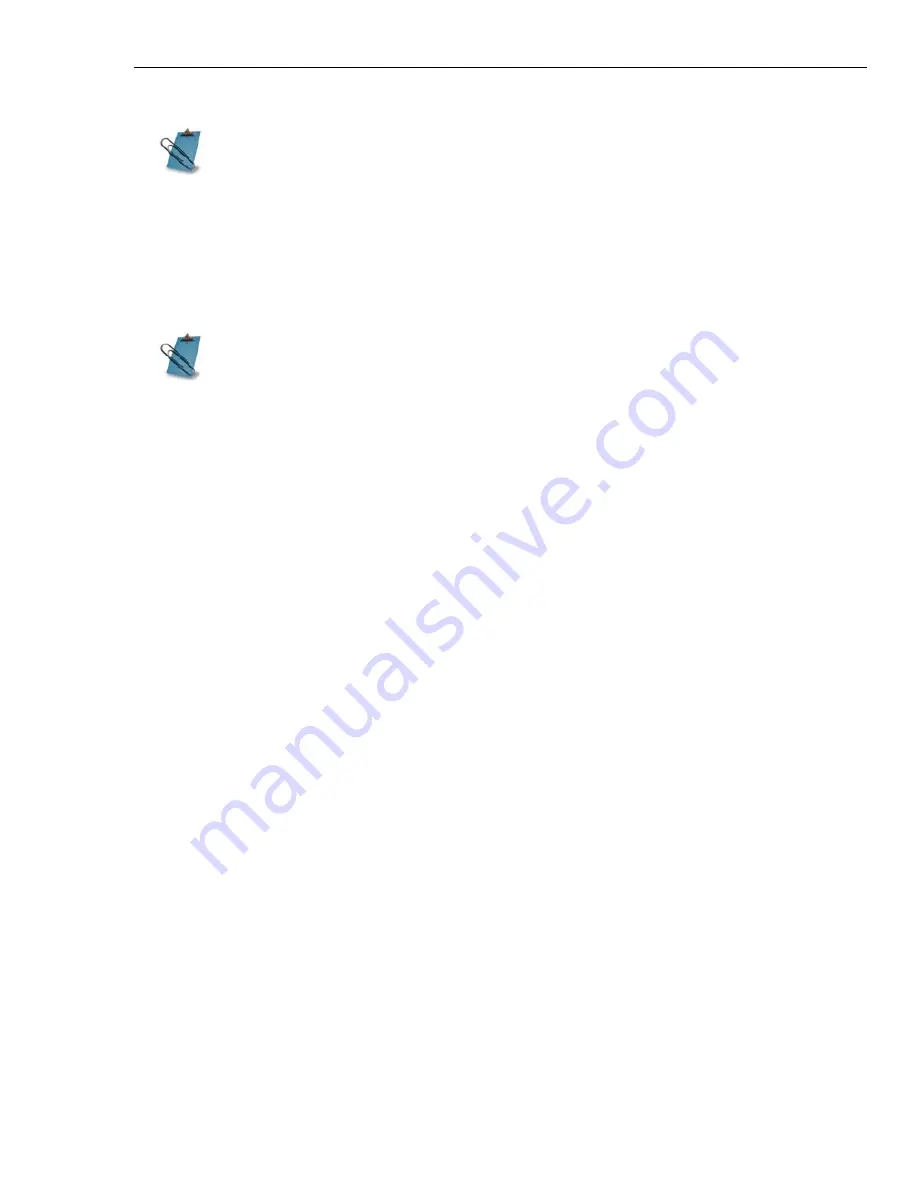
CHAPTER 3: EDITING 67
•
Variable Speed
- enter a value between 10 and 1000 percent to retime in a
linear fashion with an option to key frame the values at different points in time.
Placing key frames with different speed values across your clip will vary its
playback speed interpolating from one value to another in a linear fashion.
Reversing the frames of a clip
Select
Clip: Reverse
(the
Reverse
command can also be accessed by right-
clicking the clip) to reverse the position of the frames in a clip and create a
backwards effect. Any audio accompanying the clip will also be reversed.
Relinking clips
Whenever you open a project, Video Editor performs a cross-check between the
clips in the project and their associated source files. If the source files are missing,
the
Relink
dialog box opens prompting you to relink the clips by browsing for the
correct folder or folders.
Video Editor includes a feature that works completely transparent (meaning that
you won't even notice it), called
Smart Relink
. If you have moved your files to
another drive or folder, but have basically maintained their positions relative to one
another, Smart Relink will automatically find all of the clips in the project that have
missing file links and locate the rest of the source files. This can be a huge time
saver.
If you click the
Ignore
button in the Relink dialog box, the clips on the Timeline
will appear blacked out. You can still work with them, but you won’t be able to
create previews or final video files.
Another way of relinking source files to their clips is by clicking
Search: Find
Unlinked Clips
. The dialog box that opens displays a list of the missing source
files, their associated file names, as well as options to relink, delete, or go to the
clip on the Timeline in question. If you choose to relink, the
Relink Video File
dialog box opens allowing you to browse for the missing files.
The Duration dialog box (
Clip: Duration
) is for trimming only. It doesn’t
retime your clips.
If you choose Variable Speed mode, the audio of the clip will be removed.
Summary of Contents for MEDIASTUDIO PRO 8
Page 1: ...User Guide Ulead Systems Inc September 2005 P N C22 180 110 0A0001 ...
Page 17: ...PART I VIDEO EDITOR ...
Page 44: ...44 VIDEO EDITOR ...
Page 94: ...94 VIDEO EDITOR ...
Page 138: ...138 VIDEO EDITOR ...
Page 172: ...172 VIDEO EDITOR ...
Page 193: ...PART II VIDEO CAPTURE ...
Page 200: ...200 VIDEO CAPTURE DV mode MPEG 2 mode ...
Page 234: ...234 VIDEO CAPTURE ...
Page 235: ...PART III AUDIO EDITOR ...
Page 246: ...246 AUDIO EDITOR ...
Page 267: ...PART IV MORE PROGRAMS ...
Page 296: ...296 MORE PROGRAMS ...
Page 297: ...INDEX ...
Page 308: ...308 ULEAD MEDIASTUDIO PRO X X Axis unit 245 Z Zooming 240 Zooming in out 54 ...