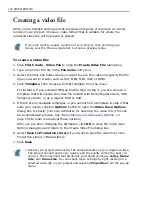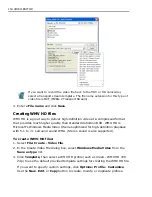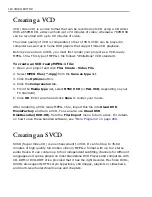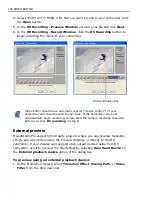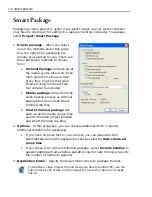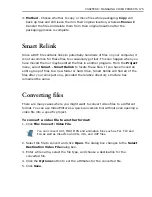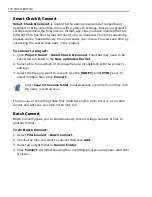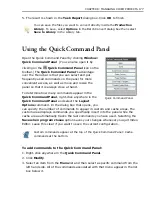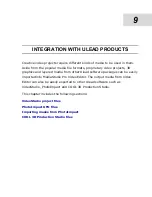CHAPTER 7: CREATING AND EXPORTING FINAL VIDEO 165
To edit the key frames on the data rate analysis graph:
1. Select the frame you want to make or remove using the
Key frame Controller
beneath the
Preview
window.
2. To make a key frame, click the
Add Key frame
button. A key frame is placed
on the Key frame track and the frame in the data rate graph changes to blue. To
remove a key frame, click the
Remove Key frame
button. The respective key
frame disappears from the Key frame track and the frame changes to gray. To
return a clip to its original settings click
Restore
.
3. Click
Save As
to save the new key frame information to a
Key file (*.KEY)
. To
apply the key file, you need to re-render the video file again, making sure you
specify the key file in the
Key frame control
group box in the
Video Editor
tab of the
Video Save Options
dialog box.
Recording to a digital video camcorder
To record your finished project to a DV or HDV/HD camcorder, you must first
render it as a DV AVI or HDV/HD-encoded MPEG-2 file. Select
File: Export - DVD
Recording
to record your file to a camcorder.
To record a movie to your DV or HDV/HD camcorder:
1. Turn on your camcorder and set it to
Play
mode (or
VTR
mode). See your
camcorder's manual for specific instructions.
2. Click
File: Select Device Control
. From the
Current device
list, select
MS
1394 Device Control
if you have a DV camcorder or select
HDV 1394 Device
Control
if you have an HDV/HD camcorder.
3. Click
File: Export - DV Recording
(or
TI DV Record
, or
PAPI DV Record
depending on your capture board).
Removing a key frame doesn’t remove the frame itself, it only removes the
reference to that frame as a key frame.
Not all compression schemes will follow the key file, and those that do, such
as Cinepak, may still insert key frames wherever they determine there is a
need. This is out of the control of Video Editor and in the hands of the
compression scheme itself. Therefore, you may sometimes find that removing
key frames does not change your video appreciably in your next analysis.
Summary of Contents for MEDIASTUDIO PRO 8
Page 1: ...User Guide Ulead Systems Inc September 2005 P N C22 180 110 0A0001 ...
Page 17: ...PART I VIDEO EDITOR ...
Page 44: ...44 VIDEO EDITOR ...
Page 94: ...94 VIDEO EDITOR ...
Page 138: ...138 VIDEO EDITOR ...
Page 172: ...172 VIDEO EDITOR ...
Page 193: ...PART II VIDEO CAPTURE ...
Page 200: ...200 VIDEO CAPTURE DV mode MPEG 2 mode ...
Page 234: ...234 VIDEO CAPTURE ...
Page 235: ...PART III AUDIO EDITOR ...
Page 246: ...246 AUDIO EDITOR ...
Page 267: ...PART IV MORE PROGRAMS ...
Page 296: ...296 MORE PROGRAMS ...
Page 297: ...INDEX ...
Page 308: ...308 ULEAD MEDIASTUDIO PRO X X Axis unit 245 Z Zooming 240 Zooming in out 54 ...