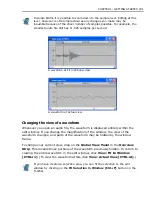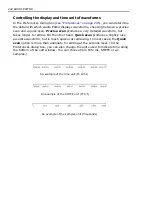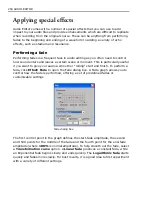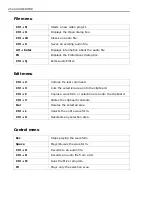CHAPTER 2: EDITING AUDIO FILES 255
Working with silence
From a computer's perspective, silence is amplitude point
0
in a waveform (the
baseline). Silence is useful in audio editing, particularly for what it isn't rather than
what it does. For example,
silence
is responsible for adding and removing time to
an audio file, and timing is perhaps one of the most important aspects of any audio
sequence. For example, the sound of a door opening must be timed to occur after
the sound of the key entering the lock. Also, if you are creating a video project you
will have events occurring at specific times and these all require an audio track
that complements those times.
If you want to add silence to a waveform, click
Edit: Insert Silence
. This opens
the
Insert Silence
dialog box where you can enter the time range you want to
add in minutes, seconds, and milliseconds (
M:S:ms
). Once you click
OK
, the
silence is added to the waveform at the cursor's position, increasing the length of
the audio file accordingly. To remove silence, click
Edit: Trim Silence
. In the
Trim
Silence
dialog box that opens, you can specify to remove all silent areas in the file
or just those matching a specified duration, measured in
M:S:ms
.
Removing background noise
Unless you record in a rigidly controlled environment, such as a soundproofed
booth, every audio track you record will have some measure of background noise.
For the most part, it will fall within acceptable levels, easily drowned out by the
primary body of sound. If not, background noise can be very distracting and
significantly decrease the quality of the sound. In Audio Editor, you can specify an
acceptable threshold noise level by clicking
Effect: Remove Noise
. Any sound
which occurs within this level is then removed from the waveform. As background
noise is usually of a low amplitude, selecting a
2-5%
threshold is often adequate.
Setting the threshold range too high, you run the risk of removing essential
data.
Waveform before removing noise
Waveform after removing noise
Summary of Contents for MEDIASTUDIO PRO 8
Page 1: ...User Guide Ulead Systems Inc September 2005 P N C22 180 110 0A0001 ...
Page 17: ...PART I VIDEO EDITOR ...
Page 44: ...44 VIDEO EDITOR ...
Page 94: ...94 VIDEO EDITOR ...
Page 138: ...138 VIDEO EDITOR ...
Page 172: ...172 VIDEO EDITOR ...
Page 193: ...PART II VIDEO CAPTURE ...
Page 200: ...200 VIDEO CAPTURE DV mode MPEG 2 mode ...
Page 234: ...234 VIDEO CAPTURE ...
Page 235: ...PART III AUDIO EDITOR ...
Page 246: ...246 AUDIO EDITOR ...
Page 267: ...PART IV MORE PROGRAMS ...
Page 296: ...296 MORE PROGRAMS ...
Page 297: ...INDEX ...
Page 308: ...308 ULEAD MEDIASTUDIO PRO X X Axis unit 245 Z Zooming 240 Zooming in out 54 ...