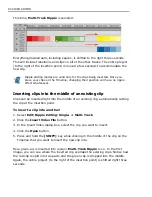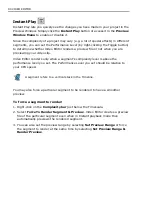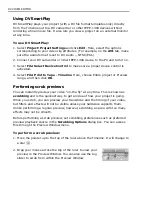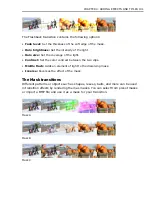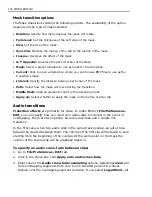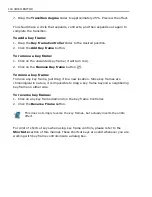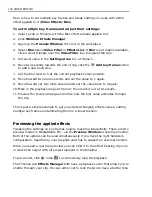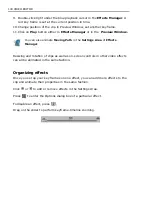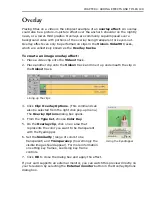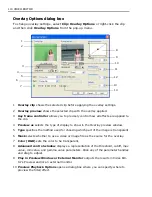96 VIDEO EDITOR
Using transition effects
An integral part of any video or film presentation is the transition effects used to
enhance the way clips merge, fade, and cut from one scene to another. An
appropriate and well placed transition effect can make your video sequence flow
better and add impact to your work.
Transition effects basics
After you drop clips on a video track, clips can either have an empty space in
between, sit frame by frame next to each other or overlap. When they overlap, a
default transition clip will be automatically added to the overlapped region.
The amount of overlap determines the effect duration, which will automatically
adjust when you readjust the overlapping region.
To specify a default transition for overlapping clips you will need to set it in the
Preferences dialog box.
To set a default transition:
1. Select
File: Preferences
2. Click the
Edit
tab.
3. In
Default transition effect
click the
Select
button.
4. Choose any transition from the list in the
Production Library
pop-up window.
5. Click
OK
to apply the settings.
The added transition clip must be attached to a video clip. You can trim or
delete the transition clip.
Summary of Contents for MEDIASTUDIO PRO 8
Page 1: ...User Guide Ulead Systems Inc September 2005 P N C22 180 110 0A0001 ...
Page 17: ...PART I VIDEO EDITOR ...
Page 44: ...44 VIDEO EDITOR ...
Page 94: ...94 VIDEO EDITOR ...
Page 138: ...138 VIDEO EDITOR ...
Page 172: ...172 VIDEO EDITOR ...
Page 193: ...PART II VIDEO CAPTURE ...
Page 200: ...200 VIDEO CAPTURE DV mode MPEG 2 mode ...
Page 234: ...234 VIDEO CAPTURE ...
Page 235: ...PART III AUDIO EDITOR ...
Page 246: ...246 AUDIO EDITOR ...
Page 267: ...PART IV MORE PROGRAMS ...
Page 296: ...296 MORE PROGRAMS ...
Page 297: ...INDEX ...
Page 308: ...308 ULEAD MEDIASTUDIO PRO X X Axis unit 245 Z Zooming 240 Zooming in out 54 ...