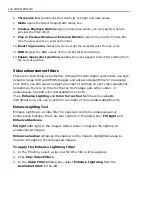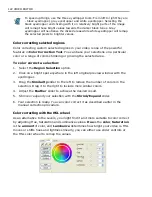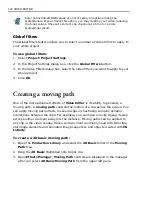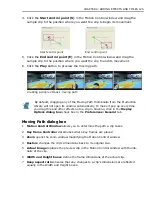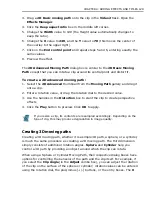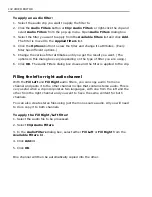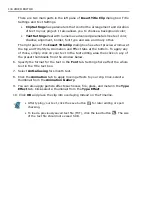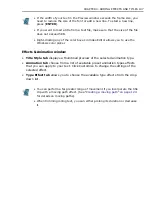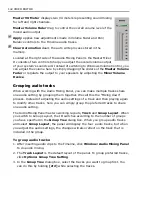134 VIDEO EDITOR
There are two main parts in the left pane of
Insert Title Clip
dialog box: Title
Settings and Text Settings.
•
Clip Settings
has parameters that control the arrangement and duration
of text in your project. It also allows you to choose a background color;
•
Text Settings
deal with numerous advanced parameters like text color,
shadow, alignment, border, font type and size and many other.
The right pane of the
Insert Title Clip
dialog box has a text preview window at
the top and Title Style, Animation and Effect tabs at the bottom. To apply any
of those, simply click on your text in the text editing area then click on any of
the preset thumbnails from the window below.
6. Specify the format for the text in the
Font
tab. Settings here affect the whole
text in the Title text box.
7. Select
Anti-aliasing
for smooth text.
8. Click the
Animation
tab to apply moving effects to your clip. Click-select a
thumbnail from the
Animation Gallery
.
9. You can also apply particle effects such snow, fire, glass, and metal in the
Type
Effect
tab. Click-select a thumbnail from the
Type Effect
.
10. Click
OK
and place the clip into overlaying Video2 on the Timeline.
• After typing your text, click the save button
for later editing or spell
checking.
• To load a previously saved text file (TXT), click the load button
. The size
of the text file should not exceed 5 KB.
Summary of Contents for MEDIASTUDIO PRO 8
Page 1: ...User Guide Ulead Systems Inc September 2005 P N C22 180 110 0A0001 ...
Page 17: ...PART I VIDEO EDITOR ...
Page 44: ...44 VIDEO EDITOR ...
Page 94: ...94 VIDEO EDITOR ...
Page 138: ...138 VIDEO EDITOR ...
Page 172: ...172 VIDEO EDITOR ...
Page 193: ...PART II VIDEO CAPTURE ...
Page 200: ...200 VIDEO CAPTURE DV mode MPEG 2 mode ...
Page 234: ...234 VIDEO CAPTURE ...
Page 235: ...PART III AUDIO EDITOR ...
Page 246: ...246 AUDIO EDITOR ...
Page 267: ...PART IV MORE PROGRAMS ...
Page 296: ...296 MORE PROGRAMS ...
Page 297: ...INDEX ...
Page 308: ...308 ULEAD MEDIASTUDIO PRO X X Axis unit 245 Z Zooming 240 Zooming in out 54 ...