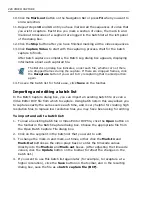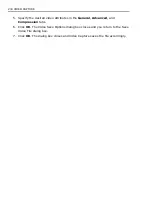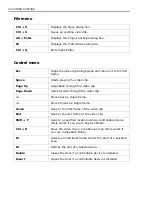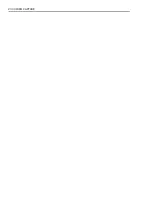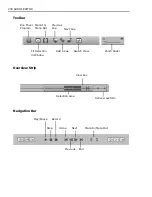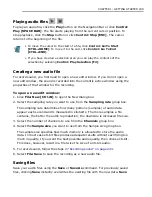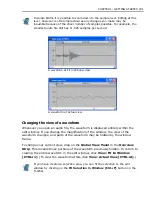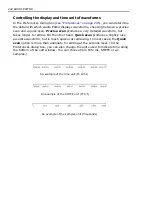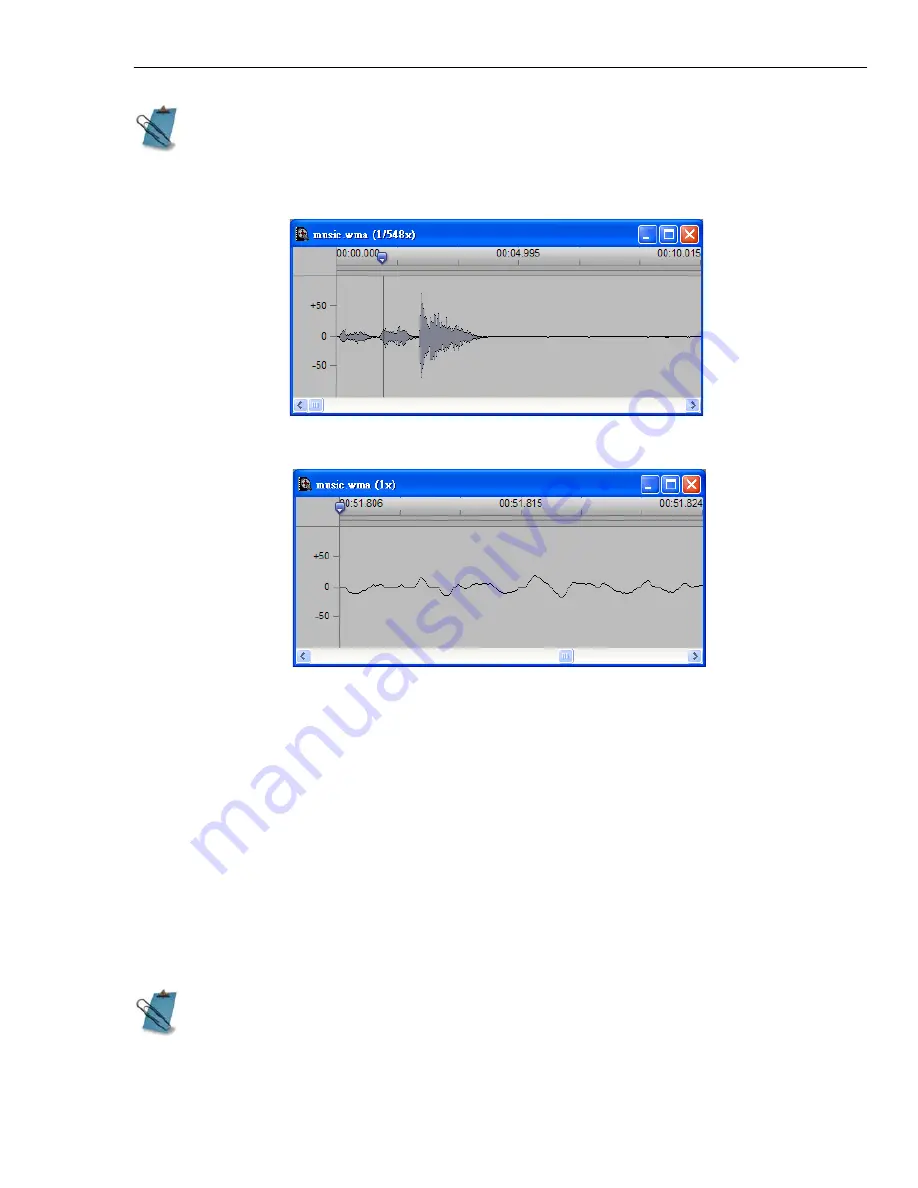
CHAPTER 1: GETTING STARTED 241
Changing the view of a waveform
Whenever you open an audio file, the waveform is displayed entirely within the
edit window. If you change the magnification of the window, the view of the
waveform changes, and parts of the waveform may be hidden by the window
frame.
To change your current view, drag on the
Global View Panel
in the
Overview
Strip
. This reveals those portions of the waveform previously hidden. To return to
viewing the entire waveform in the edit window, click
View: Fit In Window
[CTRL+1]
. (To view the waveform at
1x
, click
View: Actual View [CTRL+A]
.)
In Audio Editor, it is possible to zoom down to the sample level. Editing at this
level, however, is often impractical as any changes you make may be
inaudible because of the sheer number of samples possible. For example, the
smallest audio file still has 11,025 samples per second.
If you have created a selection area, you can fit the selection to the edit
window by clicking on the
Fit Selection in Window [Ctrl+F]
button on the
Toolbar.
A waveform at Fit in Window view
A waveform at Actual view
Summary of Contents for MEDIASTUDIO PRO 8
Page 1: ...User Guide Ulead Systems Inc September 2005 P N C22 180 110 0A0001 ...
Page 17: ...PART I VIDEO EDITOR ...
Page 44: ...44 VIDEO EDITOR ...
Page 94: ...94 VIDEO EDITOR ...
Page 138: ...138 VIDEO EDITOR ...
Page 172: ...172 VIDEO EDITOR ...
Page 193: ...PART II VIDEO CAPTURE ...
Page 200: ...200 VIDEO CAPTURE DV mode MPEG 2 mode ...
Page 234: ...234 VIDEO CAPTURE ...
Page 235: ...PART III AUDIO EDITOR ...
Page 246: ...246 AUDIO EDITOR ...
Page 267: ...PART IV MORE PROGRAMS ...
Page 296: ...296 MORE PROGRAMS ...
Page 297: ...INDEX ...
Page 308: ...308 ULEAD MEDIASTUDIO PRO X X Axis unit 245 Z Zooming 240 Zooming in out 54 ...