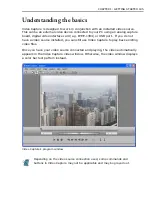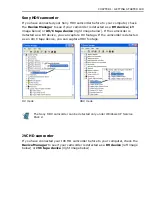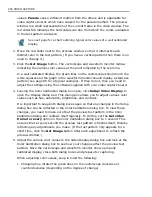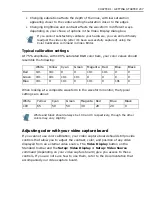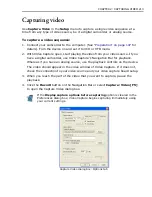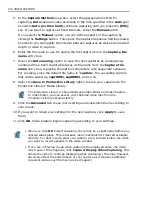CHAPTER 1: GETTING STARTED 205
Improving video signal when capturing
analog video
The job of your video capture board is to convert an incoming analog video signal
into a digitized format that your computer can read. Once your video is displayed,
you may find that the colors do not appear as vibrant or are darker than you
expected. Such examples indicate that your video capture board and the video
source are not properly adjusted or calibrated. By having a well calibrated display,
you can capture and see video (particularly color) as it was originally recorded.
Calibrating your display
To get the best possible calibration, your video source needs to be able to generate
a color test pattern. These are often found in more expensive and professional
video cameras which allow videographers to record the pattern onto video tape
before they start recording a particular event. Later, they can then match this
pattern to another display device to ensure that the colors recorded by the camera
can be faithfully reproduced on that device, such as a computer monitor or a
television set. If your video source does not have test pattern generation
capability, then you will be unable to accurately calibrate your display. You can,
however, adjust the colors using your video capture board’s own controls (see
page 80).
To calibrate your display:
1. Make sure that the test pattern recorded on the video source appears in the
video window of Video Capture and click
Setup: Color Calibration
. This opens
the Color Calibration dialog box displaying two color meters: a
Vectorscope
and a
Waveform monitor
. A preview window displaying the current frame of
the video source appears in the upper right hand corner. (It is a good idea to
pause your video playback at this stage.)
The
Vectorscope
indicates the hue and saturation values of the colors in the
test pattern. The
Waveform monitor
displays the video source’s color signal
broken down into its component parts:
Composite
,
Chroma
,
Luma
, and
Parade
.
Composite
displays all the component parts combined,
Chroma
(shown in green) the color values and
Luma
(shown in white) the brightness
Color calibration is not necessary if you are using a DV capture card and DV
source.
Summary of Contents for MEDIASTUDIO PRO 8
Page 1: ...User Guide Ulead Systems Inc September 2005 P N C22 180 110 0A0001 ...
Page 17: ...PART I VIDEO EDITOR ...
Page 44: ...44 VIDEO EDITOR ...
Page 94: ...94 VIDEO EDITOR ...
Page 138: ...138 VIDEO EDITOR ...
Page 172: ...172 VIDEO EDITOR ...
Page 193: ...PART II VIDEO CAPTURE ...
Page 200: ...200 VIDEO CAPTURE DV mode MPEG 2 mode ...
Page 234: ...234 VIDEO CAPTURE ...
Page 235: ...PART III AUDIO EDITOR ...
Page 246: ...246 AUDIO EDITOR ...
Page 267: ...PART IV MORE PROGRAMS ...
Page 296: ...296 MORE PROGRAMS ...
Page 297: ...INDEX ...
Page 308: ...308 ULEAD MEDIASTUDIO PRO X X Axis unit 245 Z Zooming 240 Zooming in out 54 ...