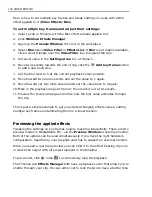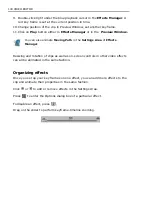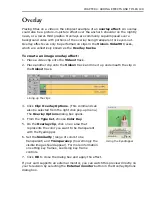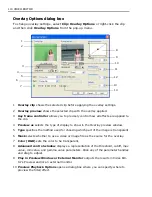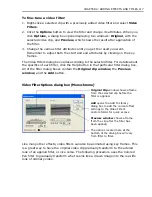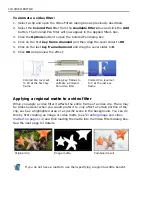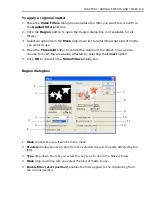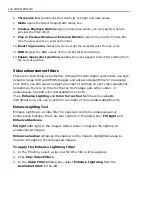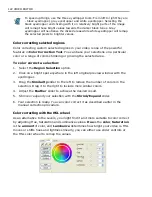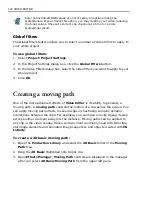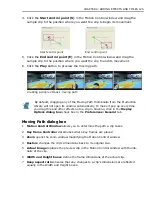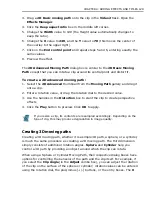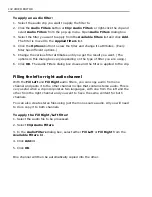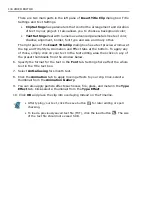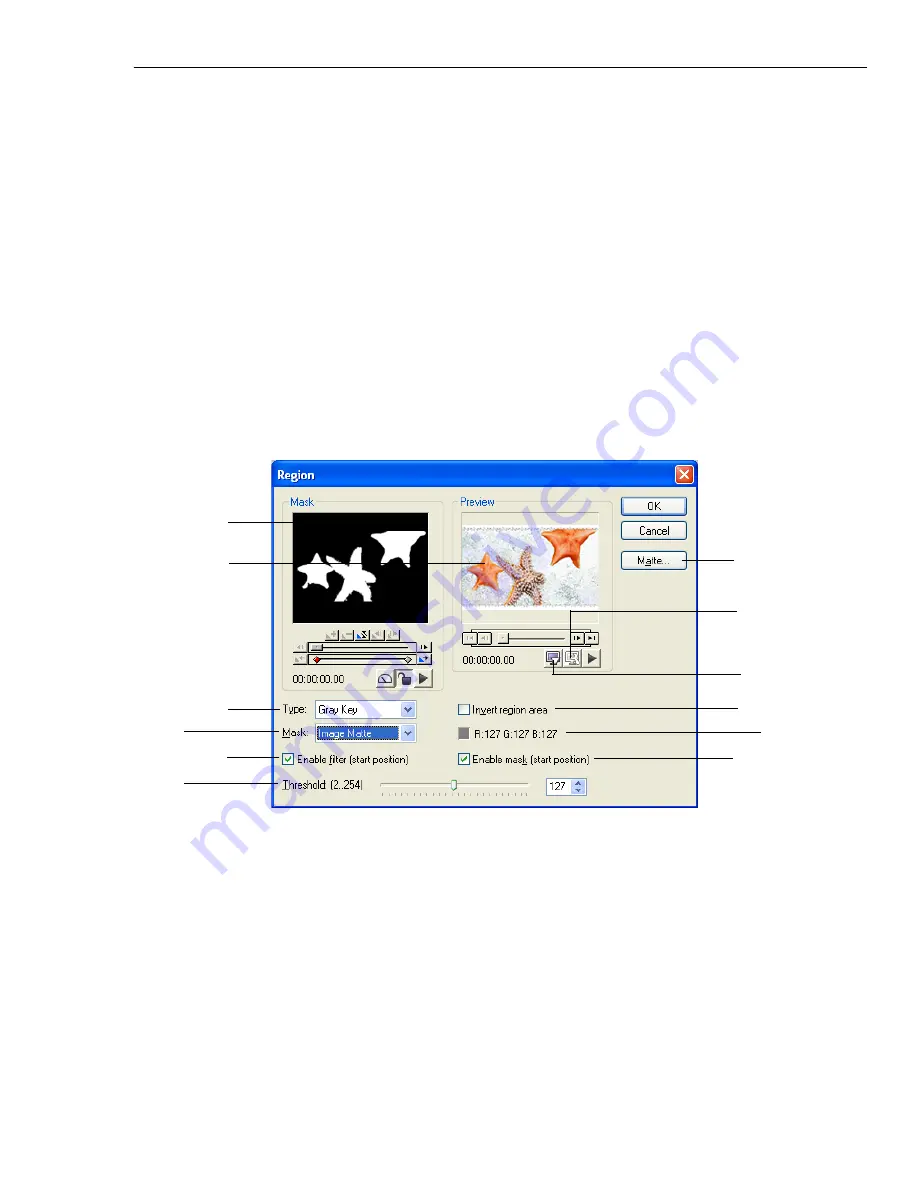
CHAPTER 4: ADDING EFFECTS AND TITLES 119
To apply a regional matte:
1. Open the
Video Filters
dialog box and place the filter you want to work with in
the
Applied filters
list box.
2. Click the
Region
button to open the Region dialog box (not available for all
filters).
3. Select an option from the
Mask
drop-down list to determine what kind of matte
you want to use.
4. Move the
Threshold
slider to control the degree of the effect. You can also
choose to invert the area being affected by selecting the
Invert
option.
5. Click
OK
to return to the
Video Filters
dialog box.
Region dialog box
1
Mask
window shows a frame from the mask.
2
Preview
window shows a frame from the selected clip and the parts affected by the
filter.
3
Type
drop-down box lets you select the key type to use in the Mask window.
4
Mask
drop-down box lets you select the kind of matte to use.
5
Enable filter (start position)
enables the filter applied to the clip starting from
the current position.
1
2
3
4
5
6
7
8
9
10
11
12
Summary of Contents for MEDIASTUDIO PRO 8
Page 1: ...User Guide Ulead Systems Inc September 2005 P N C22 180 110 0A0001 ...
Page 17: ...PART I VIDEO EDITOR ...
Page 44: ...44 VIDEO EDITOR ...
Page 94: ...94 VIDEO EDITOR ...
Page 138: ...138 VIDEO EDITOR ...
Page 172: ...172 VIDEO EDITOR ...
Page 193: ...PART II VIDEO CAPTURE ...
Page 200: ...200 VIDEO CAPTURE DV mode MPEG 2 mode ...
Page 234: ...234 VIDEO CAPTURE ...
Page 235: ...PART III AUDIO EDITOR ...
Page 246: ...246 AUDIO EDITOR ...
Page 267: ...PART IV MORE PROGRAMS ...
Page 296: ...296 MORE PROGRAMS ...
Page 297: ...INDEX ...
Page 308: ...308 ULEAD MEDIASTUDIO PRO X X Axis unit 245 Z Zooming 240 Zooming in out 54 ...