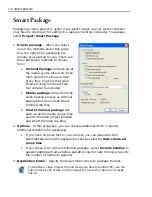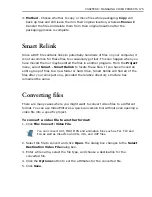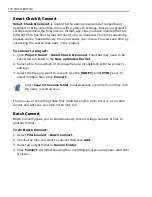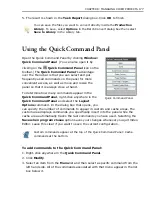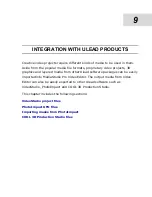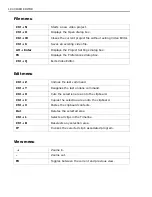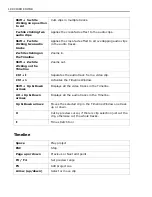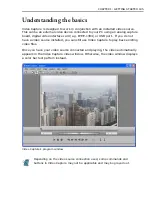182 VIDEO EDITOR
In many cases, 3D animation sequences can be overlaid over a video footage to
create a composite. First, you will need to import the sequence into MediaStudio
Pro, then overlay it over a video clip.
To import COOL 3D Production Studio image sequence:
1. In
Video Editor
click
Insert - Image File -
browse to your COOL 3D
Production Studio output folder.
2.
[Shift]
-
Click on a first and the last files in the sequence to select all of them.
(Alternatively, click any image in the folder, then
[Ctrl + A]
to select).
3. Click
[Open]
or press
[Enter]
on your keyboard.
4. Move the insert-type cursor to a video track above the video clip to be overlaid
in the timeline pane and click the left mouse button once.
To overlay video with the COOL 3D Production Studio image sequence:
1. Click on the video track button
to select the image sequence clip.
2. Go to
Clip - Overlay Options
; set
Type
to
Alpha Channel
and
Mask
to
Overlay Clip
. Adjust
Soft Edge
and
Transparency
sliders to desired values.
3. Click
OK
or press
[Enter]
.
• Edge fringing or so-called aliasing of the images may spoil your composite.
To avoid jagged-looking edges watch out for the
alpha channel
that comes
with the imported 3D files. Be sure to output images with Straight Alpha
from these programs.
• If you didn’t work with alpha channels before, here’s a brief introduction. All
digital images could be separated into several channels. Most of professional
graphics software like Ulead Photoimpact have that kind of functionality. The
usual channels of an image are
RGB - Red, Green
and
Blue
. As you know,
these are the fundamental components of the
white
color.
• Alpha is the fourth channel, but unlike the RGB colors, it doesn’t serve the
purpose of defining a color of an image. It is used solely for telling your
computer everything about the image transparency.
• Alpha channel uses black to define full transparency and white to define
complete opaqueness. Shades of gray are semi-transparent places on the
image.
• To learn more about alpha channels, see
“Understanding Alpha Channels” on
page 112
.
Summary of Contents for MEDIASTUDIO PRO 8
Page 1: ...User Guide Ulead Systems Inc September 2005 P N C22 180 110 0A0001 ...
Page 17: ...PART I VIDEO EDITOR ...
Page 44: ...44 VIDEO EDITOR ...
Page 94: ...94 VIDEO EDITOR ...
Page 138: ...138 VIDEO EDITOR ...
Page 172: ...172 VIDEO EDITOR ...
Page 193: ...PART II VIDEO CAPTURE ...
Page 200: ...200 VIDEO CAPTURE DV mode MPEG 2 mode ...
Page 234: ...234 VIDEO CAPTURE ...
Page 235: ...PART III AUDIO EDITOR ...
Page 246: ...246 AUDIO EDITOR ...
Page 267: ...PART IV MORE PROGRAMS ...
Page 296: ...296 MORE PROGRAMS ...
Page 297: ...INDEX ...
Page 308: ...308 ULEAD MEDIASTUDIO PRO X X Axis unit 245 Z Zooming 240 Zooming in out 54 ...