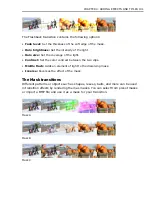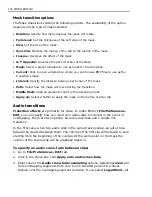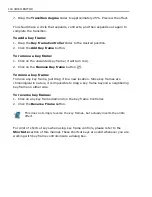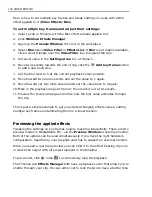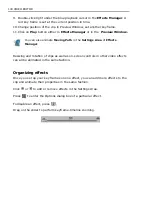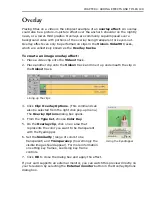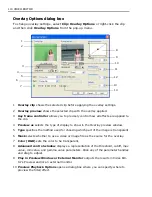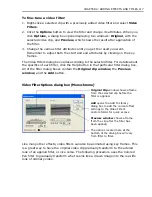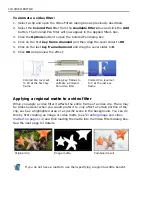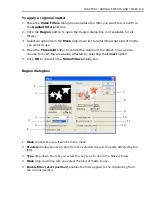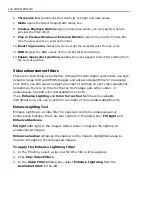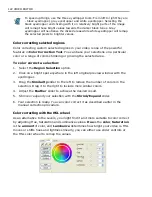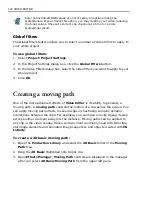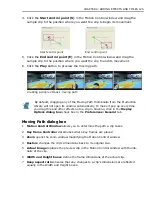112 VIDEO EDITOR
One of the most common and useful overlay key types is the Blue Screen. The
following procedure is a simple example of how to use a Blue Screen effect in
Video Editor. The primary factor in determining the success of a Blue Screen effect
is in the actual filming and not in post production. If you have a good solid colored
screen and uniform lighting, creating a Blue Screen effect is easy. If you do not
have either of these things, it is nearly impossible to get a clean overlay.
To use a blue screen effect in an overlay:
1. Insert the video clip that you want to be in the background into the Video1
track.
2. Insert a video clip shot with a blue screen in the background into Video2 track.
3. Right-click on the overlay clip (the blue screen clip) and select
Overlay
Options
. The
Overlay Options
dialog box opens up.
4. Click on the
Type
list and select
Blue Screen
.
5. Click the
Eyedropper
on the blue portion of the clip in the Overlay clip box.
6. The underlying clip will appear behind the overlay clip, in the blue screen areas
and in the Overlay preview box. (If the blue screen is not totally replaced by
the underlying clip, increase the
Similarity
value.)
7. Click
OK
and preview the clip.
Understanding Alpha Channels
One of the most powerful methods of creating transparent overlays involves using
Alpha Channels
. This technical term simply means an area or areas of an image
that have been selected to be transparent in an image or video. In many ways, an
Alpha Channel is the same as a color key and could be based on a color in a clip.
Many image editing programs allow you to create and save Alpha Channels and it
is the technique employed by
CG Infinity
to control transparency.
TGA
and
TIF
image files both support Alpha Channel transparency and make excellent overlays.
Because you can control the level of transparency with 256 levels of gray, Alpha
Channels are also used in
Video Paint
anytime you use a matte, as well as in
transition effects such as wipes and dissolves. Most overlays in MediaStudio Pro
take advantage of Alpha Channel. Because this is such a powerful and effective
technique, it is always recommended that you insert your CG Infinity project files
directly into Video Editor (instead of rendering first and then inserting the resulting
AVI file) and use the Alpha Channel for the overlay.
Summary of Contents for MEDIASTUDIO PRO 8
Page 1: ...User Guide Ulead Systems Inc September 2005 P N C22 180 110 0A0001 ...
Page 17: ...PART I VIDEO EDITOR ...
Page 44: ...44 VIDEO EDITOR ...
Page 94: ...94 VIDEO EDITOR ...
Page 138: ...138 VIDEO EDITOR ...
Page 172: ...172 VIDEO EDITOR ...
Page 193: ...PART II VIDEO CAPTURE ...
Page 200: ...200 VIDEO CAPTURE DV mode MPEG 2 mode ...
Page 234: ...234 VIDEO CAPTURE ...
Page 235: ...PART III AUDIO EDITOR ...
Page 246: ...246 AUDIO EDITOR ...
Page 267: ...PART IV MORE PROGRAMS ...
Page 296: ...296 MORE PROGRAMS ...
Page 297: ...INDEX ...
Page 308: ...308 ULEAD MEDIASTUDIO PRO X X Axis unit 245 Z Zooming 240 Zooming in out 54 ...