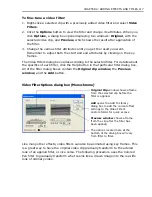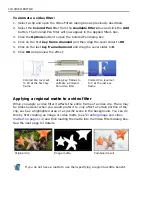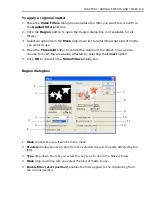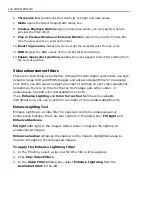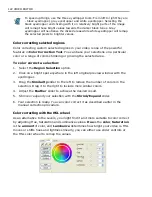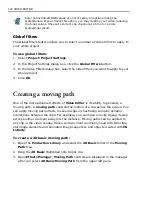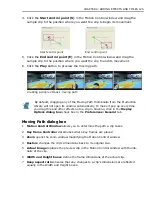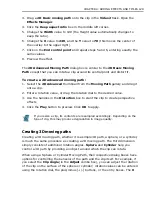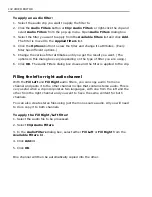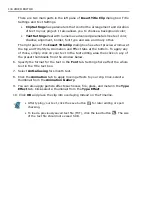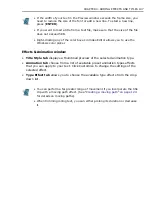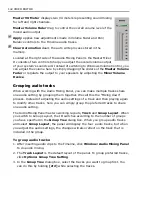CHAPTER 4: ADDING EFFECTS AND TITLES 129
3. Drag a
2D Basic moving path
onto the clip in the
Video2
track. Open the
Effects Manager
.
4. Click the
Keep aspect ratio
box in the middle left corner.
5. Change the
Width
value to 100 (the Height value automatically changes to
keep the ratio).
6. Change the
X
value to
240
, and the
Y
value to
70
(this moves the center of
the overlay to the upper right).
7. Click on the
End control point
and repeat steps 5 and 6, entering exactly the
same values.
8. Preview the effect.
The
2D Advanced Moving Path
dialog box is similar to the
2D Basic Moving
Path
except that you can rotate a clip around its central point and distort it.
To create a 2D advanced moving path:
1. Select the
2D Advanced
thumbnail from the
Moving Path
gallery and drag it
onto a clip.
2. Enter a rotation value, or drag the rotation dial to the desired value.
3. Use the handles in the
Distortion
box to slant the clip to create perspective
effects
4. Click the
Play
button to preview. Click
OK
to apply.
Creating 3D moving paths
Creating a 3D moving path, whether it is a simple 3D path, a sphere, or a cylinder,
is much the same procedure as creating a 2D moving path. The third dimension
simply consists of additional rotation angles.
Sphere
and
Cylinder
help you
control a 3D path by providing an object around which the clip can rotate.
When using a Sphere or Cylinder Moving Path, their respective dialog boxes have
options for controlling the behavior of the path and the clip itself. For example, if
you select the
Clip Angle
(in the
Adjust
combo box), you can adjust the rotation
of the clip on the surface of the sphere or cylinder; rotation values can be entered
using the rotation dial, the plus/minus [+/-] buttons, or the entry boxes. The
X
If you resize a clip, its contents are resampled accordingly. Depending on the
type of clip, this may produce degradation in image quality.
Summary of Contents for MEDIASTUDIO PRO 8
Page 1: ...User Guide Ulead Systems Inc September 2005 P N C22 180 110 0A0001 ...
Page 17: ...PART I VIDEO EDITOR ...
Page 44: ...44 VIDEO EDITOR ...
Page 94: ...94 VIDEO EDITOR ...
Page 138: ...138 VIDEO EDITOR ...
Page 172: ...172 VIDEO EDITOR ...
Page 193: ...PART II VIDEO CAPTURE ...
Page 200: ...200 VIDEO CAPTURE DV mode MPEG 2 mode ...
Page 234: ...234 VIDEO CAPTURE ...
Page 235: ...PART III AUDIO EDITOR ...
Page 246: ...246 AUDIO EDITOR ...
Page 267: ...PART IV MORE PROGRAMS ...
Page 296: ...296 MORE PROGRAMS ...
Page 297: ...INDEX ...
Page 308: ...308 ULEAD MEDIASTUDIO PRO X X Axis unit 245 Z Zooming 240 Zooming in out 54 ...