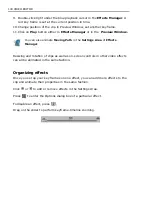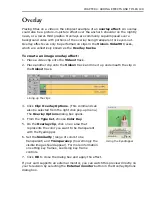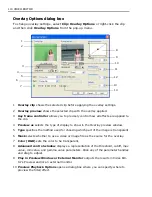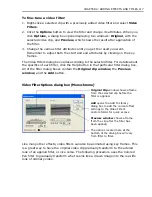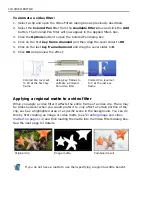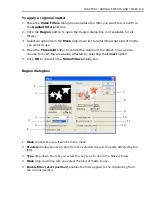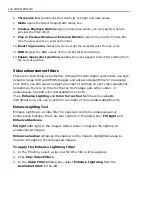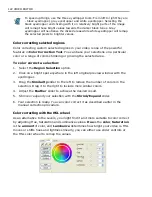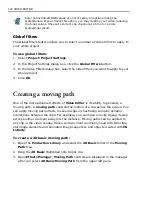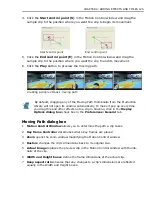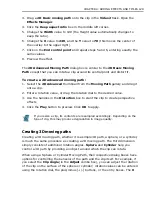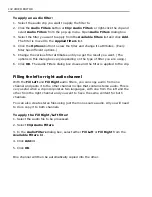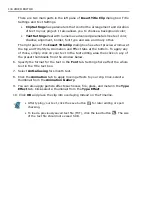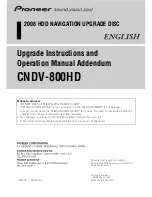CHAPTER 4: ADDING EFFECTS AND TITLES 121
4. Click
Add
then click
Options
, adjust the
Fill light
and
Enhance shadow
settings in
Enhance Lightning
dialog box clicking
Options
button.
5. Click
OK
.
Color Correction Tool
The basic principle behind color correction is adjusting Highlight, Midtone and
Shadow across Red, Green and Blue channels of your digital images or movies.
What it means is that you will need to carefully ration the amount of each color in
bright, midtone and dark image areas. To do just that you can rely on the program
itself and perform
Automatic
color correction or you can tweak settings manually
selecting a reference color in the source clip and moving the control point to a
destination color.
There are three different methods of color correcting: adjusting gray scale levels
(Levels), working with
Hue
,
Saturation
and
Lightness
(HSL) wheel or editing
Curves
.
To color correct with Levels:
1. In the Timeline, select a clip on which the filter will be applied.
2. Click
Clip: Video Filters
.
3. In
Video Filters
dialog box, select
Color Correction
from
Available filters
to
the left.
4. Click
Add>>
then click
Options
.
5. In the
Color Correction Tool
dialog box, make sure
Levels
tab is active and
then click the
Master
button. This will select all pixels across the tonal range
for adjustment as opposed to selecting only bright (Highlights), medium tone
(Midtones) and dark (Shadows) pixels.
6. Click
to collectively select the RGB channels or click on each corresponding
channel to perform adjustments.
7. Adjust the horizontal
Input
tonal values with either leftmost black point slider,
rightmost white point slider or the middle grayscale slider. Be careful not to
reduce the dynamic range of the image remapping the image tonal range. If
you rather do wish to reduce the overall tone, consider shifting the black or
white threshold limits with the Vertical
Output
tonal slider. Preview the
difference.
8. To adjust
Highlights
,
Midtones
and
Shadows
separately, click on each
corresponding button to the left of the Levels graph.
Summary of Contents for MEDIASTUDIO PRO 8
Page 1: ...User Guide Ulead Systems Inc September 2005 P N C22 180 110 0A0001 ...
Page 17: ...PART I VIDEO EDITOR ...
Page 44: ...44 VIDEO EDITOR ...
Page 94: ...94 VIDEO EDITOR ...
Page 138: ...138 VIDEO EDITOR ...
Page 172: ...172 VIDEO EDITOR ...
Page 193: ...PART II VIDEO CAPTURE ...
Page 200: ...200 VIDEO CAPTURE DV mode MPEG 2 mode ...
Page 234: ...234 VIDEO CAPTURE ...
Page 235: ...PART III AUDIO EDITOR ...
Page 246: ...246 AUDIO EDITOR ...
Page 267: ...PART IV MORE PROGRAMS ...
Page 296: ...296 MORE PROGRAMS ...
Page 297: ...INDEX ...
Page 308: ...308 ULEAD MEDIASTUDIO PRO X X Axis unit 245 Z Zooming 240 Zooming in out 54 ...