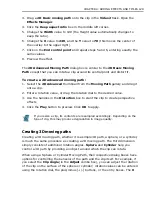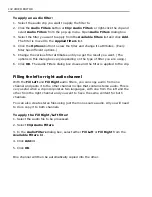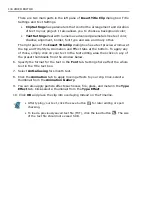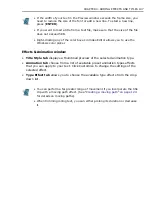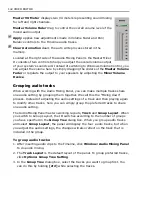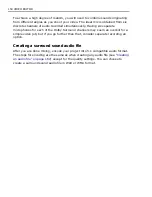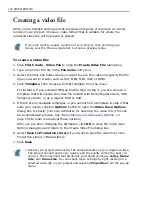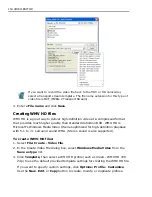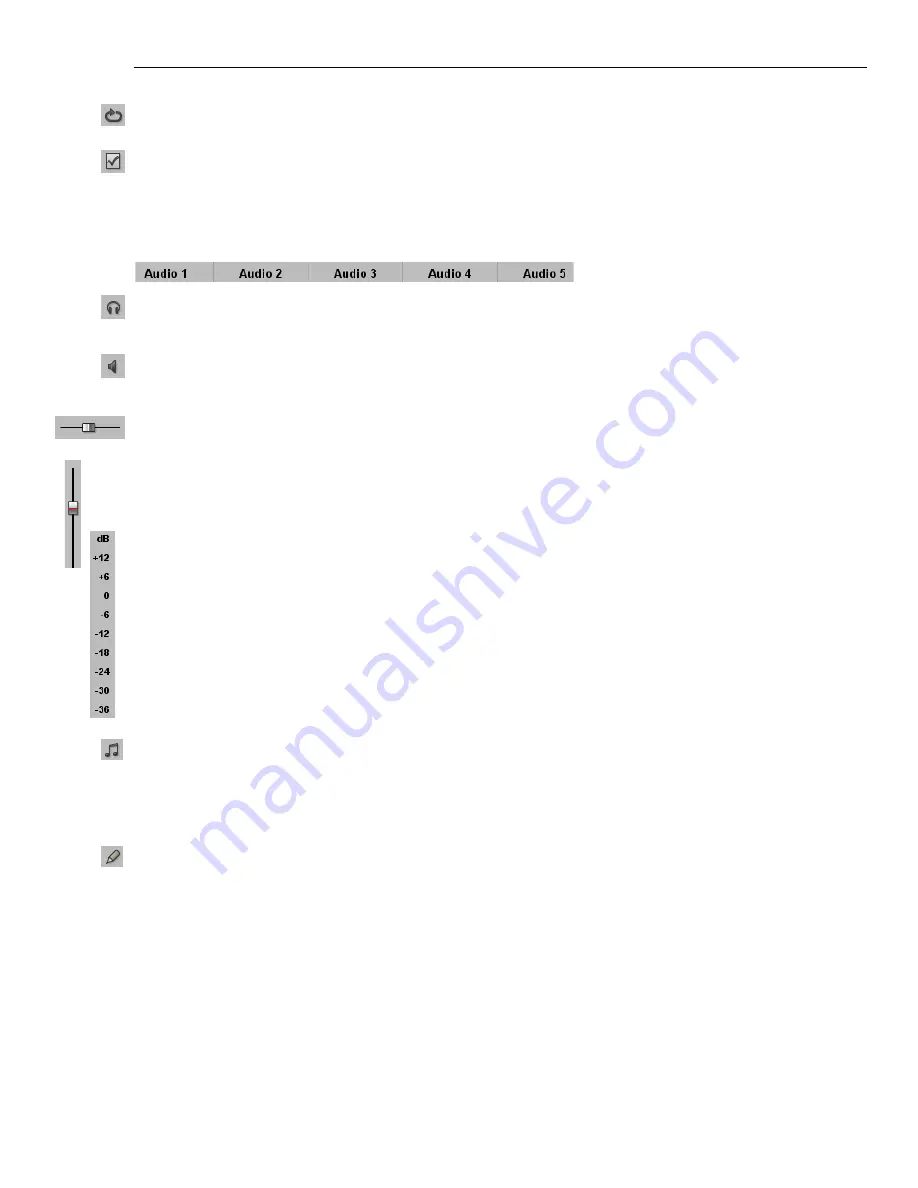
CHAPTER 5: AUDIO MIXING 141
Repeat
plays all the clips in the Timeline instantly and continuously.
Options
displays other audio settings that you can apply when doing audio
mixing.
ID
specifies the track or group number for both Track and Group Layout.
Solo
monitors a single track and temporarily mutes all other tracks where this
option is disabled.
Mute
temporarily converts the audio track to silent. This allows you to listen to
other tracks while doing audio mixing.
Pan / Balance
allows you to pan a monophonic clip or balance a stereo clip.
Volume Fader
controls the loudness of the audio clips in a track. Dragging the
slider increases and decreases the volume.
Decibel (dB) Indicator
displays the volume level in decibel unit (dB). The dB
indicator ranges from +12 to -36. 0 represents the original, unadjusted volume of
the audio stream. +12 indicates the topmost level while -36 is almost silent.
VU Meter
displayed on the left side of the Decibel indicator. It displays how loud
or silent an audio clip is. If the meter reaches the peak level and changes to Red
color, it is recommended to lower the volume fader to avoid clipping.
Audio mixing process gives you two modes in modifying volume controls in real
time,
Auto Read
and
Auto Write
.
Auto Read
reads the settings you made to Volume Fader and Pan/Balance
controls then uses these data to control the audio level of the track during
playback. This option only reads the modified settings but does not change the
original audio settings of the audio clip.
Auto Write
reads and then records the adjustments made to the audio settings.
The original settings will be replaced by the new data specified in Volume Fader
and Pan/Balance controls. There are three modes to do Auto Write process, you
can access these modes by clicking
Options: Auto Write
.
Mixer Volume Device Control
adjusts volume of your sound card. Dragging the
pointer to the left decreases the volume of your sound card while dragging the
pointer to your right increases the volume of your sound card.
Summary of Contents for MEDIASTUDIO PRO 8
Page 1: ...User Guide Ulead Systems Inc September 2005 P N C22 180 110 0A0001 ...
Page 17: ...PART I VIDEO EDITOR ...
Page 44: ...44 VIDEO EDITOR ...
Page 94: ...94 VIDEO EDITOR ...
Page 138: ...138 VIDEO EDITOR ...
Page 172: ...172 VIDEO EDITOR ...
Page 193: ...PART II VIDEO CAPTURE ...
Page 200: ...200 VIDEO CAPTURE DV mode MPEG 2 mode ...
Page 234: ...234 VIDEO CAPTURE ...
Page 235: ...PART III AUDIO EDITOR ...
Page 246: ...246 AUDIO EDITOR ...
Page 267: ...PART IV MORE PROGRAMS ...
Page 296: ...296 MORE PROGRAMS ...
Page 297: ...INDEX ...
Page 308: ...308 ULEAD MEDIASTUDIO PRO X X Axis unit 245 Z Zooming 240 Zooming in out 54 ...