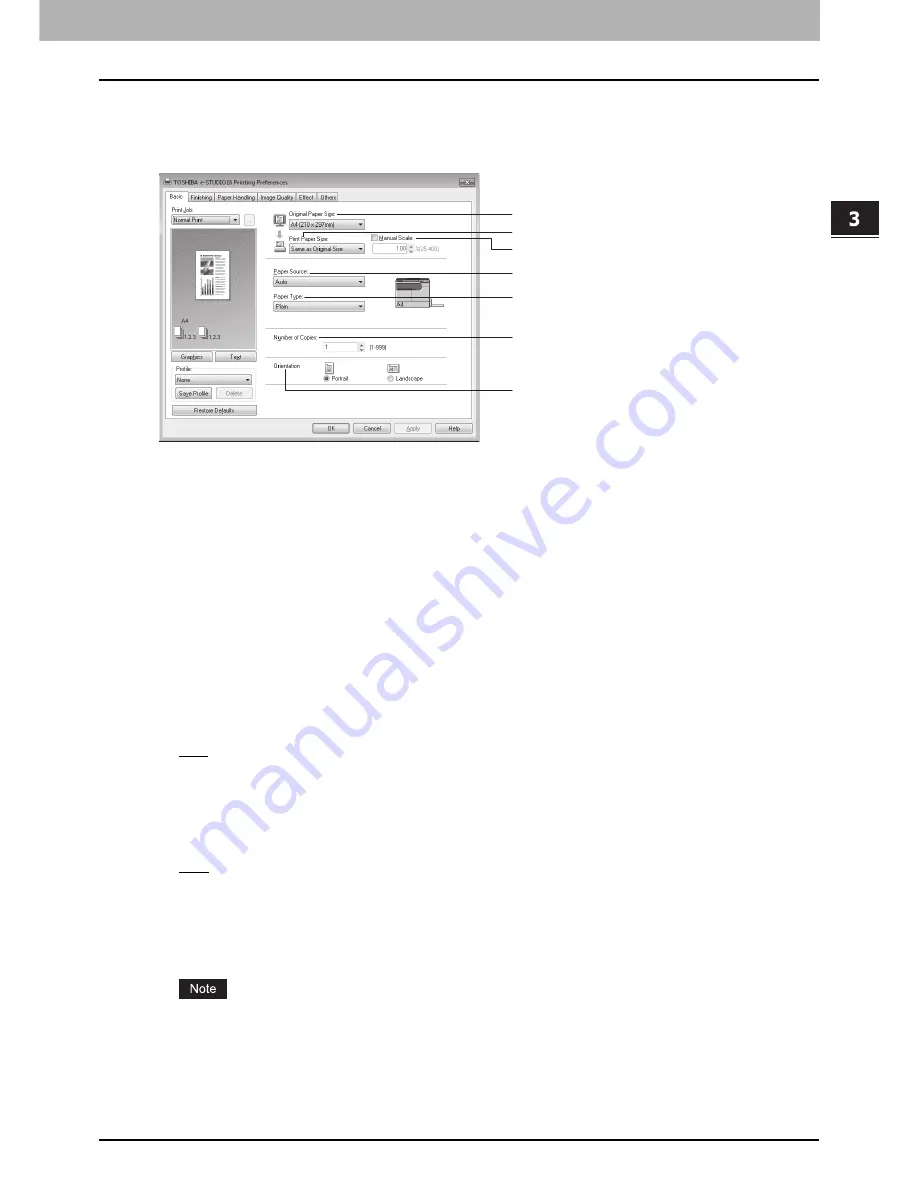
3.PRINT FUNCTIONS
Print Options 95
3 PRINT FUNCTIONS
Basic tab
The Basic tab contains basic print options, such as original paper size, print paper size, paper source, paper type, number
of copies, and orientation.
1) Original Paper Size
This option selects the original size of the document to print. Available original paper sizes are listed below:
2) Print Paper Size
Select this option to enlarge or reduce a page image to fit exactly in the selected original paper size. If you do not
enlarge or reduce printing, select “Same as Original Size”.
3) Manual Scale
Check this box and enter the zoom ratio manually to enlarge or reduce print images. You can set any integer from 25
to 400(%) for the zoom ratio. This is not available when the drawer is selected for “Paper Source”.
4) Paper Source
This option selects the paper source. Select a paper source that correlates with the printing size.
-
Auto
— The paper source is automatically selected according to the document size.
-
Bypass Tray
— Paper is fed from the bypass tray. The bypass tray supports “Plain”, “Thick 1”, “Thick 2”, and
“Transparency” paper types.
-
Drawer
— Paper is fed from the drawer. The drawer supports “Plain” paper type only.
5) Paper Type
This option sets the media type of the paper. When you select “Thick 1”, “Thick 2”, or “Transparency”, “Paper Source”
is automatically set to “Bypass Tray”.
-
Plain
— Select this when printing on plain paper (64 - 80 g/m
2
, 17 - 20 lb. Bond).
-
Thick 1
— Select this when printing on thick paper (81 - 105 g/m
2
, 21 - 28 lb. Bond).
-
Thick 2
— Select this when printing on thick paper (106 - 163 g/m
2
, 29 lb. Bond - 90 lb. Index).
-
Transparency
— Select this when printing on transparent sheets. The supported paper size is A4 or Letter only.
6) Number of Copies
This option sets the number of copies to print. You can set any integer from 1 to 999.
If you set many copies for many pages, which exceeds the memory capacity of this equipment, a memory error
may occur. The status monitor shows the error, and the Alert lamp blinks and the error message appears on the
LCD screen. Press any button of this equipment to cancel the print job.
y
A3 (297 x 420mm)
y
A4 (210 x 297mm)
y
A5 (148 x 210mm)
y
B4 (257 x 364mm)
y
B5 (182 x 257mm)
y
Folio (210 x 330mm)
y
Ledger (11 x 17”)
y
Legal (8 1/2 x 14”)
y
Letter (8 1/2 x 11”)
y
Statement (5 1/2 x 8 1/2”)
y
Computer (10 1/8 x 14”)
y
13”LG (8 1/2 x 13”)
y
8K (270 x 390mm)
y
16K (195 x 270mm)
y
Env-Com10 (4 1/8 x 9 1/2”)
y
Env-Monarch (3 7/8 x 7 1/2”)
y
Envelope DL (110 x 220mm)
y
Envelope You-4 (105 x 235mm)
y
Envelope Cho-3 (120 x 235mm)
1
2
3
4
5
6
7
Summary of Contents for E-studio18
Page 1: ...MULTIFUNCTIONAL DIGITAL SYSTEMS User s Guide ...
Page 10: ......
Page 22: ......
Page 52: ......
Page 140: ......
Page 158: ......
Page 168: ......
Page 171: ...DP 1800 OME11004800 ...






























