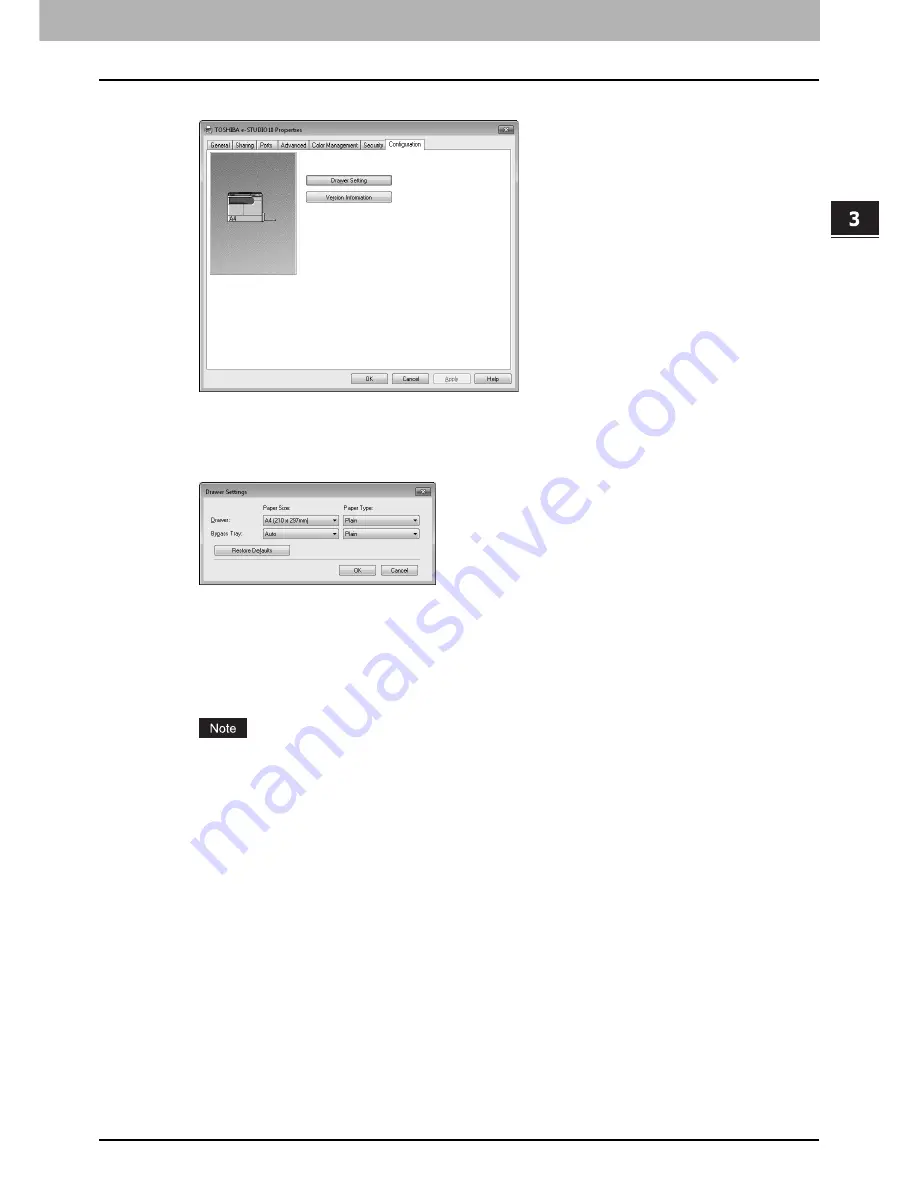
3.PRINT FUNCTIONS
Basic Print Procedure 85
3 PRINT FUNCTIONS
3
Open the Configuration tab.
4
Click [Drawer Setting].
The Drawer Settings dialog box appears.
5
Set the following options and click [OK].
y
Paper Size
Select the size of paper loaded in drawer. The paper size for the bypass tray is fixed to “Auto”.
y
Paper Type
Select the type of paper loaded on the bypass tray. The paper type for the drawer is fixed to “Plain”.
y
Restore Defaults
If you want to restore the settings, click this button.
The “Auto” paper size setting for the bypass tray depends on the paper size you set on the equipment. Be sure
to set the paper size in the “MENU” mode.
P.39 “Registering the size and type of paper loaded on the bypass tray”
6
Click [Apply] and [OK] to save the settings.
Printing from Windows applications
Once you have installed the printer driver, you can print directly from Windows applications. Simply choose the Print
command from within your application. You can print with the various functions by setting print options on the printer driver.
The operation and command names you use vary from application to application. The following procedure explains how
you print from Adobe Reader as an example. For other applications, see the corresponding manuals.
Consideration to the application and print driver settings
Some options listed in the printer driver can also be set from an application, for example, collation. Using collation or the
sort function in the application may cause problems. In that case, use the driver option to perform the function, rather than
setting it from the application. But depending on the application, settings such as the orientation may need to be set in the
application, or the printer driver, or both. The application may not set up the file properly for printing on this equipment and
may also take longer to process. In order to print properly from your application, see the corresponding manual.
1
Open a file and select [Print] from the [File] menu of the application.
The Print dialog box appears.
Summary of Contents for E-studio18
Page 1: ...MULTIFUNCTIONAL DIGITAL SYSTEMS User s Guide ...
Page 10: ......
Page 22: ......
Page 52: ......
Page 140: ......
Page 158: ......
Page 168: ......
Page 171: ...DP 1800 OME11004800 ...






























