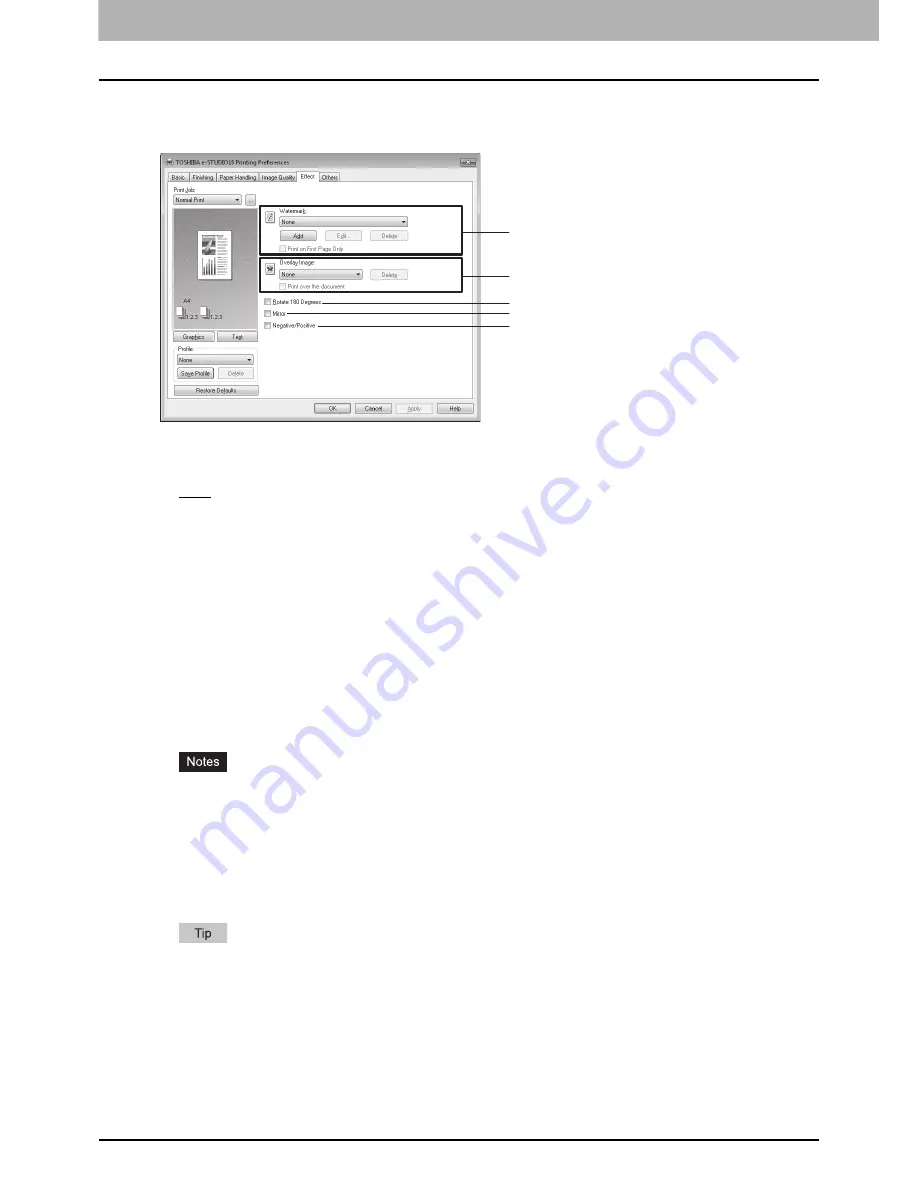
3 PRINT FUNCTIONS
100 Print Options
Effect tab
The Effect tab contains print options that add print effects such as watermarks, overlay images, and so on.
1) Watermark
This option adds a text watermark to the first page or all pages of documents; in contrast, the overlay image option
adds images. Select the watermark to use from the list.
-
None
— Select this to print no watermarks.
The following watermarks are available as predefined ones:
-
TOP SECRET
-
CONFIDENTIAL
-
DRAFT
-
ORIGINAL
-
COPY
[Add]
Click this button to create a new watermark. You can add up to 15 watermarks.
P.101 “Add/Edit watermark”
[Edit]
Select a watermark from the Watermark list and click this button to edit it.
P.101 “Add/Edit watermark”
[Delete]
Select a watermark from the Watermark list and click this button to delete it.
y
Once you delete the predefined watermarks, you cannot restore them.
y
“None” cannot be deleted.
Print on First Page Only
Select this check box to print a watermark on the first page only. This setting is available when you select any
watermark from the Watermark list.
2) Overlay Image
This option adds an overlay image to documents; in contrast, the watermark option adds text only.
When you want to use overlay image printing, you need to create an overlay image with your application first and
then print it as an overlay file. For the details about overlay printing, see the page below.
P.109 “Printing overlays”
[Delete]
Click this button to delete the overlay image that you select from the list.
Print over the document
Check this button to print the image over the document.
3) Rotate 180 Degrees
Select this check box to rotate the print image by 180 degrees.
1
2
3
4
5
Summary of Contents for E-studio18
Page 1: ...MULTIFUNCTIONAL DIGITAL SYSTEMS User s Guide ...
Page 10: ......
Page 22: ......
Page 52: ......
Page 140: ......
Page 158: ......
Page 168: ......
Page 171: ...DP 1800 OME11004800 ...






























