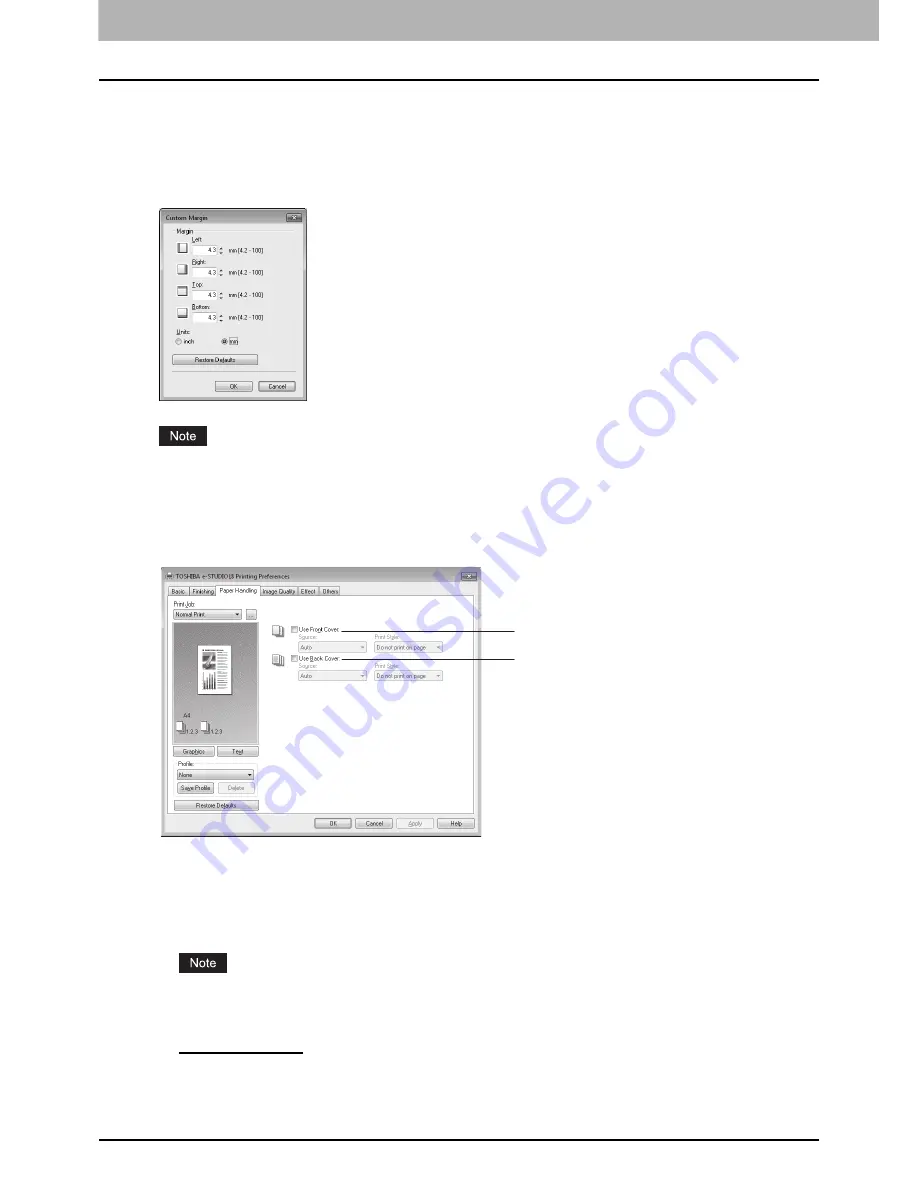
3 PRINT FUNCTIONS
98 Print Options
4) Use Custom Margin
This option enables you to set the custom margins. You usually set margins in your application. If you cannot set them
in the application, use this option. Select the check box and click “Details” to open the dialog box. Select “Units”, set
the right, left, top, and bottom margins, and then click [OK] to enable them.
-
Margin
— Enter the value from 4.2 mm to 100 mm/ 0.17 inches to 3.94 inches.
-
Units
— Select the unit, “inch” or “mm”, for values.
-
Restore Defaults
— Click this button to restore the margins to the default settings.
If the application has the function to set margins, be sure to set them in the application.
Paper Handling tab
The Paper Handling tab contains the options to print front and back covers. You can also use these options to insert a
different type of paper between print jobs such as documents and chapters.
1) Use Front Cover
This option prints the front cover, loading paper from a paper source other than the one set at the Paper Source option
on the Basic tab. Select the check box and select the paper source and the print style.
Source
Select the paper source from which front cover sheets are fed.
When “Auto” is selected, the paper source is automatically selected according to the document size.
Print Style
Select how you want to print a cover.
-
Do not print on page
— Select this to insert a blank front cover pages.
-
Print one side of the page
— Select this to print the first page on a front cover.
1
2
Summary of Contents for E-studio18
Page 1: ...MULTIFUNCTIONAL DIGITAL SYSTEMS User s Guide ...
Page 10: ......
Page 22: ......
Page 52: ......
Page 140: ......
Page 158: ......
Page 168: ......
Page 171: ...DP 1800 OME11004800 ...






























