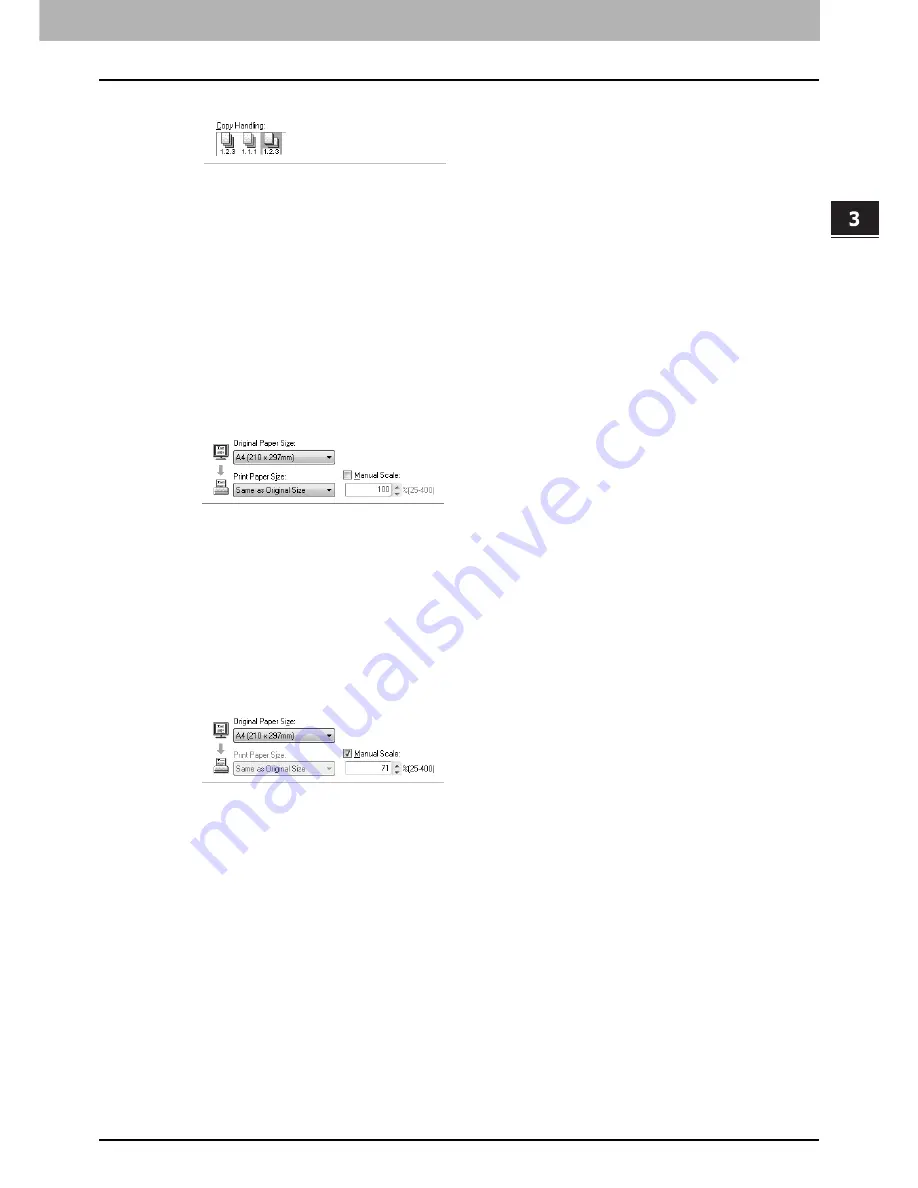
3.PRINT FUNCTIONS
How to Use Useful Print Functions 105
3 PRINT FUNCTIONS
2
Open the Finishing tab and select the right “Rotated Sort” icon at “Copy Handling”.
3
Set other necessary print options and click [OK].
4
Click [OK] or [Print] to start the print job.
All copies are printed as pages are sorted for each copy and they are ejected crisscross.
Enlarging or reducing print pages
You can automatically enlarge or reduce a document image by selecting the original paper size and the print paper size or
you manually set the percentage to enlarge or reduce the image.
Selecting the original and target sizes to enlarge or reduce the print image
1
Open the Basic tab and select the document size from the Original Paper Size list.
2
Select the paper size from the Print Paper Size list.
The print image is automatically enlarged or reduced in the ratio of the original paper size to the print paper size.
3
Set other necessary print options and click [OK].
4
Click [OK] or [Print] to start the print job.
The enlarged or reduced image is printed to fit specified paper size.
Specifying the percentage manually to enlarge or reduce the print image
1
Open the Basic tab and select the document size in the Original Paper Size list.
2
Select the Manual Scale check box and then enter the percentage.
The percentage can be set from 25 to 400% in increments of 1%.
3
Set other necessary print options and click [OK].
4
Click [OK] or [Print] to start the print job.
The print image is enlarged or reduced by the specified percentage.
Printing on both sides of paper
You can print on both sides of paper. Be sure to load the paper, which you specify at step 1, on the bypass tray in advance.
1
Open the Basic tab to select the following settings.
y
Any paper size other than envelopes from the Print Paper Size list. You cannot use envelopes.
y
“Bypass Tray” from the Paper Source list. You need to load paper manually from the bypass tray.
y
“Plain” or “Thick 1” from the Paper Type list. You cannot use “Thick 2” and “Transparency”.
Summary of Contents for E-studio18
Page 1: ...MULTIFUNCTIONAL DIGITAL SYSTEMS User s Guide ...
Page 10: ......
Page 22: ......
Page 52: ......
Page 140: ......
Page 158: ......
Page 168: ......
Page 171: ...DP 1800 OME11004800 ...






























