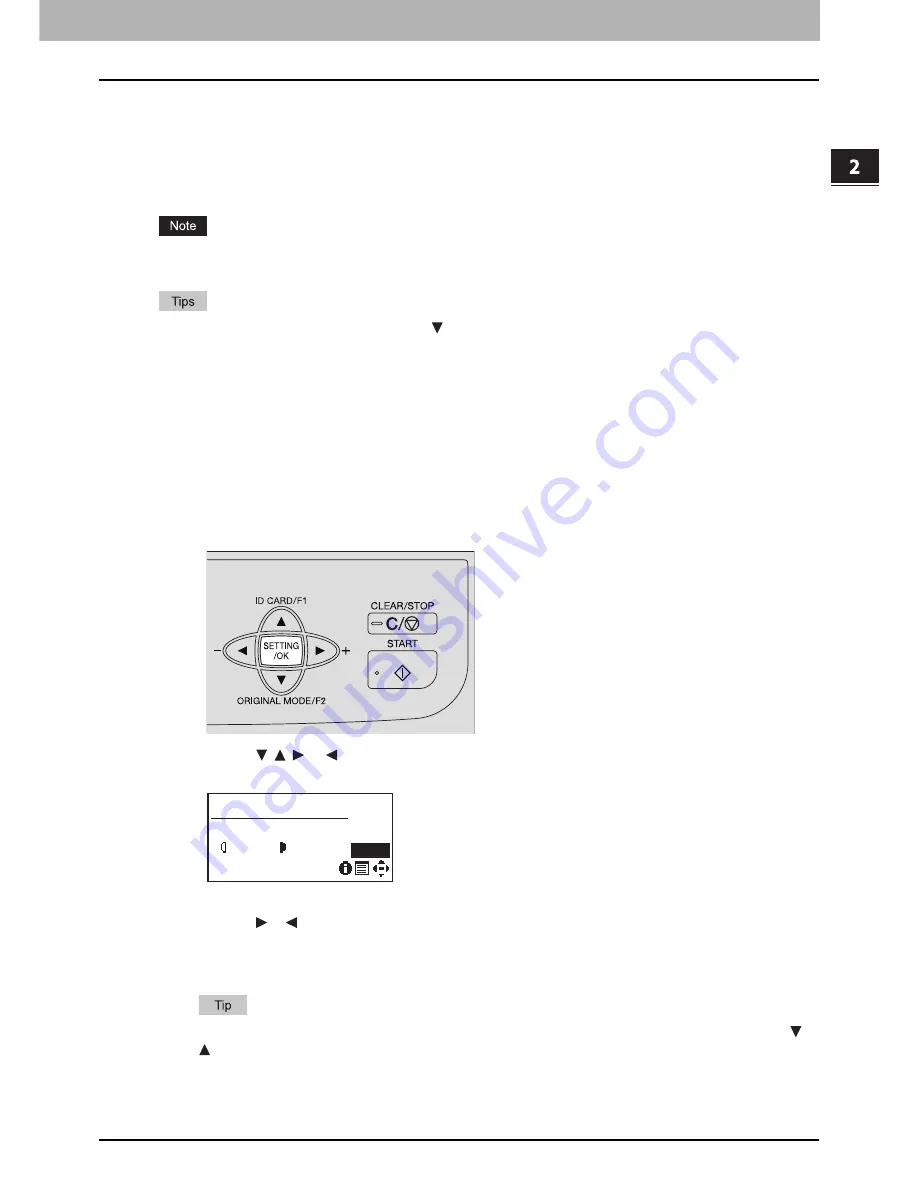
2.COPY FUNCTIONS
Basic Copy Procedure 59
2 COPY FUNCTIONS
Enlarging or reducing copies
You can make enlarged or reduced copies in two ways:
y
By changing the ratio from 25 to 400%
P.59 “Changing the zoom ratio to copy”
y
By selecting the fixed zoom ratio
P.60 “Selecting the fixed zoom ratio to copy”
You cannot make use of this function together with certain other ones.
P.165 “Copying Function Combination Matrix”
y
You can access this function quickly with the button unless you change the default.
P.65 “Using the “F1” or “F2” function quickly”
y
You can also set the zoom ratio on the “ADVANCED FUNCTION” menu.
P.72 “Zooming in or out to the copy”
Changing the zoom ratio to copy
You can make enlarged or reduced copies by changing the zoom ratio. Follow the steps below.
1
Place the original.
2
Select the zoom ratio to copy.
You can change the zoom ratio on the basic setting menu.
1) Press the [SETTING/OK] button to enter the basic setting menu.
2) Press
the , , ,
or
button
to select the zoom ratio.
The zoom ratio is usually set to 100% unless it has been changed.
3) Press the [SETTING/OK] button.
4) Press the or button to increase or decrease the zoom ratio.
You can keep pressing the button to change the ratio quickly.
5) Press the [SETTING/OK] button to return to the highest layer of the menu: if you press the [START] button
instead, the equipment starts copying immediately.
When you want to exit from the basic setting menu without changing the setting, select “CANCEL” with the or
button and press the [SETTING/OK] button. You can also exit from the menu layers with the [CLEAR/STOP]
button.
3
Press the [START] button.
The equipment starts copying.
1
READY
AUTO
100%
TEXT/PHOTO
DRAWER:A4-R
Summary of Contents for E-studio18
Page 1: ...MULTIFUNCTIONAL DIGITAL SYSTEMS User s Guide ...
Page 10: ......
Page 22: ......
Page 52: ......
Page 140: ......
Page 158: ......
Page 168: ......
Page 171: ...DP 1800 OME11004800 ...






























