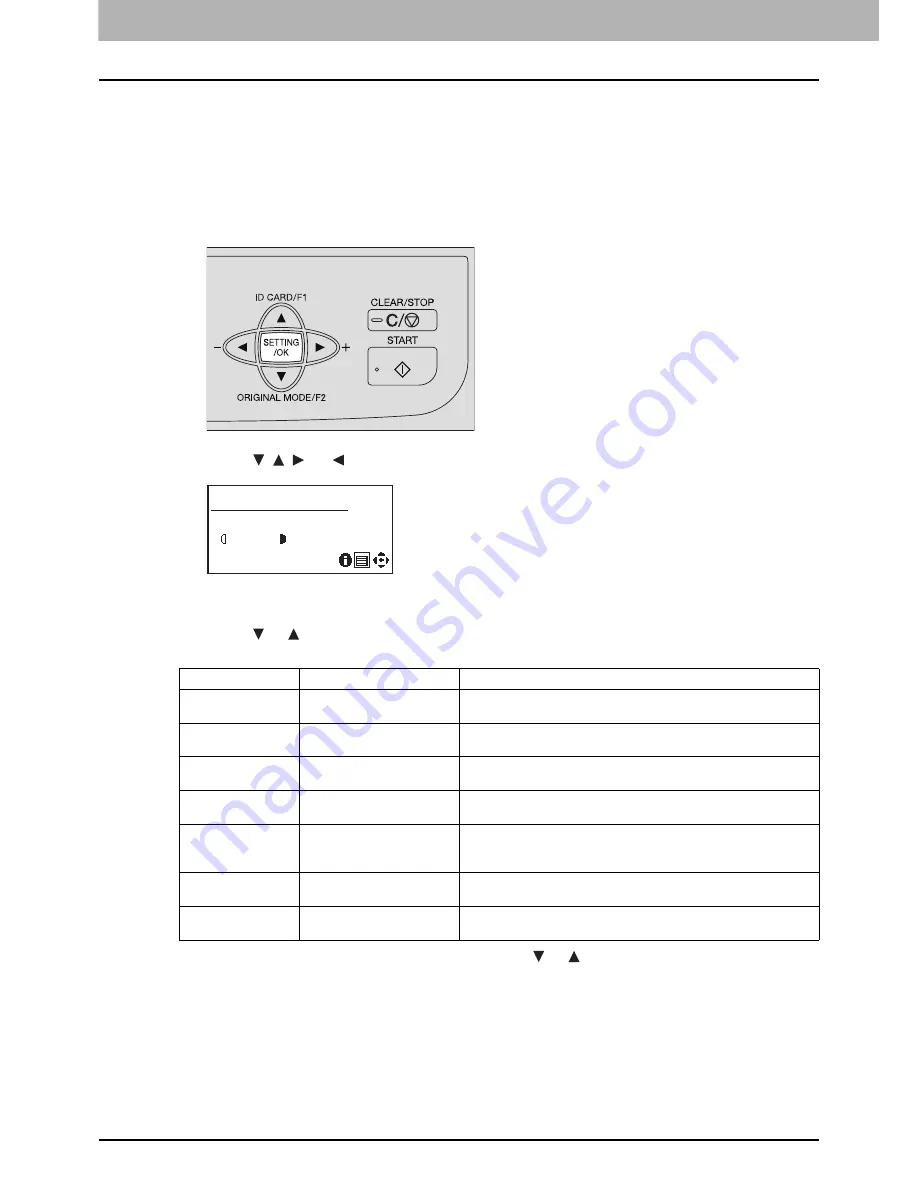
2 COPY FUNCTIONS
62 Basic Copy Procedure
6
Press the [SETTING/OK] button.
7
Press the [CLEAR/STOP] button to exit from the menu.
Checking the function settings
Follow the steps below to check the function settings.
1
Press the [SETTING/OK] button to enter the basic setting menu.
2
Press the , , , or button to select the setting icon.
3
Press the [SETTING/OK] button.
4
Press the or button to scroll through the “SETTINGS” menu so that you can check
the current settings of the following functions.
5
When you are finished with checking, press the or button to select “CLOSE”.
6
Press the [SETTING/OK] button.
7
Press the [CLEAR/STOP] button to exit from the menu.
FUNCTION
Message (Setting)
Description
FINISHING
NONSORT, SORT, ROTATE
SORT
The current “FINISHING” setting is displayed.
P.70 “Sorting pages in the same order as the original”
2IN1/4IN1
2IN1, 4IN1
The current “2IN1/4IN1” setting is displayed.
P.73 “Copying two or four pages on each sheet”
IMAGE SHIFT
LEFT MARGIN, RIGHT
MARGIN
The current “IMAGE SHIFT” setting is displayed.
P.79 “Shifting the pages to the right or left”
EDGE ERASE
EDGE ERASE
This message is displayed when the “EDGE ERASE” function is on.
P.77 “Erasing the shadow on edges”
PAPER TYPE
PLAIN, THICK1, THICK2,
TRANSPARENCY,
ENVELOPE
The current paper type setting for the bypass tray is displayed.
P.39 “Registering the size and type of paper loaded on the bypass
tray”
ID CARD
ID CARD
This message is displayed when the “ID CARD” function is on.
P.75 “Copying both sides of a card on a sheet”
DUAL PAGE
DUAL PAGE
This message is displayed when the “DUAL PAGE” function is on.
P.78 “Copying the right and left pages of a book separately”
1
READY
DRAWER:A4-R
AUTO
100%
TEXT/PHOTO
Summary of Contents for E-studio18
Page 1: ...MULTIFUNCTIONAL DIGITAL SYSTEMS User s Guide ...
Page 10: ......
Page 22: ......
Page 52: ......
Page 140: ......
Page 158: ......
Page 168: ......
Page 171: ...DP 1800 OME11004800 ...






























