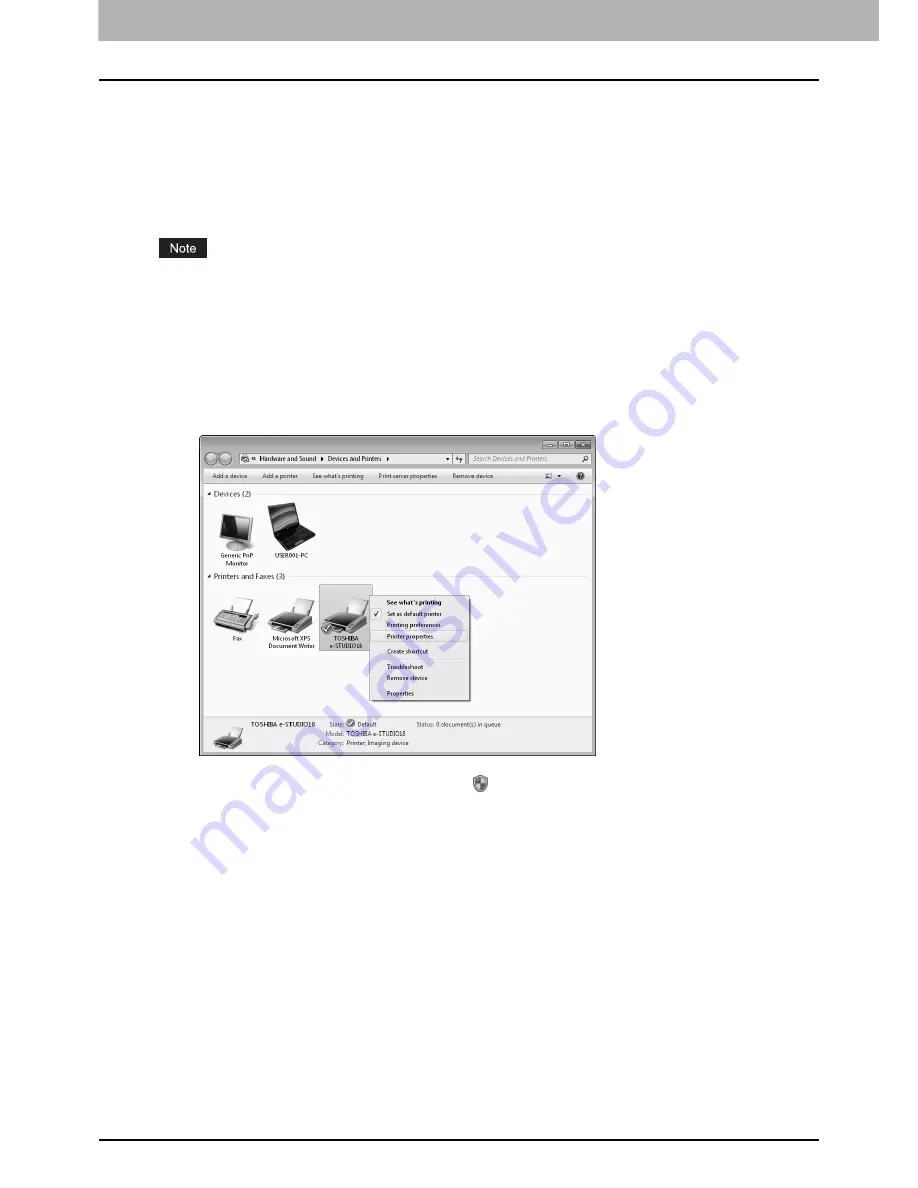
3 PRINT FUNCTIONS
84 Basic Print Procedure
Basic Print Procedure
This equipment supports printing from Windows applications. Before you start printing with this equipment, make sure that
you have installed the printer driver.
P.41 “Preparation 4 - Installing Printer and Scanner Drivers”
Before using the printer driver
Before you start printing, configure the equipment on the [Configuration] tab of the printer driver.
P.103 “Configuration tab”
When you configure the equipment, you must log on Windows with a user account that allows you to install or uninstall
client software (e.g. administrator privilege). When you use Windows 7, Windows Vista, Windows Server 2008, or
Windows Server 2008 R2, you can temporarily change your user account to the one noted above with its User Account
Control function. Ask your administrator for the details.
1
Open the Devices and Printers folder, Printers and Faxes folder, or Printers folder.
The folder names depend on the version of Windows.
2
Right-click your printer and then select [Printer properties] or [Properties] from the
menu.
When you use Windows 7, some tab menus have a
button in the printer driver properties. To change the
properties, click it. If the properties cannot be changed, ask your system administrator.
Summary of Contents for E-studio18
Page 1: ...MULTIFUNCTIONAL DIGITAL SYSTEMS User s Guide ...
Page 10: ......
Page 22: ......
Page 52: ......
Page 140: ......
Page 158: ......
Page 168: ......
Page 171: ...DP 1800 OME11004800 ...






























