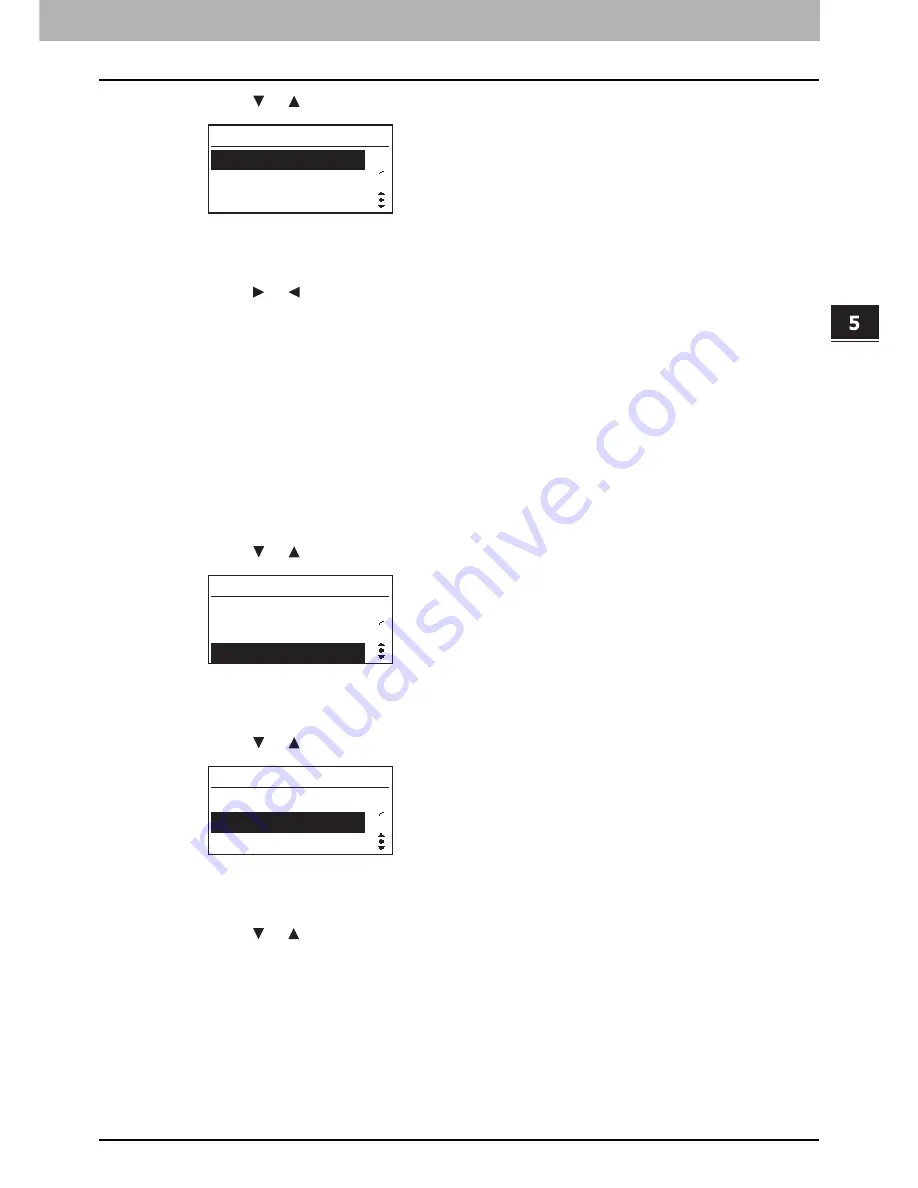
5.EQUIPMENT SETTINGS
Default Settings 133
5 EQUIPMENT SETTINGS
4
Press the or button to select “LCD CONTRAST”.
5
Press the [SETTING/OK] button.
6
Press the or button to set the contrast value from -3 (lighter) to +3 (darker).
7
Press the [SETTING/OK] button to exit from the menu.
You are finished with the operation in the “MENU” mode. The selected setting becomes active as the default.
Setting the FUNCTION1/2 default
The default function assigned to “FUNCTION1” varies fro region to region: “DENSITY” for the regions other than Europe
and “ID CARD” for Europe. The default function assigned to “FUNCTION2” is “ZOOM”, which is common to all regions.
You can change the default functions for “FUNCTION1” and “FUNCTION2” as follows. Keep pressing the [F1] or [F2]
button to access the assigned functions quickly. For the operation, see the page below.
P.65 “Using the “F1” or “F2” function quickly”
1
Press the [MENU] button to enter the “MENU” mode.
2
Press the or button to select “DEFAULT SETTINGS”.
3
Press the [SETTING/OK] button to enter the “DEFAULT SETTINGS” menu.
4
Press the or button to select “FUNCTION1” or “FUNCTION2”.
5
Press the [SETTING/OK] button.
6
Press the or button to select the function that you want to assign to “FUNCTION1”
or “FUNCTION2”.
You can assign the functions available in the “MENU” mode such as “ADVANCED FUNCTION”, “PAPER
SETTINGS”, “DEFAUT SETTINGS”, “RESTORE DEFAUTS”, “ENTER SLEEP MODE”, “TOTAL COUNTER” and
“ROM VERSION”.
P.122 “Functions available in the “MENU” mode”
For the details about the operation, see the page that describes each function.
P.66 “Advanced Copy Functions”
P.38 “Preparation 3 - Registering Loaded Paper”
P.126 “Default Settings”
P.135 “Other Equipment Functions”
DEFAULT SETTINGS
4
5
FUNCTION1
FUNCTION2
LCD CONTRAST
MENU
1
3
PAPER SETTINGS
DEFAULT SETTINGS
ADVANCED FUNCTION
DEFAULT SETTINGS
4
5
FUNCTION1
FUNCTION2
LCD CONTRAST
Summary of Contents for E-studio18
Page 1: ...MULTIFUNCTIONAL DIGITAL SYSTEMS User s Guide ...
Page 10: ......
Page 22: ......
Page 52: ......
Page 140: ......
Page 158: ......
Page 168: ......
Page 171: ...DP 1800 OME11004800 ...






























