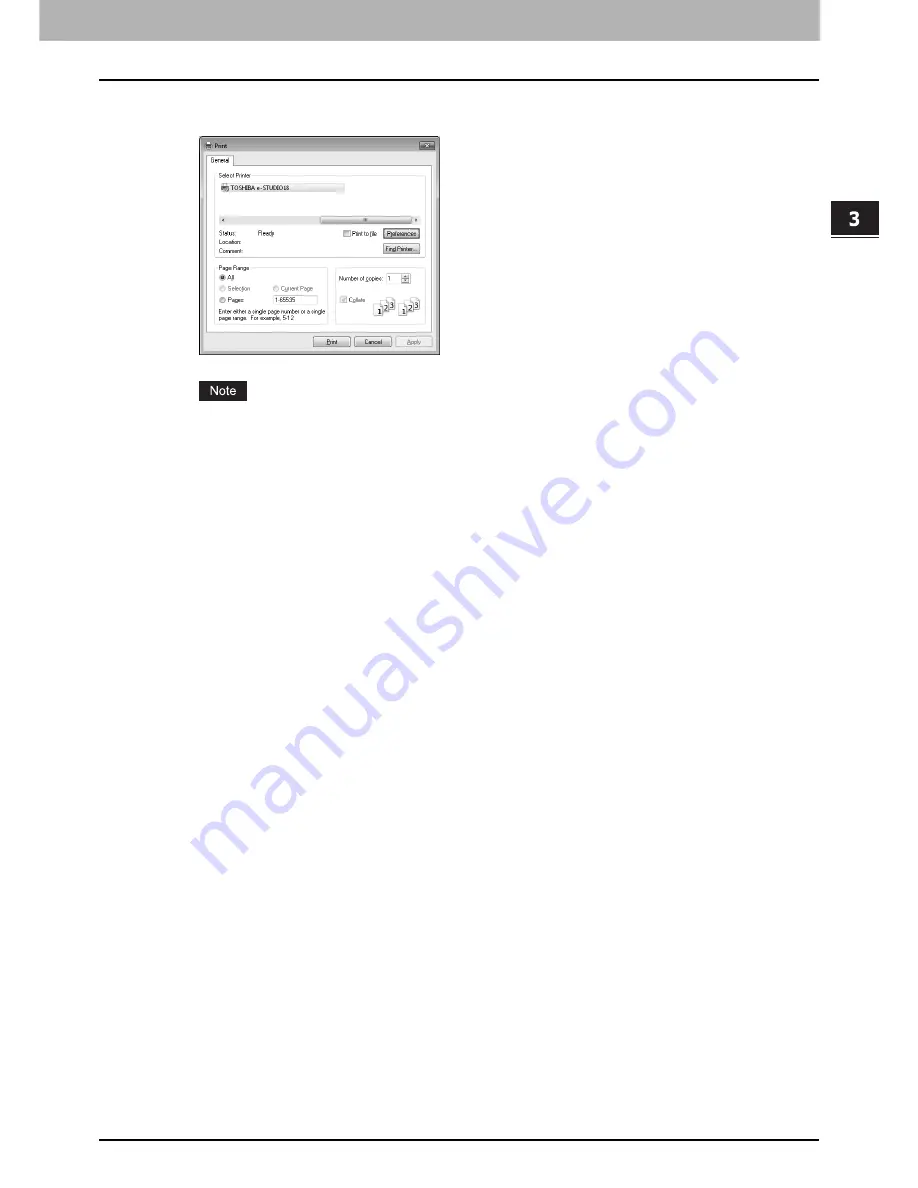
3.PRINT FUNCTIONS
Basic Print Procedure 87
3 PRINT FUNCTIONS
5
Click [Print] to print a document.
The button name to print varies from application to application.
If the equipment does not have enough memory space to store the receiving print data, the LCD screen shows
the memory error message. The equipment can print the received print data but it cannot print the data received
after the memory error. Press any button on the control panel, so that the equipment returns to the standby
state. Turning off and on the equipment can also release the error state but all print jobs in the memory are
deleted.
After printing starts, the status monitor, which is the utility software installed with the printer driver, becomes active so that
you can monitor the current print job.
P.88 “Status Monitor”
Cancelling print jobs
After you have started printing from your application, you can cancel print jobs in two ways:
From the Windows print queue
You can clear the print jobs, which are waiting to be printed, from Windows print queue. Open the print queue of your
printer driver from “Printers and Faxes” and clear the print jobs that you want to cancel. For the details, see Windows Help.
With a touch of button
You can cancel the print job, which the equipment has received in its memory, with the control panel buttons of the
equipment.
1. Press the [CLEAR/STOP] button while printing.
2. Select “YES” to the “CANCEL JOB?” message.
3. Press the [SETTING/OK] button.
Summary of Contents for E-studio18
Page 1: ...MULTIFUNCTIONAL DIGITAL SYSTEMS User s Guide ...
Page 10: ......
Page 22: ......
Page 52: ......
Page 140: ......
Page 158: ......
Page 168: ......
Page 171: ...DP 1800 OME11004800 ...






























