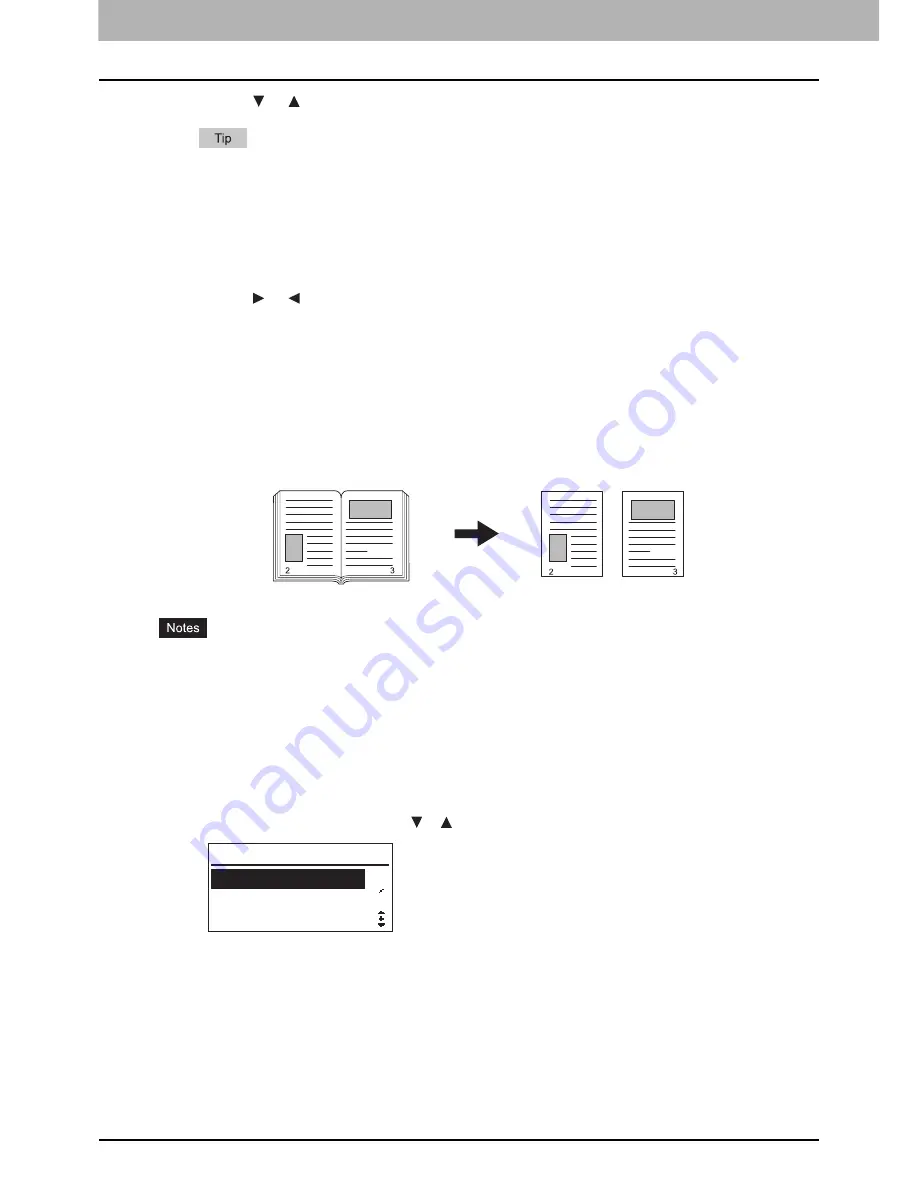
2 COPY FUNCTIONS
78 Advanced Copy Functions
6
Press the or button to select “ON” or “OFF”.
If you select the setting and press the [START] button, you can immediately start copying with the default or
current setting. Before you start copying, be sure to place the original in advance.
7
Press the [SETTING/OK] button.
y
If you have selected “ON” at the previous step, the LCD screen shows the value for the area to erase. Continue
to the next step.
y
If you have selected “OFF” at the previous step, you return to the top layer of the menu. You are finished with
the operation.
8
Press the or button to increase or decrease the value for the area to erase.
9
Press the [SETTING/OK] button to exit from the menu.
You are ready to start copying with the selected function.
Copying the right and left pages of a book separately
You can set “DUAL PAGE” to copy the right and left pages of a book separately. When you copy a book, as it is spread on
the original glass, you can copy the right and left pages on two different sheets of paper at a time. You do not need to
move the book right and left every time you copy pages. The area between two pages or the margin not to copy can be
changed from 8 mm to 30 mm (0.3” to 1.2”) in increments of 1 mm (0.04”).
y
This function is not available for some paper sizes. If you have set the prohibited sizes, the LCD screen shows the
error message and you cannot make use of this function. Interrupt the operation and change the paper and size in
advance.
P.29 “Preparation 2 - Loading Paper”
P.38 “Preparation 3 - Registering Loaded Paper”
y
You cannot make use of this function together with certain other ones.
P.165 “Copying Function Combination Matrix”
1
Press the [MENU] button to enter the “MENU” mode.
2
Make sure that the first “ADVANCED FUNCTION” is selected.
You can scroll through the menu with the or button.
3
Press the [SETTING/OK] button to enter the “ADVANCED FUNCTION” menu.
MENU
1
3
PAPER SETTINGS
DEFAULT SETTINGS
ADVANCED FUNCTION
Summary of Contents for E-studio18
Page 1: ...MULTIFUNCTIONAL DIGITAL SYSTEMS User s Guide ...
Page 10: ......
Page 22: ......
Page 52: ......
Page 140: ......
Page 158: ......
Page 168: ......
Page 171: ...DP 1800 OME11004800 ...






























