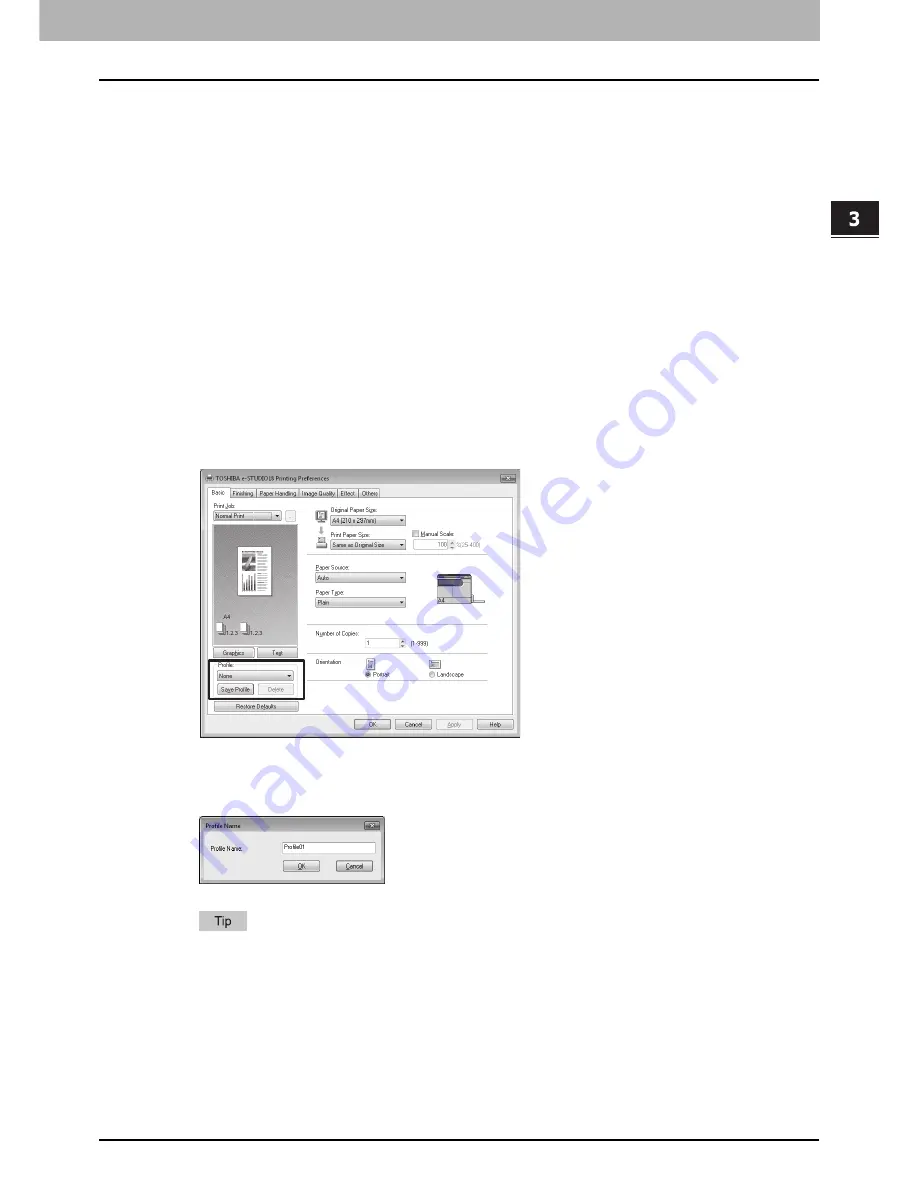
3.PRINT FUNCTIONS
How to Set Print Options 91
3 PRINT FUNCTIONS
3
Set the print options, and then click the [OK] button to close the dialog box.
P.93 “Print Options”
Now that you have set the print options, click [Print] to start printing the current print job with them.
Using print profiles
You can save print options as profiles so that you can easily load specifically configured settings for a particular job.
In order to print a document using profiles, you should create profiles first.
P.91 “Saving profiles”
Once you save profiles, you can load the settings for a particular job to print.
P.92 “Loading profiles”
You can also delete the profiles that you no longer need.
P.92 “Deleting profiles”
Saving profiles
You can save up to 20 profiles.
1
Set the print options on each tab.
Set the print options, referring to the pages below.
P.93 “Print Options”
2
Click [Save Profile] at the Profile group.
The Profile Name dialog box appears.
3
Enter a profile name and click [OK].
The file name can be up to 63 characters long.
If you enter the existing name, you are prompted to confirm whether you want to overwrite it.
Summary of Contents for E-studio18
Page 1: ...MULTIFUNCTIONAL DIGITAL SYSTEMS User s Guide ...
Page 10: ......
Page 22: ......
Page 52: ......
Page 140: ......
Page 158: ......
Page 168: ......
Page 171: ...DP 1800 OME11004800 ...






























