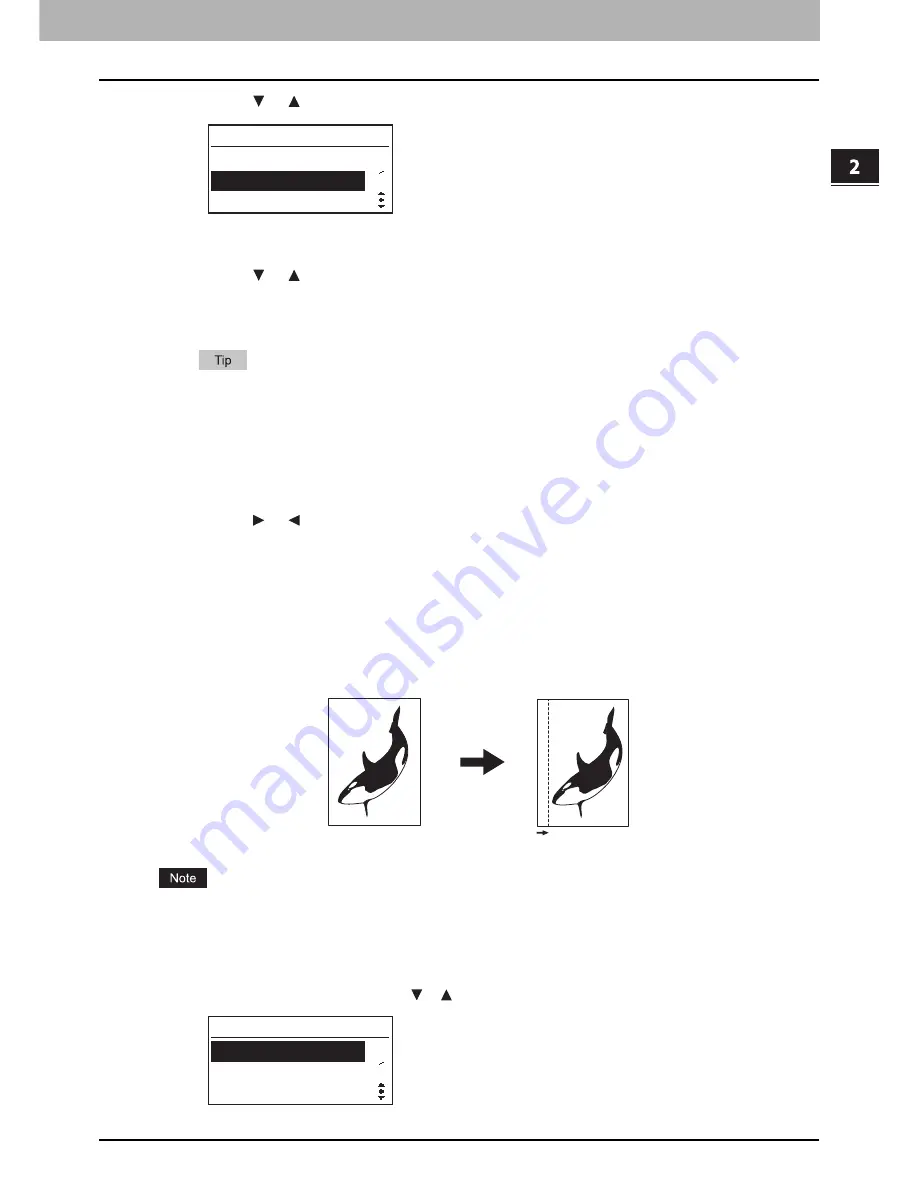
2.COPY FUNCTIONS
Advanced Copy Functions 79
2 COPY FUNCTIONS
4
Press the or button to select “DUAL PAGE”.
5
Press the [SETTING/OK] button.
6
Press the or button to select “LEFT BINDING”, “RIGHT BINDING”, or “OFF”.
y
[LEFT BINDING] copies pages from left to right.
y
[RIGHT BINDING] copies pages from right to left.
y
[OFF] makes this function inactive.
If you select the setting and press the [START] button, you can immediately start copying with the default or
current setting. Before you start copying, be sure to place the original in advance.
7
Press the [SETTING/OK] button.
y
If you have selected “LEFT BINDING” or “RIGHT BINDING” at the previous step, the LCD screen shows
“BOOK MARGIN” or the value for the area not to copy. Continue the following steps.
y
If you have selected “OFF” at the previous step, you return to the top layer of the menu. You are finished with
the setting operation here.
8
Press the or button to increase or decrease the value for the book margin not to
copy.
9
Press the [SETTING/OK] button to exit from the menu.
You are ready to start copying with the selected function.
Shifting the pages to the right or left
You can set “IMAGE SHIFT” to shift pages to the right or left. The shifted area can be used as a margin for punching holes
or stapling. The margin can be changed from 4 mm to 15 mm (0.2” to 0.6”) in increments of 1 mm (0.04”).
You cannot make use of this function together with certain other ones.
P.165 “Copying Function Combination Matrix”
1
Press the [MENU] button to enter the “MENU” mode.
2
Make sure that the first “ADVANCED FUNCTION” is selected.
You can scroll through the menu with the or button.
ADVANCED FUNCTION
3
4
DUAL PAGE
IMAGE SHIFT
EDGE ERASE
MENU
1
3
PAPER SETTINGS
DEFAULT SETTINGS
ADVANCED FUNCTION
Summary of Contents for E-studio18
Page 1: ...MULTIFUNCTIONAL DIGITAL SYSTEMS User s Guide ...
Page 10: ......
Page 22: ......
Page 52: ......
Page 140: ......
Page 158: ......
Page 168: ......
Page 171: ...DP 1800 OME11004800 ...






























