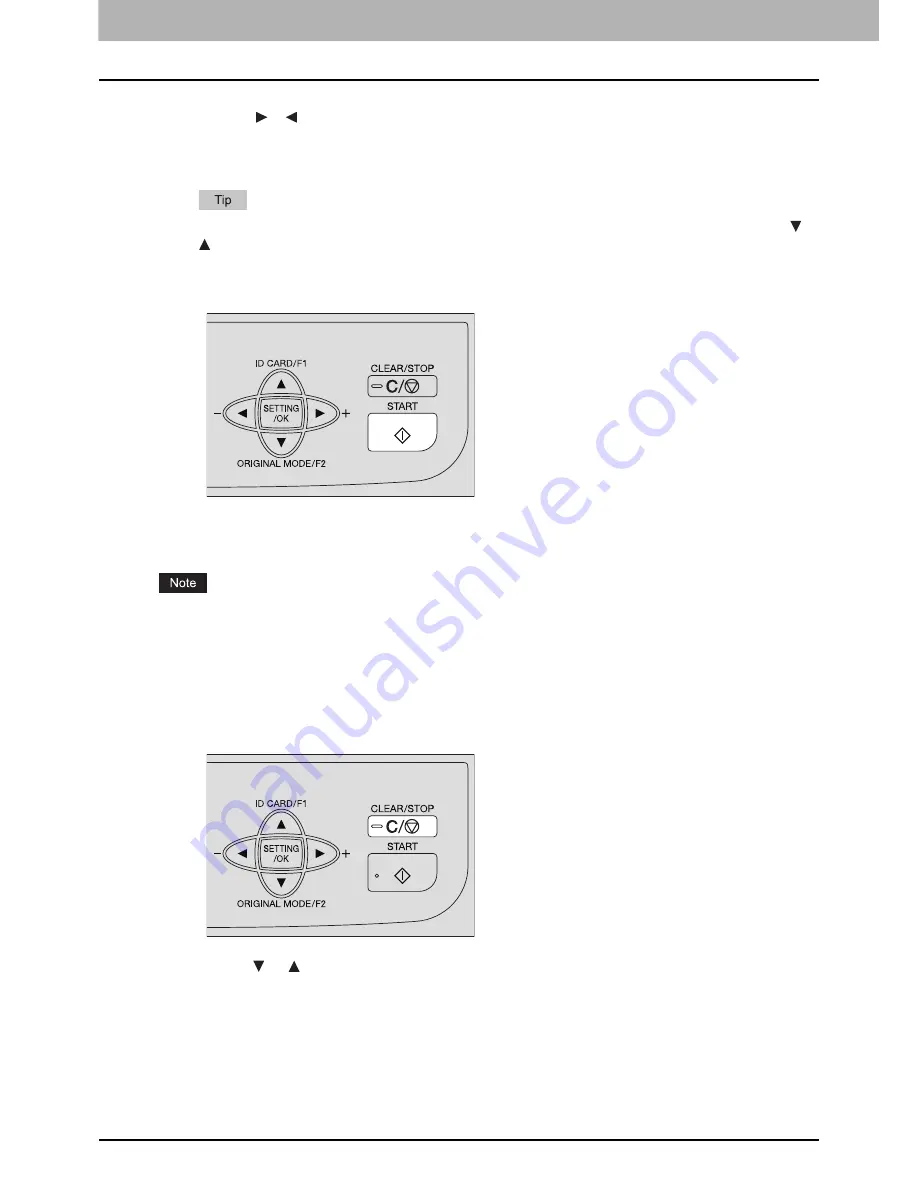
2 COPY FUNCTIONS
54 Basic Copy Procedure
3) Press the [SETTING/OK] button.
4) Press the or button to increase or decrease the number of copies.
You can keep pressing the button to change the number quickly.
5) Press the [SETTING/OK] button to return to the highest layer of the menu: if you press the [START] button
instead, the equipment starts copying and counting down immediately.
When you want to exit from the basic setting menu without changing the setting, select “CANCEL” with the or
button and press the [SETTING/OK] button. You can also exit from the menu layers with the [CLEAR/STOP]
button if it is active.
3
Press the [START] button.
The equipment starts copying and counting down. If the drawer runs out of paper, the error message appears on
the LCD screen and copying stops. Load paper on the drawer, so that the equipment automatically resumes
copying.
The receiving tray can hold up to 250 sheets. If the excessive paper error occurs, the lamp blinks and the error
message appears on the LCD screen. Remove the paper from the tray and press the [START] button to resume
copying.
Stopping and resuming the copy operation
When you want to stop or resume copying, follow the steps below.
1
Press the [CLEAR/STOP] button during copying.
2
Press the or button to select “NO” or “YES” and press the [SETTING/OK] button.
y
[NO] resumes the operation. Continue to the next step.
y
[YES] cancels copying. The LCD screen returns to the initial status.
3
Press the [START] button to resume copying.
If you press the [CLEAR/STOP] button instead, you can return to the previous step to select the operation again.
Summary of Contents for E-studio18
Page 1: ...MULTIFUNCTIONAL DIGITAL SYSTEMS User s Guide ...
Page 10: ......
Page 22: ......
Page 52: ......
Page 140: ......
Page 158: ......
Page 168: ......
Page 171: ...DP 1800 OME11004800 ...






























