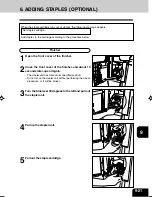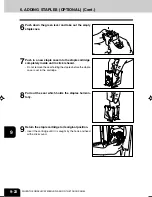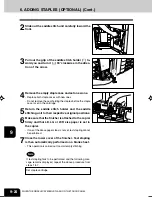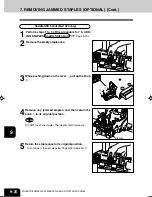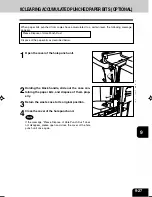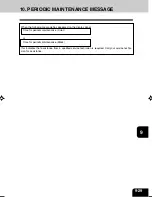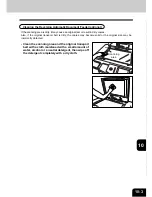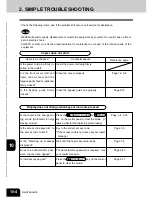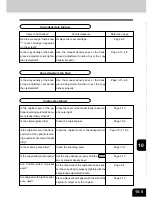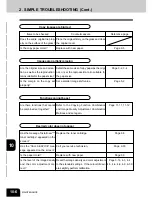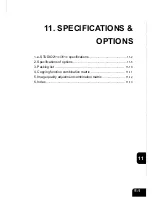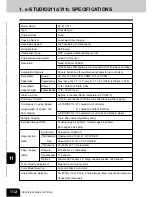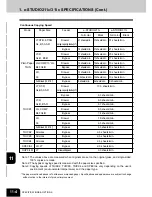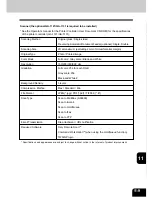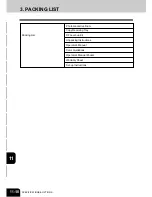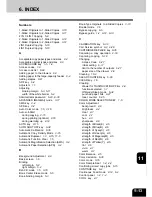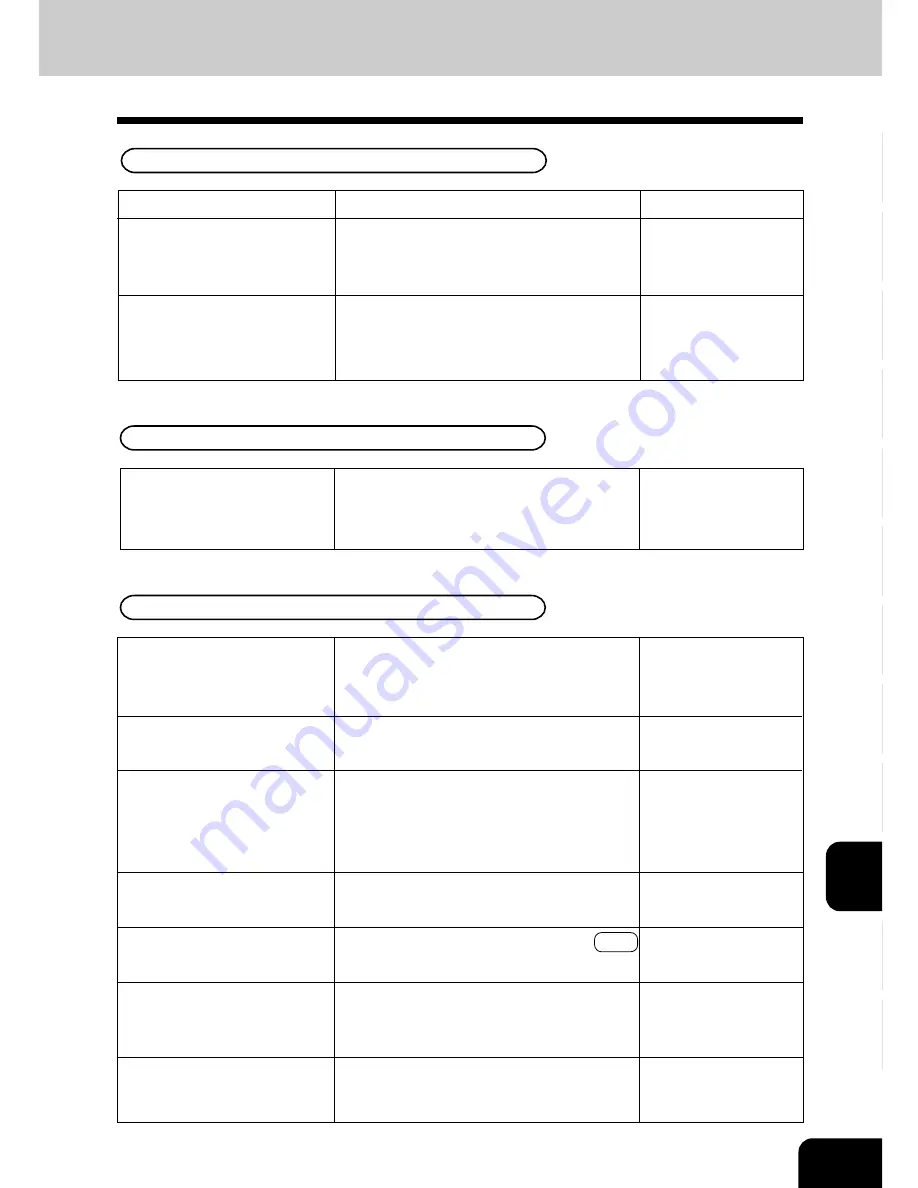
1
2
3
4
5
6
7
8
9
10
11
12
10-5
Items to be checked
Has the message “Install new
*** toner cartridge” appeared
on the screen?
Is the copy density or the back-
ground adjustment set lighter
than is standard?
Is the original cover or the op-
tional reversing automatic docu-
ment feeder firmly closed?
Is the original glass dirty?
Is the original cover or the trans-
port belt of the optional revers-
ing automatic document feeder
dirty?
Is the scanning area dirty?
Is the copy density set properly?
Are double-sided originals
used?
Are originals with high transpar-
ency used?
Copies are stained
Close the cover or the feeder firmly to shut out
any outer light.
Clean the original glass.
Clean the original cover or the transport belt.
Clean the scanning area.
Set the copy density properly with the AUTO
key or manual density keys.
As the other side of the originals can be seen,
set the copy density properly (lighter) with the
background adjustment function.
Place a blank sheet of paper with the size of the
original or larger over the original.
Page 2-10
Page 10-2
Page 10-2, 10-3
Page 10-3
Page 3-15
Page 4-8
Page 2-10
Countermeasure
Replace the toner cartridge.
Use the manual density keys or the back-
ground adjustment function to set the copy
density properly.
Copy density is too low
Reference page
Page 9-5
Page 3-15, 4-8
Is the copy density or the back-
ground adjustment set darker
than is standard?
Copy density is too high
Use the manual density keys or the back-
ground adjustment function to set the copy
density properly.
Page 3-15, 4-8
Summary of Contents for e-studio 211c
Page 1: ......
Page 2: ......
Page 61: ...1 2 3 4 5 6 7 8 9 10 11 12 3 18 SETTING OF BASIC COPY MODES ...
Page 71: ...1 2 3 4 5 6 7 8 9 10 11 12 4 10 COLOR EDITING AND ADJUSTMENT ...
Page 93: ...1 2 3 4 5 6 7 8 9 10 11 12 USING THE EDITING FUNCTIONS 5 22 ...
Page 129: ...1 2 3 4 5 6 7 8 9 10 11 12 6 36 USING THE SPECIAL FUNCTIONS ...
Page 199: ...1 2 3 4 5 6 7 8 9 10 11 12 9 30 WHENTHE GRAPHIC SYMBOLS FLASH ONTHETOUCH PANEL ...
Page 222: ...1 2 3 4 5 6 7 8 9 10 11 12 11 17 MEMO ...
Page 223: ...1 2 3 4 5 6 7 8 9 10 11 12 11 18 SPECIFICATIONS OPTIONS MEMO ...
Page 224: ......
Page 225: ......