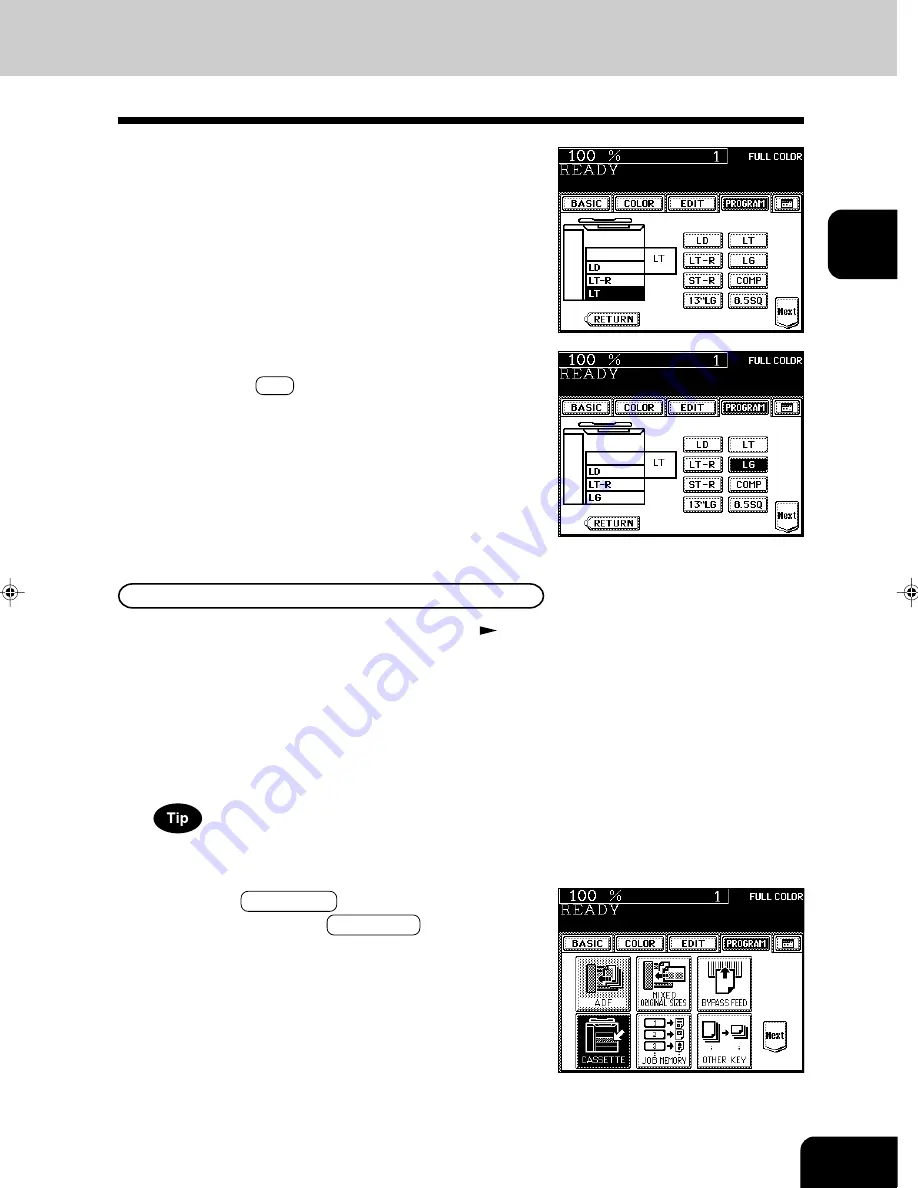
1
2
3
4
5
6
7
8
9
10
11
12
2-7
2
Press the PROGRAM key to enter the program
menu. Then press the CASSETTE key.
For changing the paper size in the drawer, follow steps 1 to 9
on the previous page, then go to step 3 on the next page.
For types of copy paper that can be set in the drawer
Page 2-4
8
Press the drawer key corresponding to that in which
the paper size has been changed.
Setting the Drawer for THIN/THICK1/OHP Film
9
Press the key of the paper size newly set.
- Pressing the Next key will display the AB format paper
sizes.
1
Place the THICK1 paper (or THIN paper or OHP films)
in the drawer.
- For THICK1 paper, only the 2nd, 3rd, 4th drawer is acceptable.
- Place the paper with its face up.
- For OHP films, only the LT size is acceptable. Be sure to set
them in the second drawer.
Summary of Contents for e-studio 211c
Page 1: ......
Page 2: ......
Page 61: ...1 2 3 4 5 6 7 8 9 10 11 12 3 18 SETTING OF BASIC COPY MODES ...
Page 71: ...1 2 3 4 5 6 7 8 9 10 11 12 4 10 COLOR EDITING AND ADJUSTMENT ...
Page 93: ...1 2 3 4 5 6 7 8 9 10 11 12 USING THE EDITING FUNCTIONS 5 22 ...
Page 129: ...1 2 3 4 5 6 7 8 9 10 11 12 6 36 USING THE SPECIAL FUNCTIONS ...
Page 199: ...1 2 3 4 5 6 7 8 9 10 11 12 9 30 WHENTHE GRAPHIC SYMBOLS FLASH ONTHETOUCH PANEL ...
Page 222: ...1 2 3 4 5 6 7 8 9 10 11 12 11 17 MEMO ...
Page 223: ...1 2 3 4 5 6 7 8 9 10 11 12 11 18 SPECIFICATIONS OPTIONS MEMO ...
Page 224: ......
Page 225: ......






























