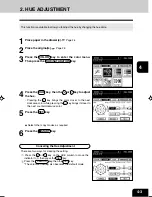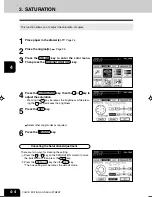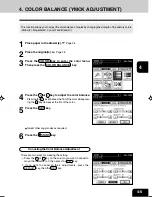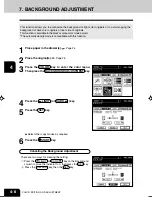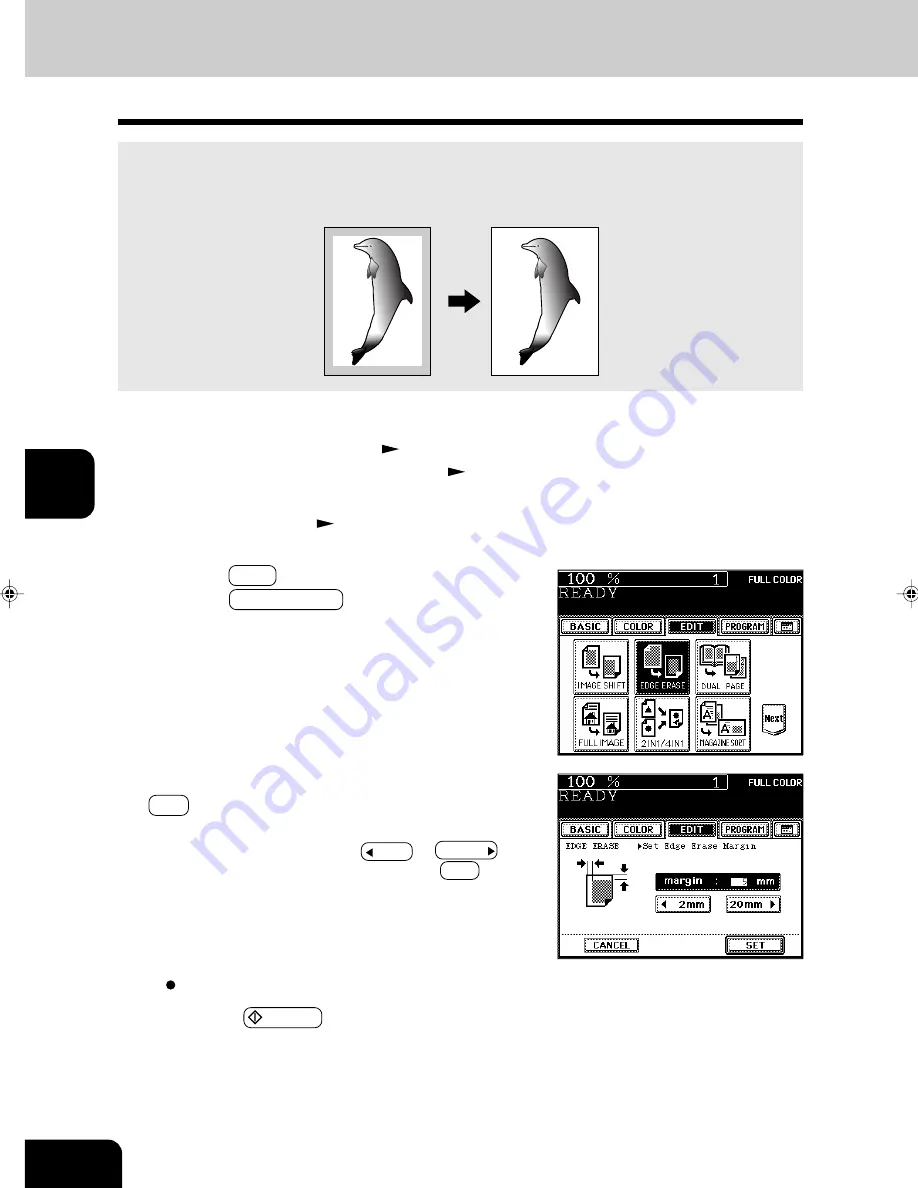
1
2
3
4
5
6
7
8
9
10
11
12
USING THE EDITING FUNCTIONS
5-4
Select other copy modes as required.
5
Press the
START key.
2
Place the original(s).
Page 2-9
3
Press the EDIT key to enter the editing menu, and
press the EDGE ERASE key.
4
Adjust the width of the white border, then press the
SET key.
- The default width of the white border is 5 mm.
- To adjust the width, press the 2mm or 20mm key to
select the desired number, then press the SET key.
2. EDGE ERASE
If your original has a dirty or torn edge, it may be reproduced as a black stain on the copy. In that case,
use Edge Erase Copying. A white border is created along the edges of the copy, eliminating those black
stains.
1
Place paper in the drawer(s).
Page 2-4
- When using this mode in bypass copying (
Page 6-5),
be sure to specify the paper size.
Summary of Contents for e-studio 211c
Page 1: ......
Page 2: ......
Page 61: ...1 2 3 4 5 6 7 8 9 10 11 12 3 18 SETTING OF BASIC COPY MODES ...
Page 71: ...1 2 3 4 5 6 7 8 9 10 11 12 4 10 COLOR EDITING AND ADJUSTMENT ...
Page 93: ...1 2 3 4 5 6 7 8 9 10 11 12 USING THE EDITING FUNCTIONS 5 22 ...
Page 129: ...1 2 3 4 5 6 7 8 9 10 11 12 6 36 USING THE SPECIAL FUNCTIONS ...
Page 199: ...1 2 3 4 5 6 7 8 9 10 11 12 9 30 WHENTHE GRAPHIC SYMBOLS FLASH ONTHETOUCH PANEL ...
Page 222: ...1 2 3 4 5 6 7 8 9 10 11 12 11 17 MEMO ...
Page 223: ...1 2 3 4 5 6 7 8 9 10 11 12 11 18 SPECIFICATIONS OPTIONS MEMO ...
Page 224: ......
Page 225: ......