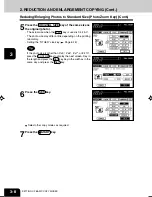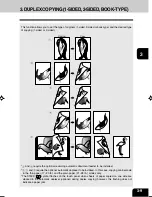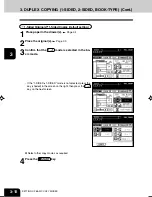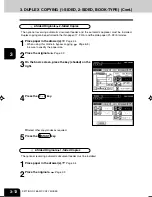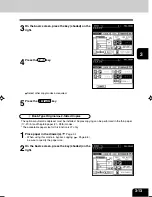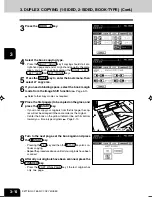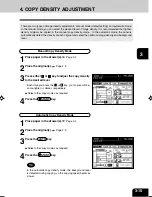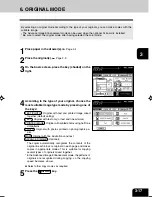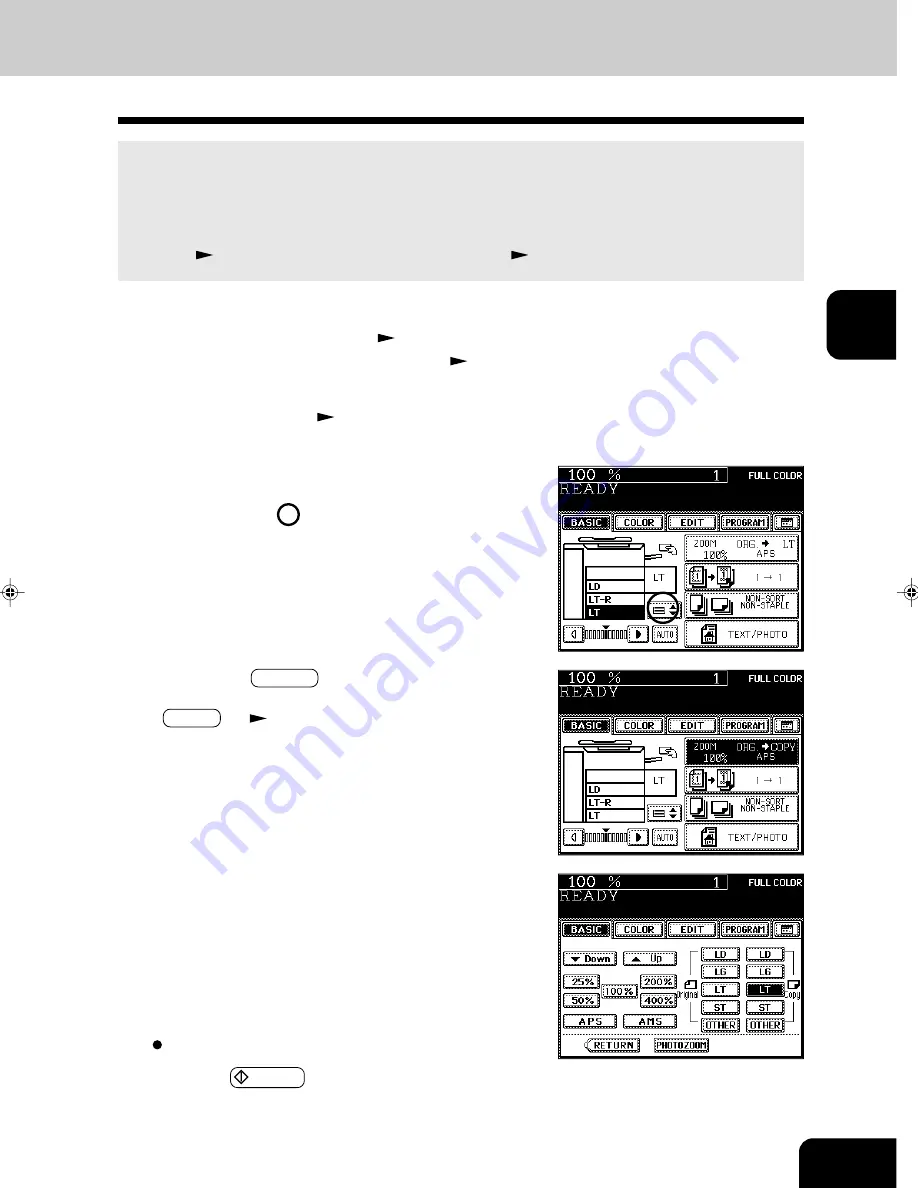
1
2
3
4
5
6
7
8
9
10
11
12
3-3
1
Place paper in the drawer(s).
Page 2-4
- When using this mode in bypass copying (
Page 6-5),
be sure to specify the paper size.
- Or press the ZOOM··· key to enter the next screen, and
press the key of the desired paper size.
- OTHER key
Page 6-16
Select other copy modes as required.
4
Press the START key.
Manual Paper Selection
It may not be possible for the device to perform Automatic Paper Selection with highly transparent
originals such as OHP films and tracing paper, wholly dark originals or originals with dark borders, or
irregular sized originals such as newspapers and magazines. For these types of originals, use manual
paper selection.
* When the desired size of paper is not set in any of the drawers, you can change the paper size of the
drawer (
Page 2-6) or use the sheet bypass copying (
Page 6-5).
2
Place the original(s).
Page 2-9
3
On the basic screen, press the drawer icon repre-
senting the desired paper size.
- Or press the area on the screen on the right to select the
desired drawer.
Summary of Contents for e-studio 211c
Page 1: ......
Page 2: ......
Page 61: ...1 2 3 4 5 6 7 8 9 10 11 12 3 18 SETTING OF BASIC COPY MODES ...
Page 71: ...1 2 3 4 5 6 7 8 9 10 11 12 4 10 COLOR EDITING AND ADJUSTMENT ...
Page 93: ...1 2 3 4 5 6 7 8 9 10 11 12 USING THE EDITING FUNCTIONS 5 22 ...
Page 129: ...1 2 3 4 5 6 7 8 9 10 11 12 6 36 USING THE SPECIAL FUNCTIONS ...
Page 199: ...1 2 3 4 5 6 7 8 9 10 11 12 9 30 WHENTHE GRAPHIC SYMBOLS FLASH ONTHETOUCH PANEL ...
Page 222: ...1 2 3 4 5 6 7 8 9 10 11 12 11 17 MEMO ...
Page 223: ...1 2 3 4 5 6 7 8 9 10 11 12 11 18 SPECIFICATIONS OPTIONS MEMO ...
Page 224: ......
Page 225: ......