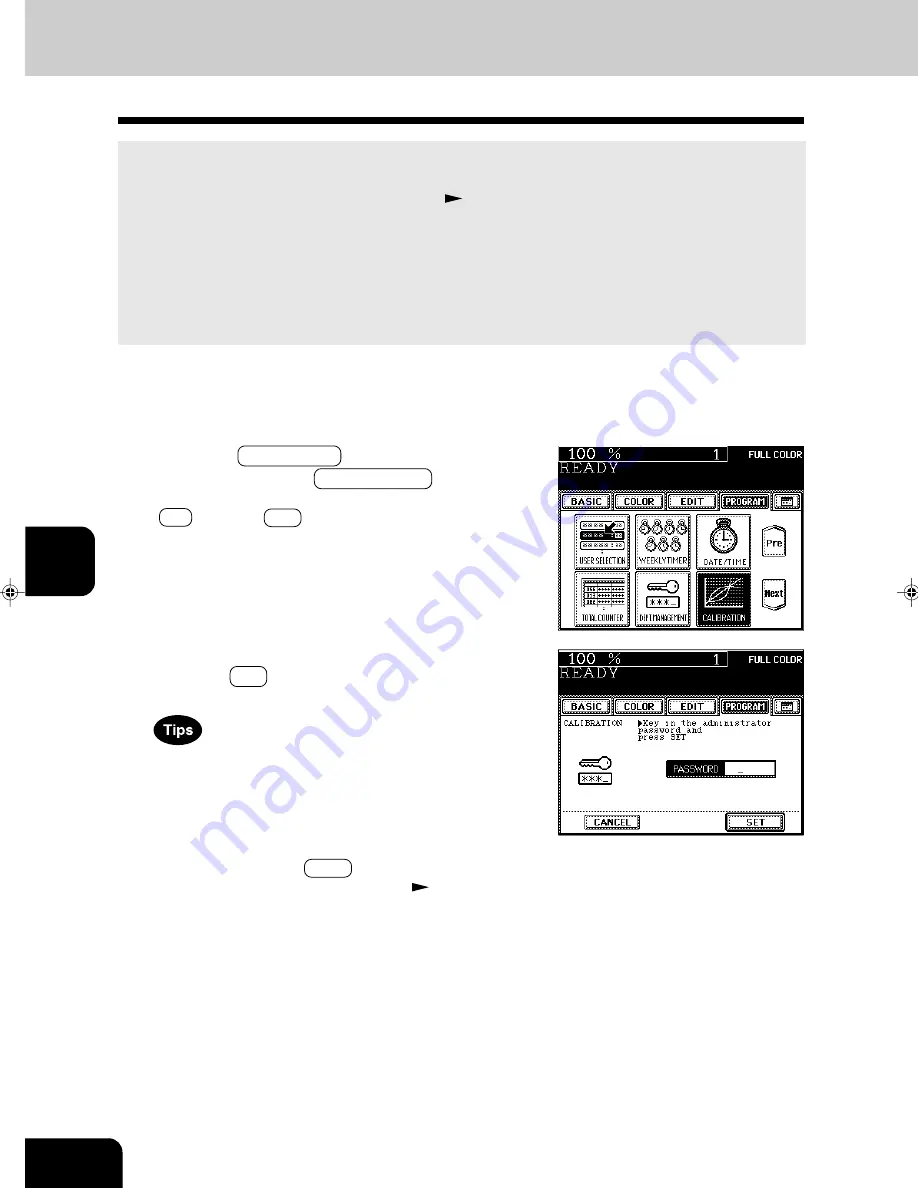
1
2
3
4
5
6
7
8
9
10
11
12
6-30
USING THE SPECIAL FUNCTIONS
11. AUTOMATIC CALIBRATION
This function allows the copier automatically to calibrate the color gradation when the color cannot be
adjusted well because the shading or the hue of the image has deviated.
- Set the LD-sized paper (recommended paper) (
Page 2-5) in the drawer before starting the calibra-
tion. If any other paper is used, calibration may not be performed properly.
- If the color often deviates, call your service technician.
* If the glass is dirty or any foreign objects are stuck to the glass, the calibration may not be carried out
properly. Keep the glass clean.
* Never raise the original cover or the optional reversing automatic document feeder, or open the front cover
while the calibration is in progress. If this does happen, the calibration cannot be finished appropriately.
* Interrupt copying is not available during the calibration.
2
Press the PROGRAM key to enter the program
menu, and press the CALIBRATION key.
- If the key for the desired function is not shown, press the
Pre key or the Next key to switch the screen.
3
Enter the administrator password (5 digits), then
press the SET key.
- The setting and changing of the administrator password is
performed by your service technician (ask him/her for de-
tails).
- We recommend you to take a memo in order not to forget
the administrator password.
- If you do not need the user control by the administrator
password, select the USER key under automatic calibra-
tion in the USER SELECTION mode.
Page 6-18
1
Place the LD-size paper (recommended by Toshiba)
in the drawer.
Summary of Contents for e-studio 211c
Page 1: ......
Page 2: ......
Page 61: ...1 2 3 4 5 6 7 8 9 10 11 12 3 18 SETTING OF BASIC COPY MODES ...
Page 71: ...1 2 3 4 5 6 7 8 9 10 11 12 4 10 COLOR EDITING AND ADJUSTMENT ...
Page 93: ...1 2 3 4 5 6 7 8 9 10 11 12 USING THE EDITING FUNCTIONS 5 22 ...
Page 129: ...1 2 3 4 5 6 7 8 9 10 11 12 6 36 USING THE SPECIAL FUNCTIONS ...
Page 199: ...1 2 3 4 5 6 7 8 9 10 11 12 9 30 WHENTHE GRAPHIC SYMBOLS FLASH ONTHETOUCH PANEL ...
Page 222: ...1 2 3 4 5 6 7 8 9 10 11 12 11 17 MEMO ...
Page 223: ...1 2 3 4 5 6 7 8 9 10 11 12 11 18 SPECIFICATIONS OPTIONS MEMO ...
Page 224: ......
Page 225: ......
















































