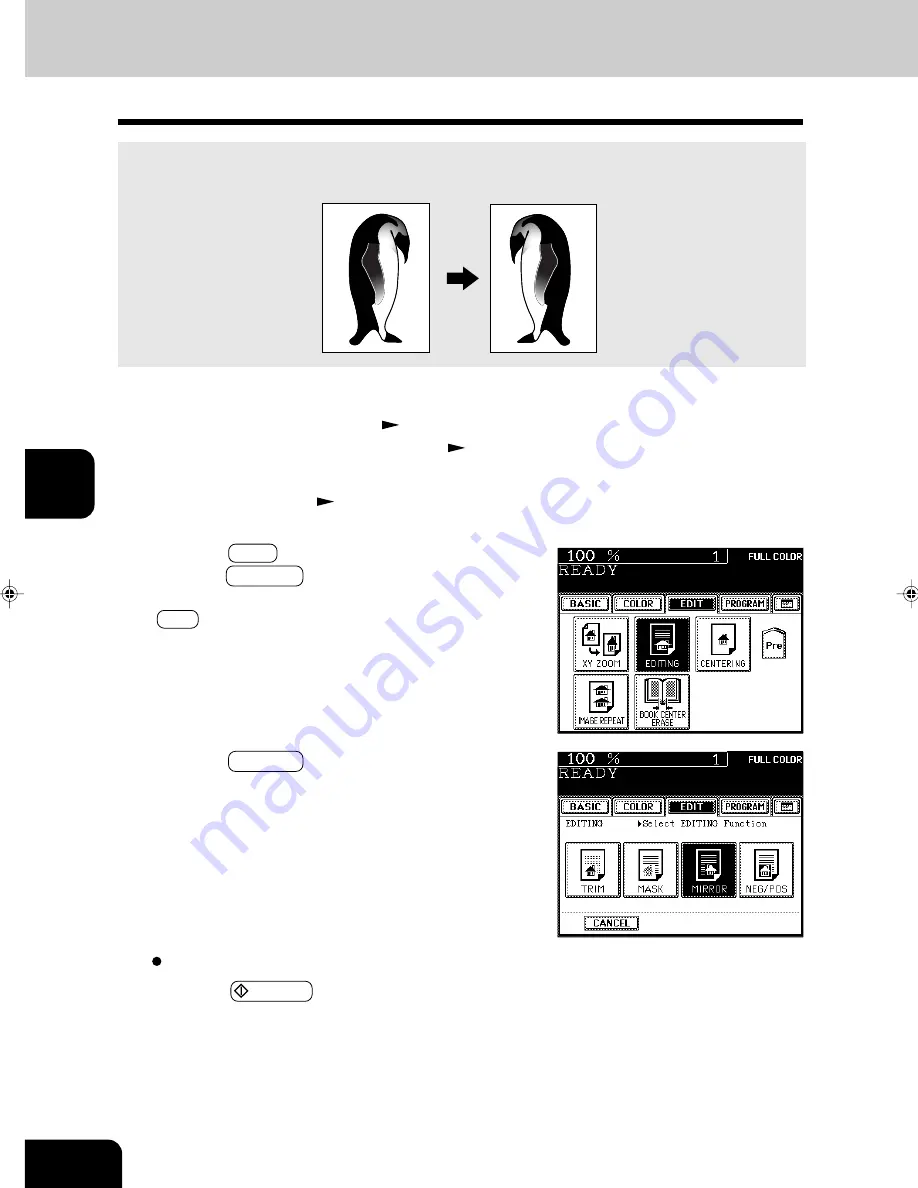
1
2
3
4
5
6
7
8
9
10
11
12
USING THE EDITING FUNCTIONS
5-16
9. IMAGE EDITING (Cont.)
2
Place the original(s).
Page 2-9
3
Press the EDIT key to enter the editing menu, and
press the EDITING key.
- If the key for the desired function is not shown, press the
Next key to switch the screen.
1
Place paper in the drawer(s).
Page 2-4
- When using this mode in bypass copying (
Page 6-5),
be sure to specify the paper size.
Copies are made with images completely reversed in terms of right and left.
4
Press the MIRROR key.
Mirror Image
Select other copy modes as required.
5
Press the START key.
Summary of Contents for e-studio 211c
Page 1: ......
Page 2: ......
Page 61: ...1 2 3 4 5 6 7 8 9 10 11 12 3 18 SETTING OF BASIC COPY MODES ...
Page 71: ...1 2 3 4 5 6 7 8 9 10 11 12 4 10 COLOR EDITING AND ADJUSTMENT ...
Page 93: ...1 2 3 4 5 6 7 8 9 10 11 12 USING THE EDITING FUNCTIONS 5 22 ...
Page 129: ...1 2 3 4 5 6 7 8 9 10 11 12 6 36 USING THE SPECIAL FUNCTIONS ...
Page 199: ...1 2 3 4 5 6 7 8 9 10 11 12 9 30 WHENTHE GRAPHIC SYMBOLS FLASH ONTHETOUCH PANEL ...
Page 222: ...1 2 3 4 5 6 7 8 9 10 11 12 11 17 MEMO ...
Page 223: ...1 2 3 4 5 6 7 8 9 10 11 12 11 18 SPECIFICATIONS OPTIONS MEMO ...
Page 224: ......
Page 225: ......






























