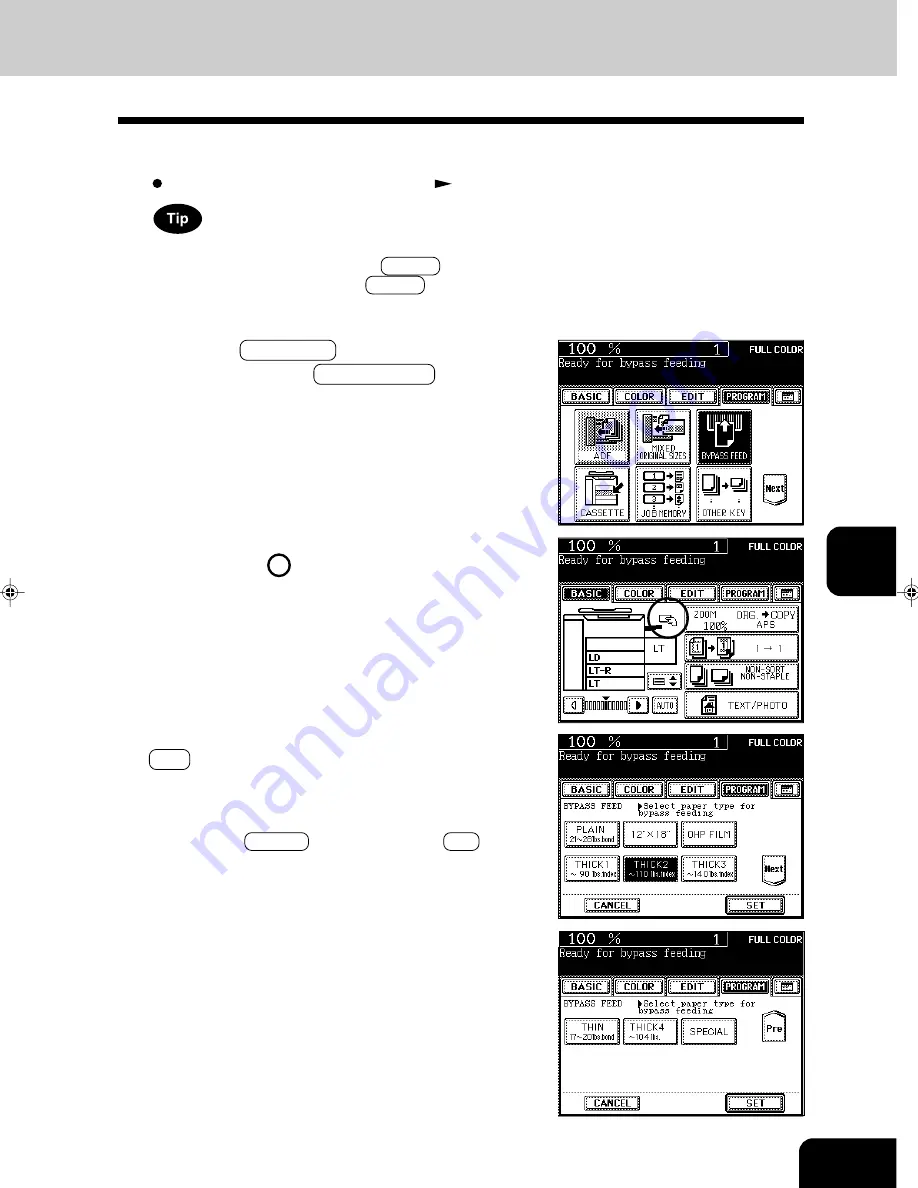
1
2
3
4
5
6
7
8
9
10
11
12
6-7
- When paper is set on the sheet bypass, pressing the by-
pass guide icon as shown on the right-hand display can
also make the screen in step 3 appear.
Bypass Copying on Standard Size or Full Bleed Paper
1
Perform steps 1 to 2 on page 6-6.
Set the “OTHER” size key as necessary.
Page 6-16
If the paper that has been set is the standard size other than
LD, LG, LT or ST, you will select the OTHER key in step 4. In
this case, you need to make the OTHER key recognize the
same size as the paper that has been set. Such setting should
be done at this step.
3
After selecting the paper type key corresponding to
the type of the paper that has been set, press the
SET key.
- Plain paper is selected as the default mode (half-tone
shaded).
- When using Full Bleed paper, press both the paper weight
key and the 12” x 18” key. Then press the SET key.
2
Press the PROGRAM key to enter the program
menu, and press the BYPASS FEED key.
Summary of Contents for e-studio 211c
Page 1: ......
Page 2: ......
Page 61: ...1 2 3 4 5 6 7 8 9 10 11 12 3 18 SETTING OF BASIC COPY MODES ...
Page 71: ...1 2 3 4 5 6 7 8 9 10 11 12 4 10 COLOR EDITING AND ADJUSTMENT ...
Page 93: ...1 2 3 4 5 6 7 8 9 10 11 12 USING THE EDITING FUNCTIONS 5 22 ...
Page 129: ...1 2 3 4 5 6 7 8 9 10 11 12 6 36 USING THE SPECIAL FUNCTIONS ...
Page 199: ...1 2 3 4 5 6 7 8 9 10 11 12 9 30 WHENTHE GRAPHIC SYMBOLS FLASH ONTHETOUCH PANEL ...
Page 222: ...1 2 3 4 5 6 7 8 9 10 11 12 11 17 MEMO ...
Page 223: ...1 2 3 4 5 6 7 8 9 10 11 12 11 18 SPECIFICATIONS OPTIONS MEMO ...
Page 224: ......
Page 225: ......






























