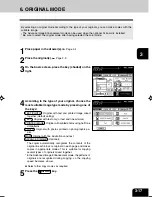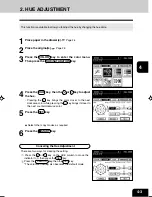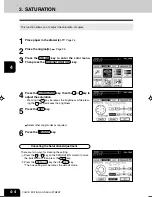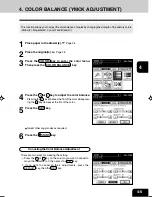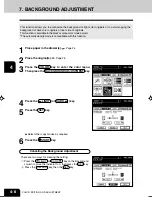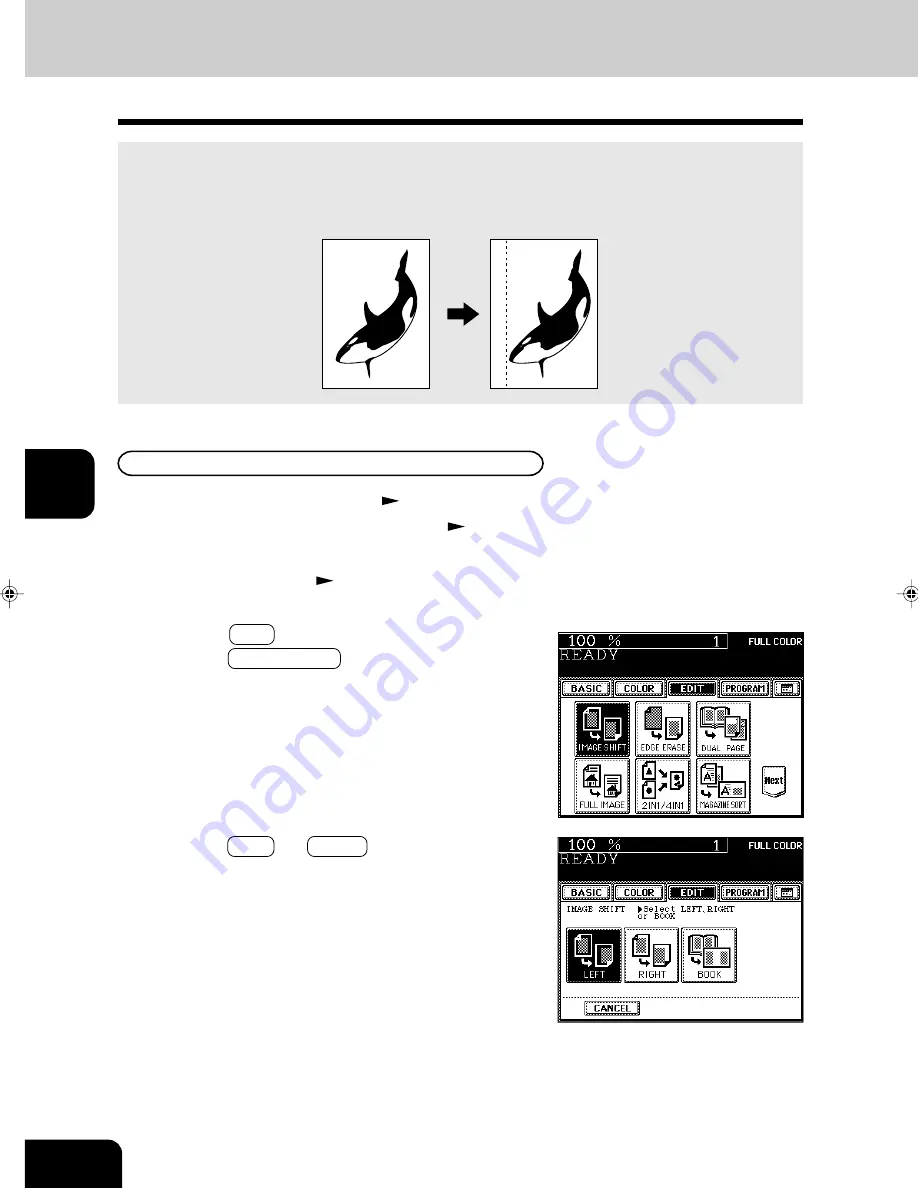
1
2
3
4
5
6
7
8
9
10
11
12
USING THE EDITING FUNCTIONS
5-2
4
Press the LEFT (or RIGHT ) key according to your
desired binding side.
3
Press the EDIT key to enter the editing menu, and
press the IMAGE SHIFT key.
1. IMAGE SHIFT
1
Place paper in the drawer(s).
Page 2-4
- When using this mode in bypass copying (
Page 6-5),
be sure to specify the paper size.
With this feature, a margin for binding is created on each copy. You can place a binding margin on either
the right or left side of the copy. You can also create binding margins on copies of book originals if you
use this mode in combination with the Dual-Page mode (double-sided) or duplex copying from book
originals.
Providing Right or Left Margin
2
Place the original(s).
Page 2-9
Summary of Contents for e-studio 211c
Page 1: ......
Page 2: ......
Page 61: ...1 2 3 4 5 6 7 8 9 10 11 12 3 18 SETTING OF BASIC COPY MODES ...
Page 71: ...1 2 3 4 5 6 7 8 9 10 11 12 4 10 COLOR EDITING AND ADJUSTMENT ...
Page 93: ...1 2 3 4 5 6 7 8 9 10 11 12 USING THE EDITING FUNCTIONS 5 22 ...
Page 129: ...1 2 3 4 5 6 7 8 9 10 11 12 6 36 USING THE SPECIAL FUNCTIONS ...
Page 199: ...1 2 3 4 5 6 7 8 9 10 11 12 9 30 WHENTHE GRAPHIC SYMBOLS FLASH ONTHETOUCH PANEL ...
Page 222: ...1 2 3 4 5 6 7 8 9 10 11 12 11 17 MEMO ...
Page 223: ...1 2 3 4 5 6 7 8 9 10 11 12 11 18 SPECIFICATIONS OPTIONS MEMO ...
Page 224: ......
Page 225: ......