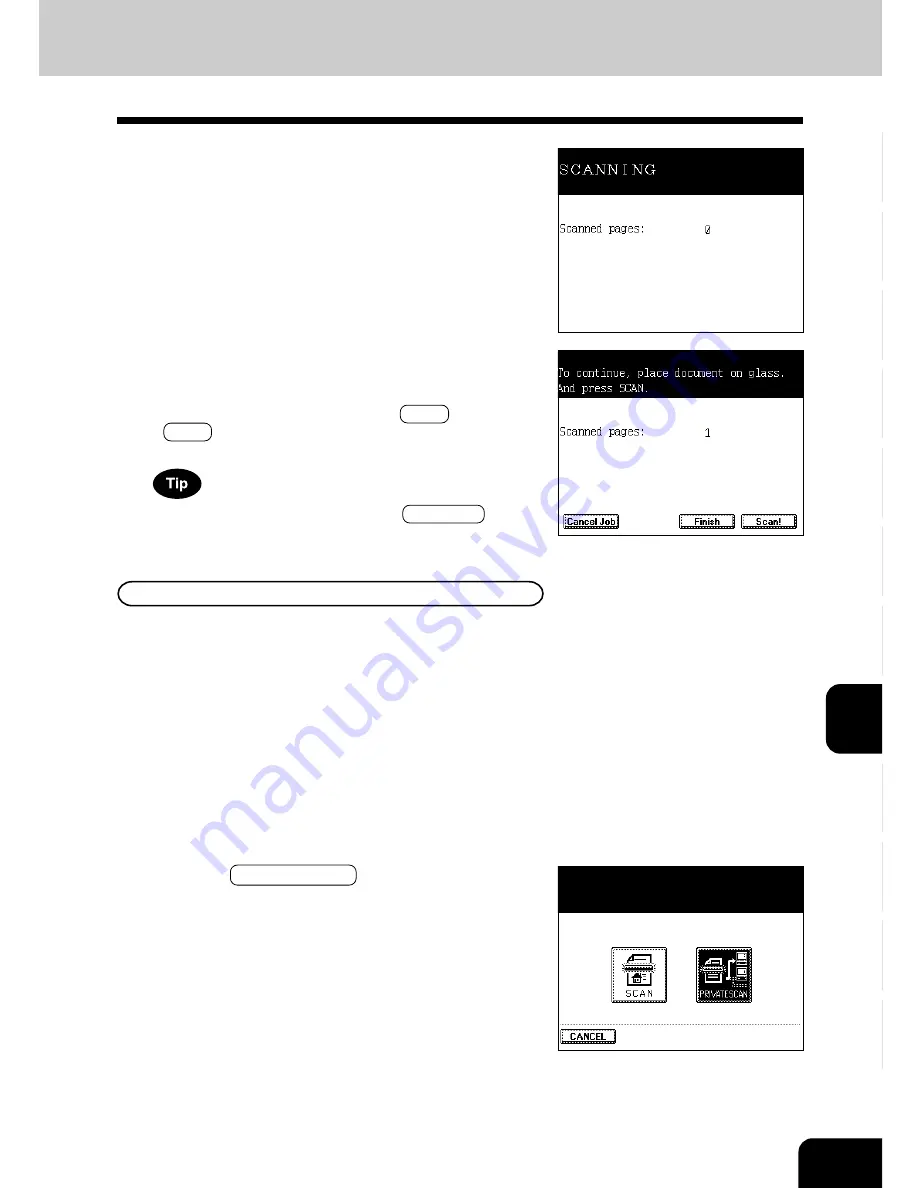
1
2
3
4
5
6
7
8
9
10
11
12
8-7
-
When Using the Optional Reversing Automatic
Document Feeder
Scanning starts. The screen is switched as shown on the right
during scanning, and the number of pages that have already
been scanned is displayed. The screen automatically goes
back to the copy (basic) screen after scanning has been
completed.
-
When Placing an Original on the Original Glass
Scanning starts. The screen is switched as shown on the
right when scanning has been completed. If there are more
originals, place them and press the Scan! key. Press the
Finish key when the last original has been scanned. The
screen automatically goes back to the copy (basic) screen
To stop scanning operation, press the Cancel Job key.
The user who knows the scan user name and password can use
this setting. Usually the administrator sets the scan user name
and password and notifies each user the name and password
set for the user. The user can log into the private scan mode and
operate the scanning under the environment which the user has
set up. In the private scan mode, the user can select the desired
template immediately and operate the scanning conveniently
since the only templates which have been set are displayed.
Procedure of Private Scan Setting
1
Perform steps 1 to 3 of “Procedure of Scan Setting”.
2
Press the PRIVATE SCAN key.
Summary of Contents for e-studio 211c
Page 1: ......
Page 2: ......
Page 61: ...1 2 3 4 5 6 7 8 9 10 11 12 3 18 SETTING OF BASIC COPY MODES ...
Page 71: ...1 2 3 4 5 6 7 8 9 10 11 12 4 10 COLOR EDITING AND ADJUSTMENT ...
Page 93: ...1 2 3 4 5 6 7 8 9 10 11 12 USING THE EDITING FUNCTIONS 5 22 ...
Page 129: ...1 2 3 4 5 6 7 8 9 10 11 12 6 36 USING THE SPECIAL FUNCTIONS ...
Page 199: ...1 2 3 4 5 6 7 8 9 10 11 12 9 30 WHENTHE GRAPHIC SYMBOLS FLASH ONTHETOUCH PANEL ...
Page 222: ...1 2 3 4 5 6 7 8 9 10 11 12 11 17 MEMO ...
Page 223: ...1 2 3 4 5 6 7 8 9 10 11 12 11 18 SPECIFICATIONS OPTIONS MEMO ...
Page 224: ......
Page 225: ......






























