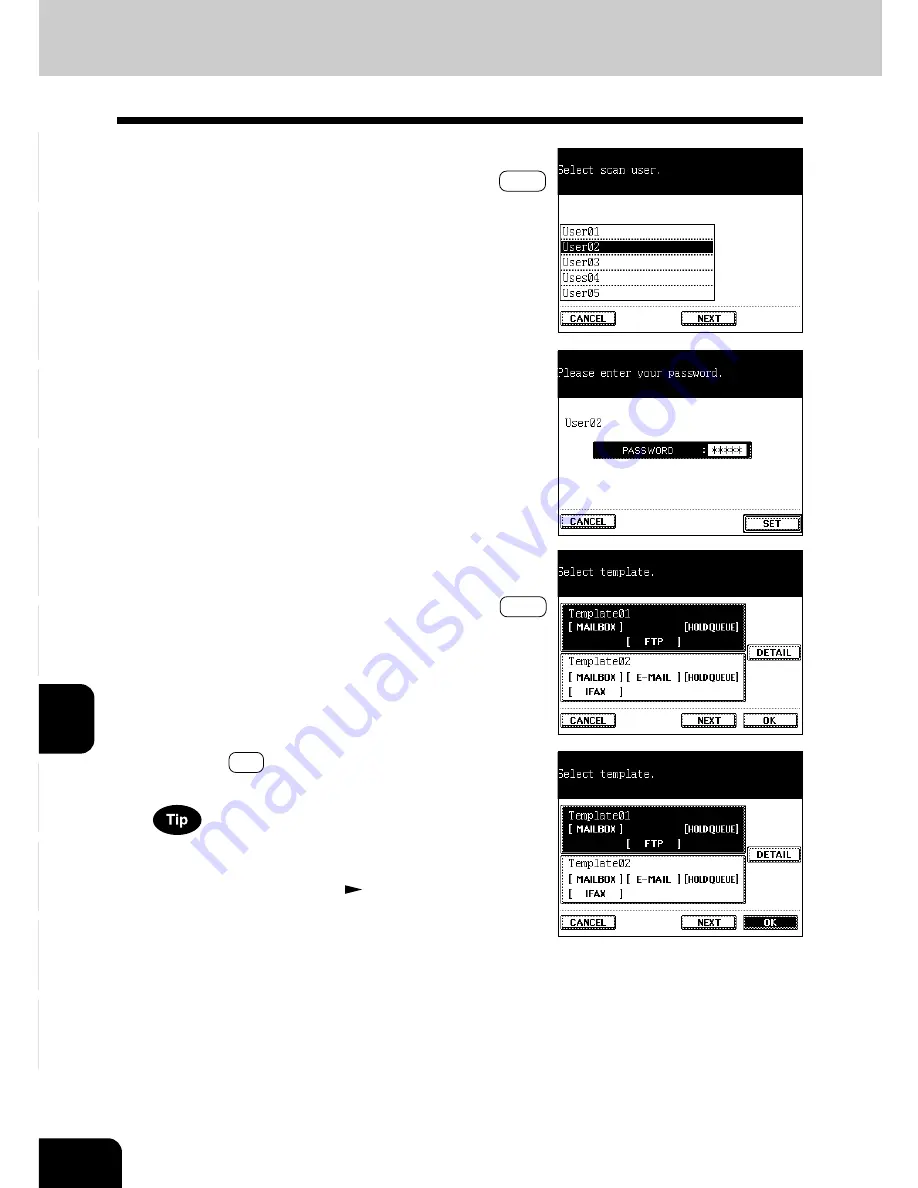
1
2
3
4
5
6
7
8
9
10
11
12
8-8
NETWORK SCANNING FUNCTION (USING THE OPTIONAL PRINTER CONTROLLER)
4
Key in the password (5 digits).
3
Select your scan user name.
- If you cannot find your scan user name, press the NEXT
key to display the next screen.
5
Select the template to use from the templates which
have been registered.
- If you cannot find the template you need, press the NEXT
key to display the next screen.
6
Press the OK key.
- The setting of the selected template is updated.
The scan setting can be changed when the setting of the
template has already been updated. See steps 5 to 13 of
“Procedure of Scan Setting” (
Page 8-4) for setting proce-
dure.
2. PROCEDURE OF SCAN SETTING (Cont.)
Summary of Contents for e-studio 211c
Page 1: ......
Page 2: ......
Page 61: ...1 2 3 4 5 6 7 8 9 10 11 12 3 18 SETTING OF BASIC COPY MODES ...
Page 71: ...1 2 3 4 5 6 7 8 9 10 11 12 4 10 COLOR EDITING AND ADJUSTMENT ...
Page 93: ...1 2 3 4 5 6 7 8 9 10 11 12 USING THE EDITING FUNCTIONS 5 22 ...
Page 129: ...1 2 3 4 5 6 7 8 9 10 11 12 6 36 USING THE SPECIAL FUNCTIONS ...
Page 199: ...1 2 3 4 5 6 7 8 9 10 11 12 9 30 WHENTHE GRAPHIC SYMBOLS FLASH ONTHETOUCH PANEL ...
Page 222: ...1 2 3 4 5 6 7 8 9 10 11 12 11 17 MEMO ...
Page 223: ...1 2 3 4 5 6 7 8 9 10 11 12 11 18 SPECIFICATIONS OPTIONS MEMO ...
Page 224: ......
Page 225: ......






























