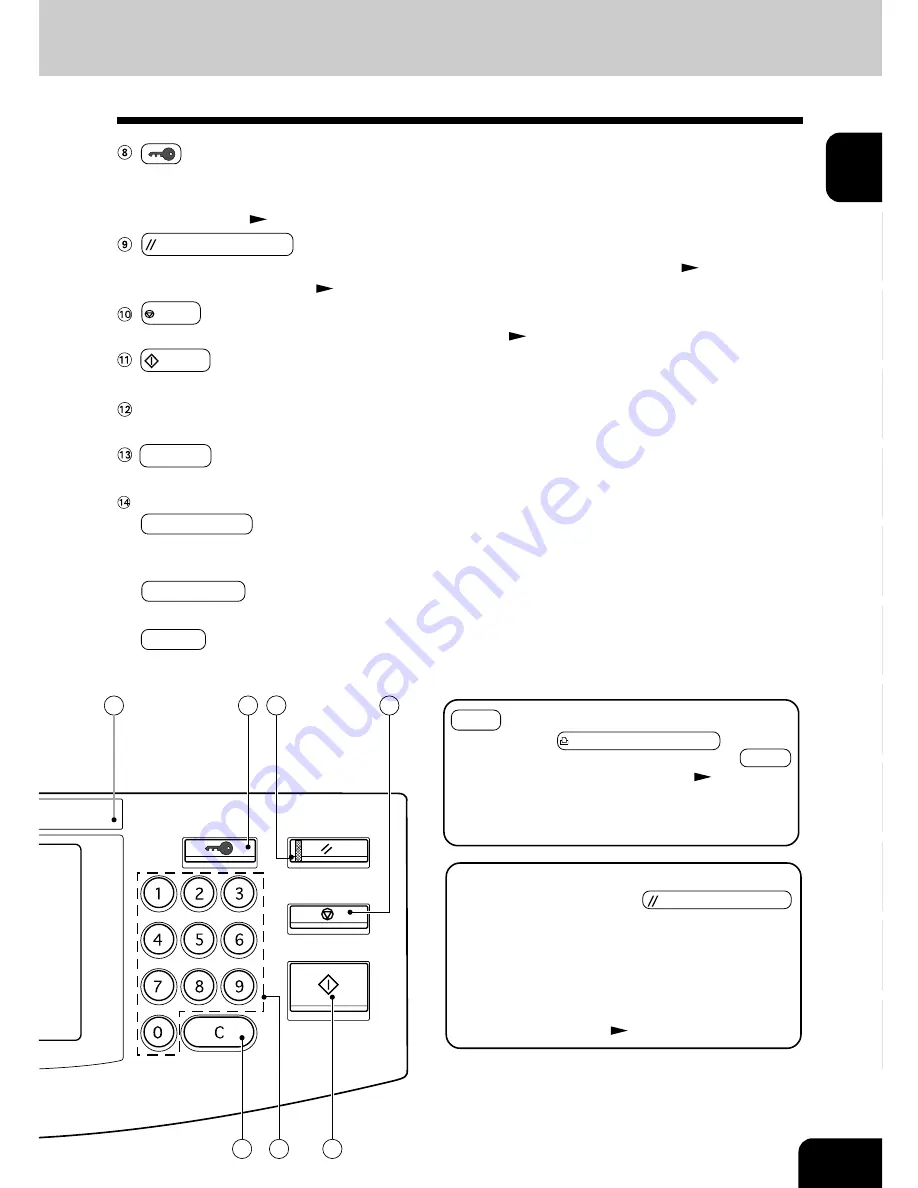
1
2
3
4
5
6
7
8
9
10
11
12
1-5
ACCESS
FUNCTION CLEAR
STOP
START
CLEAR
ACCESS CODE key
Press this key to administer the users of the copier by the access code. Press this key again when you
finish making copies so that the next person must enter his/her own access code to make the copier
available again.
Page 1-9
FUNCTION CLEAR key
When this key is pressed, all selected copy modes are cleared to default settings.
Page 2-2
* Automatic Function Clear
Right bottom of this page
STOP key
Use this key to stop an ongoing scan and copy operation.
Page 2-18
START key
Press this key to start copying.
Digital keys
Use these keys to enter the number of copies you want to make and so on.
c
CLEAR key
Use this key to correct numbers entered with the digital keys such as an incorrect copy quantity.
COLOR MODE SELECTION key
AUTO COLOR
The type of original is automatically recognized. Colored originals are color-copied and black and white
originals are copied in black and white.
FULL COLOR
Regardless of color, all originals are color-copied.
BLACK
Regardless of color, all originals are copied in black and white.
7
8
9
10
11
13
12
Automatic Function Clear
Even if you do not press the FUNCTION CLEAR
key, within the specified period of time after copying is
finished or after the last key is pressed in a copy pro-
cedure, the automatic function clear mode will work to
clear all settings to defaults, and the basic screen will
be displayed. While the department management func-
tion is being operated, the display returns to the ac-
cess code input screen.
Page 1-9
PRINT key
If you press the PRINTER/NETWORK key when
the optional printer controller is installed, the PRINT
key is displayed on the touch panel(
Page 8-4).
Press this key if you want to start printing immedi-
ately after copying has been finished. (If it is not
pressed, printing automatically starts in 45 seconds.)
Summary of Contents for e-studio 211c
Page 1: ......
Page 2: ......
Page 61: ...1 2 3 4 5 6 7 8 9 10 11 12 3 18 SETTING OF BASIC COPY MODES ...
Page 71: ...1 2 3 4 5 6 7 8 9 10 11 12 4 10 COLOR EDITING AND ADJUSTMENT ...
Page 93: ...1 2 3 4 5 6 7 8 9 10 11 12 USING THE EDITING FUNCTIONS 5 22 ...
Page 129: ...1 2 3 4 5 6 7 8 9 10 11 12 6 36 USING THE SPECIAL FUNCTIONS ...
Page 199: ...1 2 3 4 5 6 7 8 9 10 11 12 9 30 WHENTHE GRAPHIC SYMBOLS FLASH ONTHETOUCH PANEL ...
Page 222: ...1 2 3 4 5 6 7 8 9 10 11 12 11 17 MEMO ...
Page 223: ...1 2 3 4 5 6 7 8 9 10 11 12 11 18 SPECIFICATIONS OPTIONS MEMO ...
Page 224: ......
Page 225: ......
















































