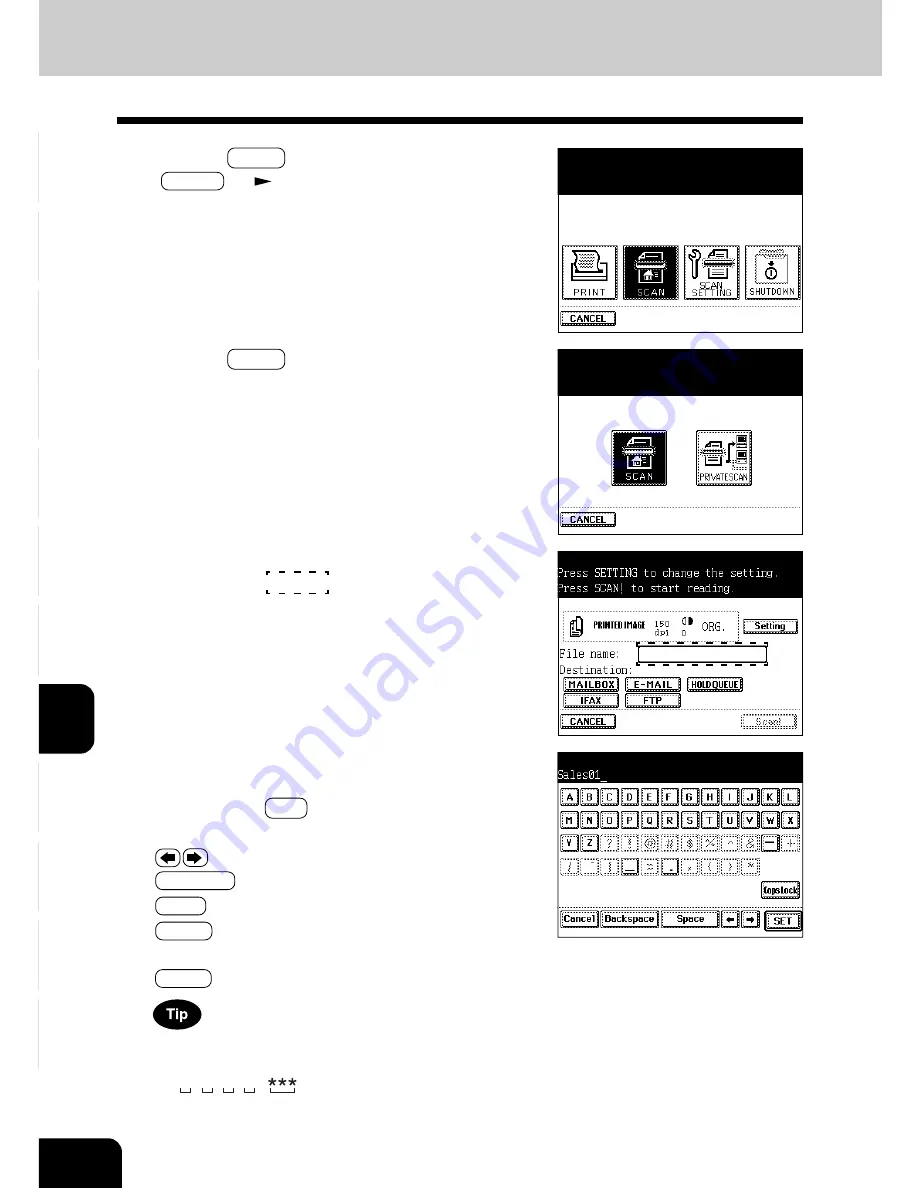
1
2
3
4
5
6
7
8
9
10
11
12
8-4
NETWORK SCANNING FUNCTION (USING THE OPTIONAL PRINTER CONTROLLER)
3
Press the SCAN key.
* PRINT key
Page 1-5
4
Press the SCAN key.
5
Set the file name.
- Press the area
as shown on the screen on the
right to switch to the file name input screen.
6
Enter the file name within 31 letters using the
alphabet (touch panel) and numbers (digital keys),
then press the SET key.
- Use the following keys as required.
...Press these keys to move the cursor.
Backspace
...Press this key to delete a letter before the cursor.
Space
...Press this key to insert a space.
Cancel
...Press this key to cancel entry of letters and
go back to the screen in step 5.
C Clear (control panel)...Press this key to delete all letters.
If you do not enter any file name here, the file name will
automatically be assigned.
ex)
04 07 16 21.
MM DD HH MM extension
2. PROCEDURE OF SCAN SETTING (Cont.)
Summary of Contents for e-studio 211c
Page 1: ......
Page 2: ......
Page 61: ...1 2 3 4 5 6 7 8 9 10 11 12 3 18 SETTING OF BASIC COPY MODES ...
Page 71: ...1 2 3 4 5 6 7 8 9 10 11 12 4 10 COLOR EDITING AND ADJUSTMENT ...
Page 93: ...1 2 3 4 5 6 7 8 9 10 11 12 USING THE EDITING FUNCTIONS 5 22 ...
Page 129: ...1 2 3 4 5 6 7 8 9 10 11 12 6 36 USING THE SPECIAL FUNCTIONS ...
Page 199: ...1 2 3 4 5 6 7 8 9 10 11 12 9 30 WHENTHE GRAPHIC SYMBOLS FLASH ONTHETOUCH PANEL ...
Page 222: ...1 2 3 4 5 6 7 8 9 10 11 12 11 17 MEMO ...
Page 223: ...1 2 3 4 5 6 7 8 9 10 11 12 11 18 SPECIFICATIONS OPTIONS MEMO ...
Page 224: ......
Page 225: ......
















































