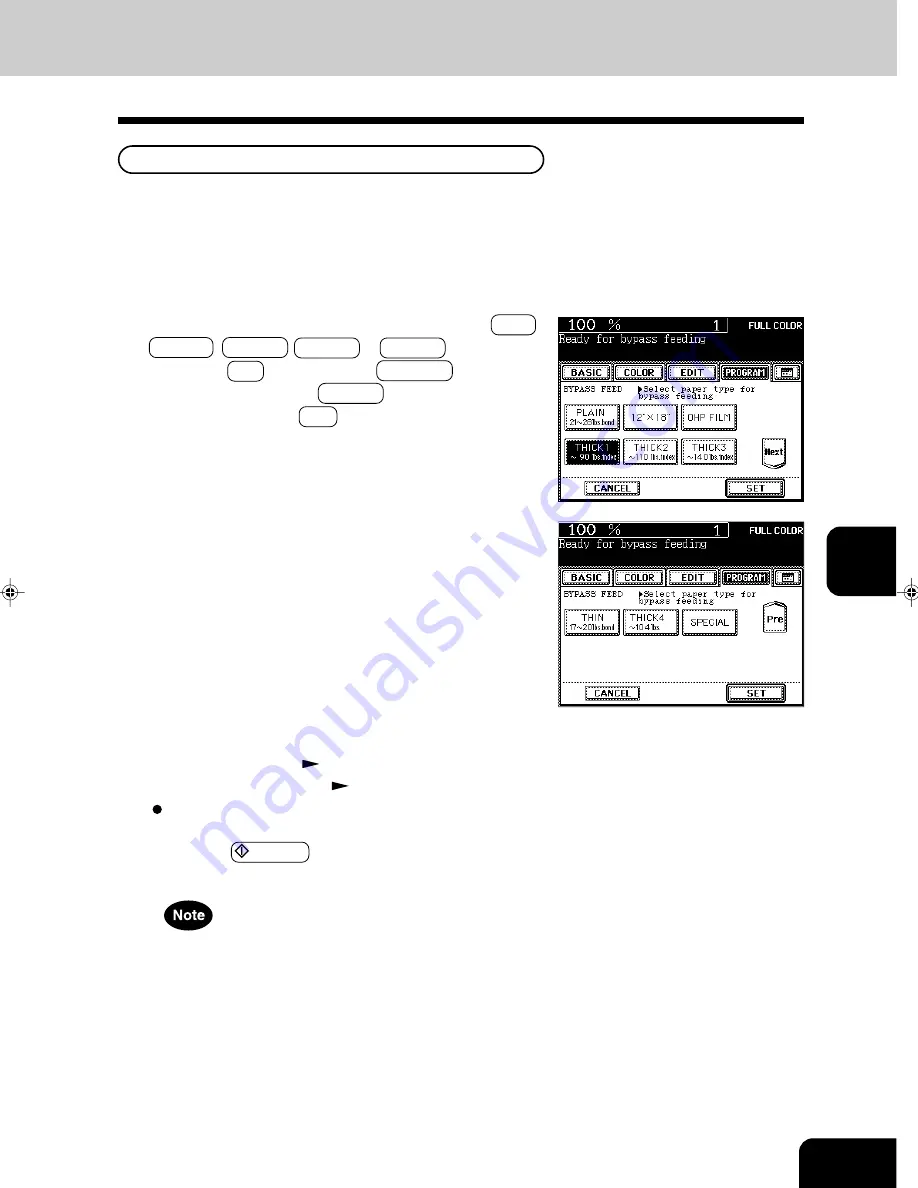
1
2
3
4
5
6
7
8
9
10
11
12
6-11
Thin Paper/Thick Paper/OHP Film/Special Paper/Sticker Label
Thin Paper/Thick Paper/Special Paper/Sticker Label
1
Perform steps 1 to 2 on page 6-7.
2
Check the thickness of the paper and press the THIN ,
THICK1 , THICK2 , THICK3 or THICK4 key, and then
press the SET key. Press the SPECIAL key for spe-
cial paper or press the THICK2 key for a sticker label,
and then press the SET key.
3
Specify the paper size.
- Standard size paper
Page 6-7 (step 4)
- Non-standard size paper
Page 6-9 (steps 2 to 3)
Select other copy modes as required.
Use the recommended thin paper/thick paper/special paper/sticker labels if possible. Copy paper sold
at stores is also acceptable, but paper of some brands may not be suitable to acquire a clear image. In
this case, ask your authorized Toshiba dealer.
4
Press the START key.
When the special paper is used, remove the copied paper
from the exit tray frequently.
Summary of Contents for e-studio 211c
Page 1: ......
Page 2: ......
Page 61: ...1 2 3 4 5 6 7 8 9 10 11 12 3 18 SETTING OF BASIC COPY MODES ...
Page 71: ...1 2 3 4 5 6 7 8 9 10 11 12 4 10 COLOR EDITING AND ADJUSTMENT ...
Page 93: ...1 2 3 4 5 6 7 8 9 10 11 12 USING THE EDITING FUNCTIONS 5 22 ...
Page 129: ...1 2 3 4 5 6 7 8 9 10 11 12 6 36 USING THE SPECIAL FUNCTIONS ...
Page 199: ...1 2 3 4 5 6 7 8 9 10 11 12 9 30 WHENTHE GRAPHIC SYMBOLS FLASH ONTHETOUCH PANEL ...
Page 222: ...1 2 3 4 5 6 7 8 9 10 11 12 11 17 MEMO ...
Page 223: ...1 2 3 4 5 6 7 8 9 10 11 12 11 18 SPECIFICATIONS OPTIONS MEMO ...
Page 224: ......
Page 225: ......






























