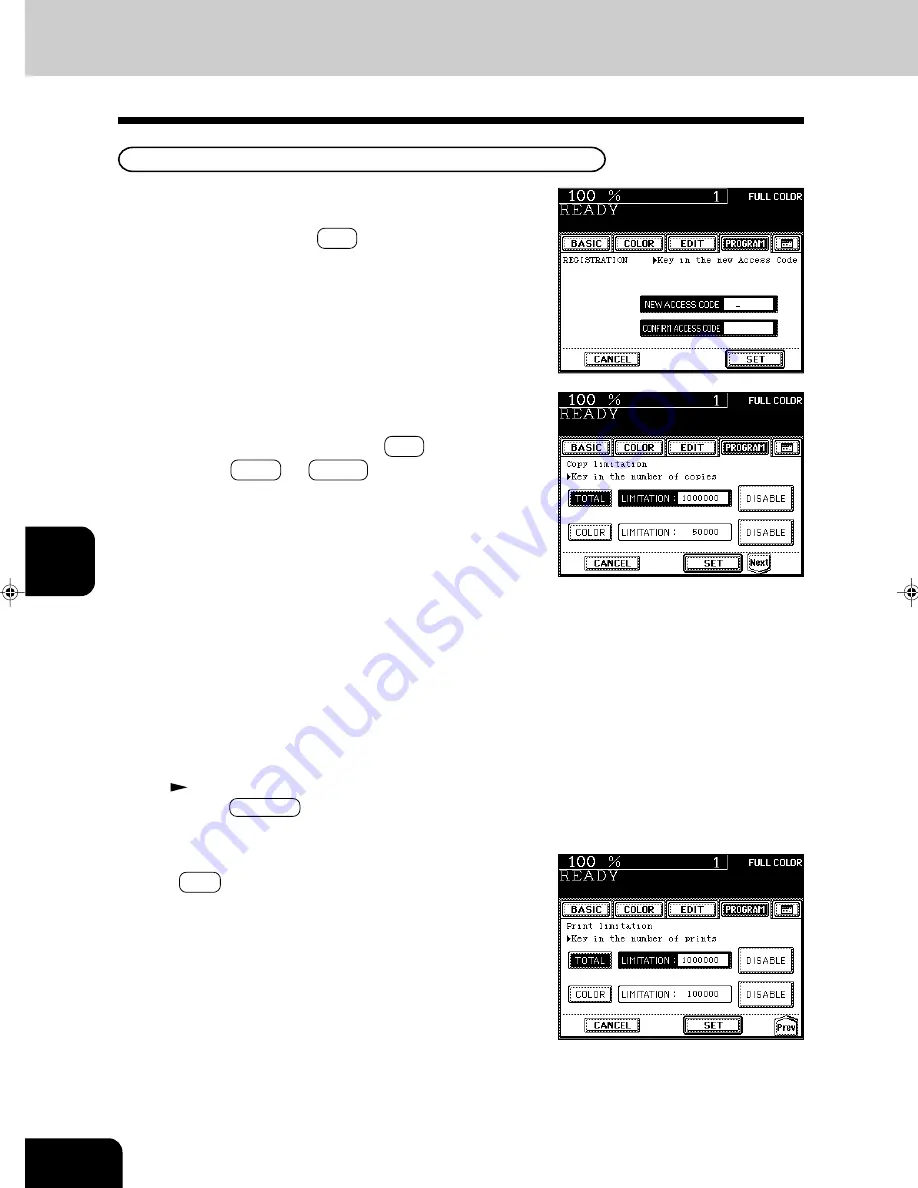
1
2
3
4
5
6
7
8
9
10
11
12
6-26
USING THE SPECIAL FUNCTIONS
10. DEPARTMENT MANAGEMENT (Cont.)
Setting Access Codes (Registration/Change/Deletion) (Cont.)
4
Key in the desired access code (5 digits) into the fields
of NEW ACCESS CODE and CONFIRM ACCESS
CODE, and press the SET key.
- You cannot key in the access code which has already been
registered. The administrator password and “00000” are
invalid.
5
Key in the upper limit (7 digits) you want to set on
the number of copies in “TOTAL” and “COLOR” re-
spectively, and then press the SET key.
- Press the TOTAL (or COLOR ) key, and then set the limit
number of outputs (limitation).
- The limit number of outputs (limitation) for “TOTAL” is the
total copy number of “full color + mon black”. The
limit number of outputs for “COLOR” is the total copy num-
ber of “full color + monocolor”. Key in the number between
1 and 9999999.
- If the number of copies has exceeded the limit number of
outputs (limitation), no more copies can be made under
this access code after the current operation has been com-
pleted. However, in case that the number of copies for
“COLOR” has exceeded the set limit number and that for
“TOTAL” has not exceeded the set limit number, the black-
and-white copy is still available.
- To make the copy operation available again, key in the limit
number of copies (limitation) larger than the current one, or
reset the number to 0 (zero) by the clear counter function
(
Page 6-29).
- Press the DISABLE key if the limitation to the new depart-
ment is not necessary.
Registering New Access Code and Limit Number of Outputs
6
When the optional printer controller is installed, press
the Next key in the screen of step 5, and then set the
limit number of prints (7 digits).
- The setting method is same as that for copies.
Summary of Contents for e-studio 211c
Page 1: ......
Page 2: ......
Page 61: ...1 2 3 4 5 6 7 8 9 10 11 12 3 18 SETTING OF BASIC COPY MODES ...
Page 71: ...1 2 3 4 5 6 7 8 9 10 11 12 4 10 COLOR EDITING AND ADJUSTMENT ...
Page 93: ...1 2 3 4 5 6 7 8 9 10 11 12 USING THE EDITING FUNCTIONS 5 22 ...
Page 129: ...1 2 3 4 5 6 7 8 9 10 11 12 6 36 USING THE SPECIAL FUNCTIONS ...
Page 199: ...1 2 3 4 5 6 7 8 9 10 11 12 9 30 WHENTHE GRAPHIC SYMBOLS FLASH ONTHETOUCH PANEL ...
Page 222: ...1 2 3 4 5 6 7 8 9 10 11 12 11 17 MEMO ...
Page 223: ...1 2 3 4 5 6 7 8 9 10 11 12 11 18 SPECIFICATIONS OPTIONS MEMO ...
Page 224: ......
Page 225: ......
















































