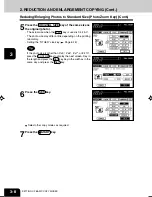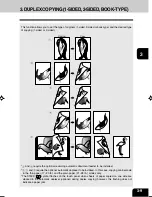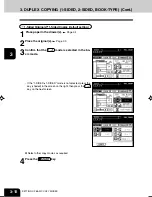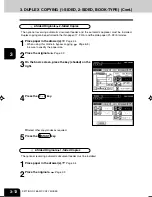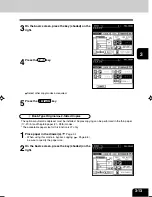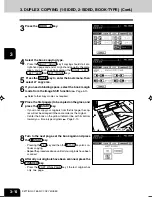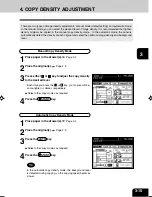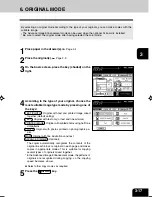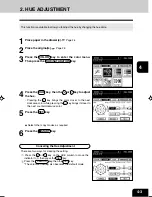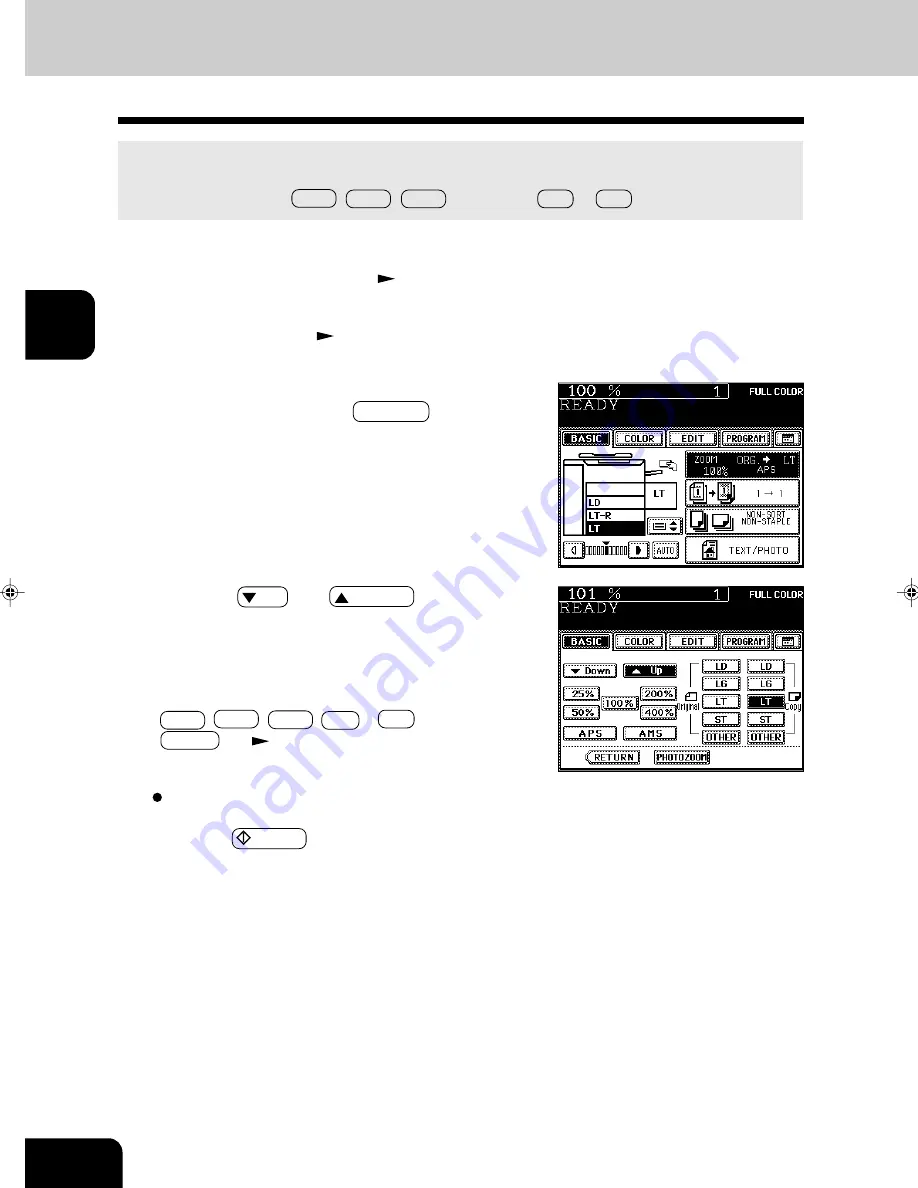
1
2
3
4
5
6
7
8
9
10
11
12
3-6
SETTING OF BASIC COPY MODES
Select other copy modes as required.
5
Press the
START key.
2
Place the original(s).
Page 2-9
3
Press the drawer icon representing the desired copy
paper size, then press the ZOOM···· key.
- The copy paper size is selectable on the screen in step 4.
4
Press the
UP (or
DOWN ) key t o set t he
desired reproduction ratio.
- Each time you press either key, the reproduction ratio
changes by 1%. Holding down the key changes it continu-
ously.
- You can also select the reproduction ratio by pressing the
400% , 200% , 100% , 50% or 25% key directly.
- OTHER key
Page 6-16
1
Place paper in the drawer(s).
Page 2-4
2. REDUCTION AND ENLARGEMENT COPYING (Cont.)
Using the Reduction/Enlargement Zoom Keys or One-touch Zoom Keys
Use the Reduction/Enlargement Zoom keys to set the desired reproduction ratio.
The reproduction ratio is adjustable from 25% to 400% in increments of 1%.
Use the one-touch keys, 400% , 200% , 100% (actual ratio), 50% or 25% for easier setting.
Summary of Contents for e-studio 211c
Page 1: ......
Page 2: ......
Page 61: ...1 2 3 4 5 6 7 8 9 10 11 12 3 18 SETTING OF BASIC COPY MODES ...
Page 71: ...1 2 3 4 5 6 7 8 9 10 11 12 4 10 COLOR EDITING AND ADJUSTMENT ...
Page 93: ...1 2 3 4 5 6 7 8 9 10 11 12 USING THE EDITING FUNCTIONS 5 22 ...
Page 129: ...1 2 3 4 5 6 7 8 9 10 11 12 6 36 USING THE SPECIAL FUNCTIONS ...
Page 199: ...1 2 3 4 5 6 7 8 9 10 11 12 9 30 WHENTHE GRAPHIC SYMBOLS FLASH ONTHETOUCH PANEL ...
Page 222: ...1 2 3 4 5 6 7 8 9 10 11 12 11 17 MEMO ...
Page 223: ...1 2 3 4 5 6 7 8 9 10 11 12 11 18 SPECIFICATIONS OPTIONS MEMO ...
Page 224: ......
Page 225: ......