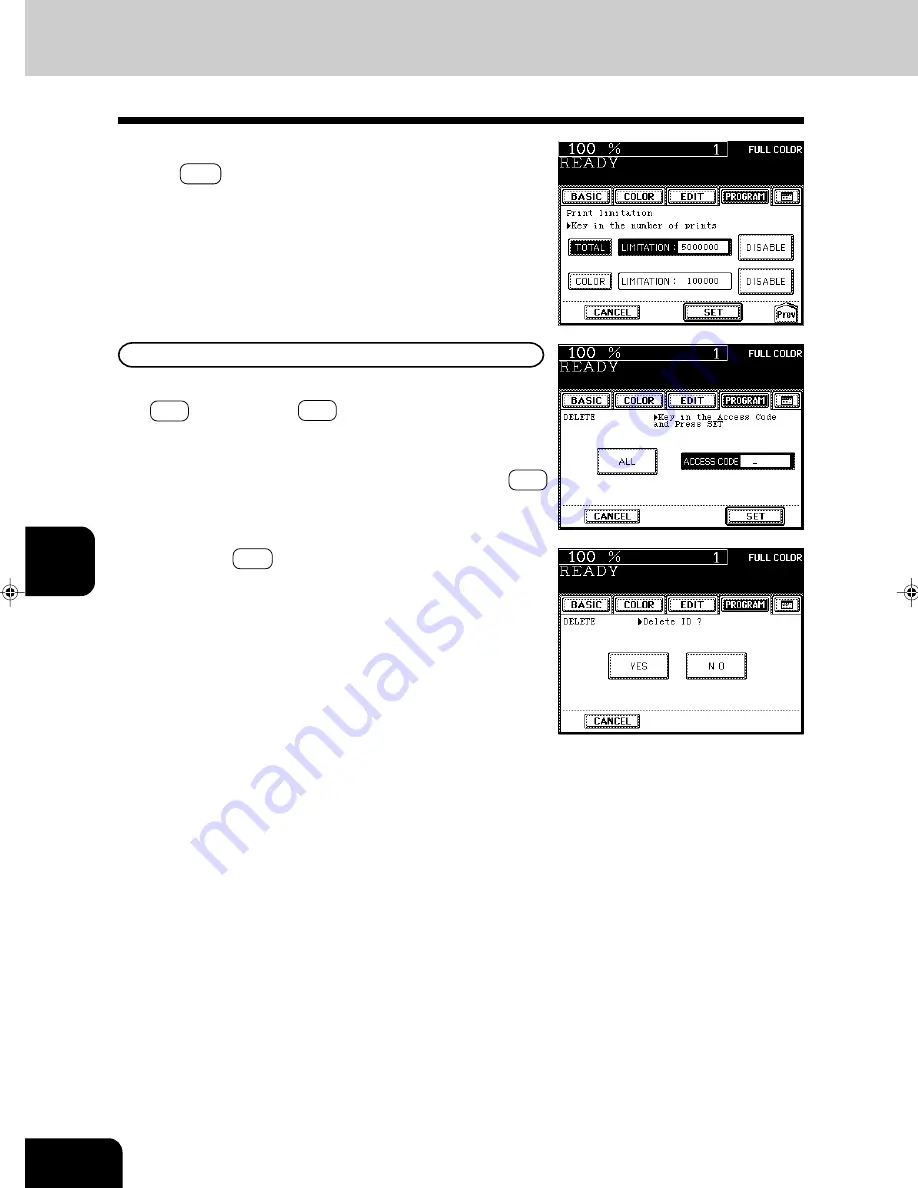
1
2
3
4
5
6
7
8
9
10
11
12
6-28
USING THE SPECIAL FUNCTIONS
10. DEPARTMENT MANAGEMENT (Cont.)
Deleting an Access Code
4
To delete all the registered access codes, press the
ALL key, then the SET key.
If you want to delete a specific access code, key in
the access code (5 digits) of the department to be
deleted with the digital keys, then press the SET
key.
8
When the optional printer controller is installed, press
the Next key in the screen of step 7, and then set the
limit number of prints (7 digits).
- The setting method is same as that for copies.
5
Press the YES key.
Setting Access Codes (Registration/Change/Deletion) (Cont.)
Summary of Contents for e-studio 211c
Page 1: ......
Page 2: ......
Page 61: ...1 2 3 4 5 6 7 8 9 10 11 12 3 18 SETTING OF BASIC COPY MODES ...
Page 71: ...1 2 3 4 5 6 7 8 9 10 11 12 4 10 COLOR EDITING AND ADJUSTMENT ...
Page 93: ...1 2 3 4 5 6 7 8 9 10 11 12 USING THE EDITING FUNCTIONS 5 22 ...
Page 129: ...1 2 3 4 5 6 7 8 9 10 11 12 6 36 USING THE SPECIAL FUNCTIONS ...
Page 199: ...1 2 3 4 5 6 7 8 9 10 11 12 9 30 WHENTHE GRAPHIC SYMBOLS FLASH ONTHETOUCH PANEL ...
Page 222: ...1 2 3 4 5 6 7 8 9 10 11 12 11 17 MEMO ...
Page 223: ...1 2 3 4 5 6 7 8 9 10 11 12 11 18 SPECIFICATIONS OPTIONS MEMO ...
Page 224: ......
Page 225: ......






























